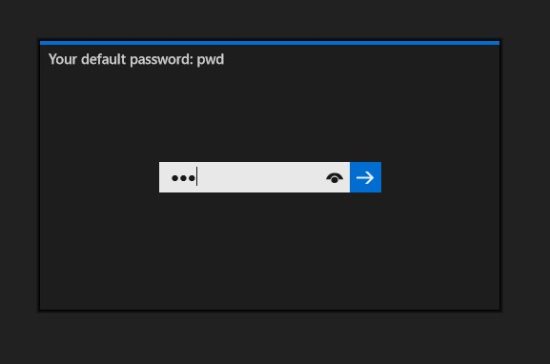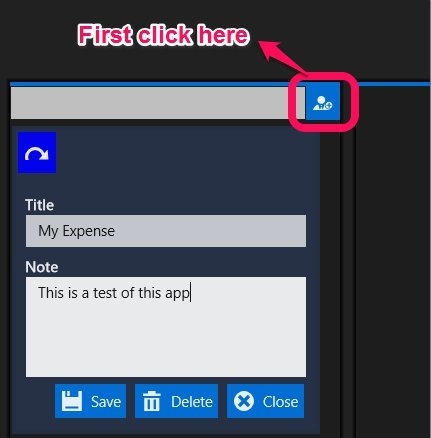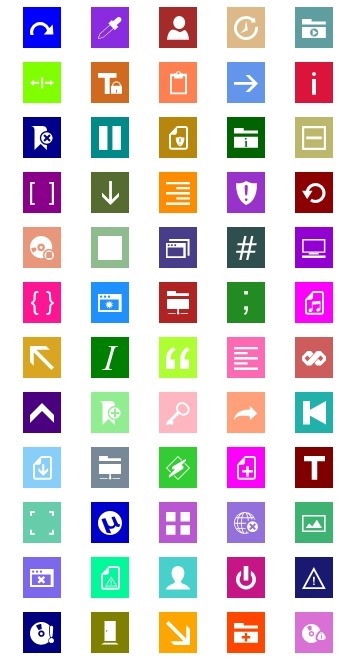Here is a feature rich expense tracker for Windows 8 that has a simple to understand interface which allows you to track all your expenses. This expense tracking app for Windows 8 helps you create and maintain details about expenses with complete ease.
The app has quite a bit of pre-included categories that make it even easier to start interacting with the app and hence tracking your expenses. The app has cool transitions that make the experience even more pleasing. One of a simple yet useful feature of this app is the ability to keep everything secure via a password.
Download Ubudget expense tracking app from the link given at the end of the post. Now just run Ubudget from your Windows 8 start screen and the window as shown below will come up. Here you are required to enter the password; as you can see it is mentioned that the default password is “pwd”.
After you have logged in the first thing that you should do is change the password so that no one else can access your information and you can keep your expense tracking activities to yourself. To change the password just click on the settings button and you will have the option to change the password according to your needs. After entering the current and the new password just click on the key icon to change the password of this expense tracking app for Windows 8.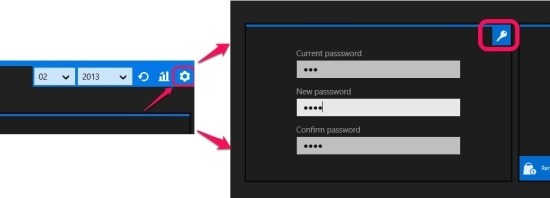
To get started with recording expenses, head back to the main interface of the app and click on the add a new account button as pointed out in the screenshot; this action will open up a dialog box as shown below from where you can enter the details about the account and click on the save button to save the account that you just created.
Now just click on the account that you created and you will be presented with the huge list of categories of expenses and now you can start adding expenses to these categories. This makes it amazingly simple to manage and track your expenses. The way the interface will show up is demoed in the screenshot below. The best thing is that you will be presented with pie charts that will show your how you are spending the money in a simple to understand color coded interface.
If you scroll a little to the right within in the app you will have more pie charts that show up more details as seen in the screenshot below. You can also also see these pie charts by clicking on the expense account that you created.
This app also allows you create new categories of expenses; the best part about this is that it app provides you with a huge list of icons for your custom categories as shown in the screenshot below. The screenshot below just shows less than the half of the categories provided in the app.
In total, of if you would like to have a feature rich expense tracking app for Windows 8 then be sure to try out Ubudget. To download Ubudget from the Windows 8 app store just click on this link. If you prefer a simpler app then try out Simple Expense Tracker for Windows 8.