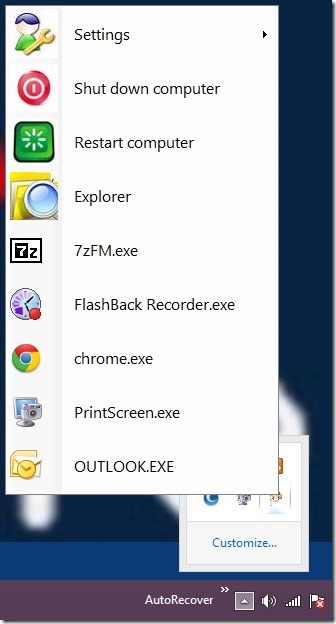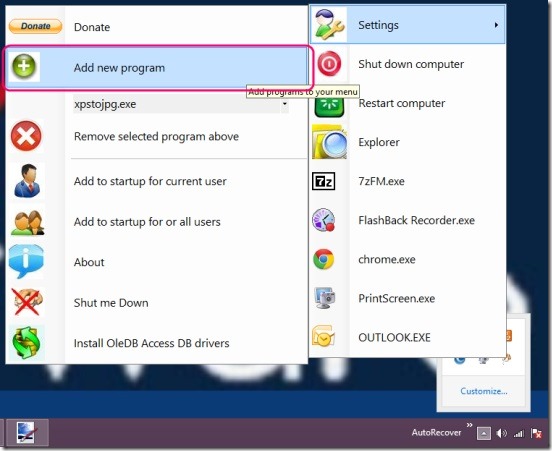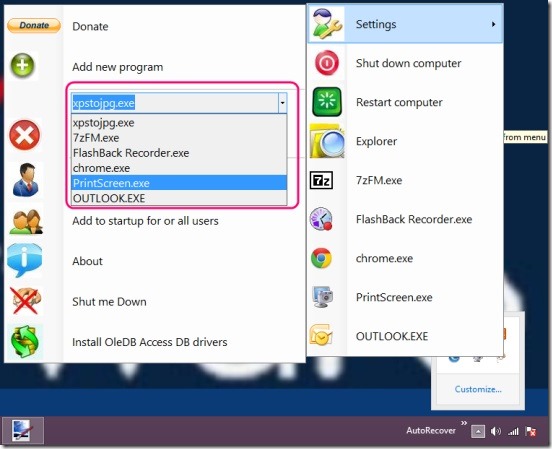RightClick is a free Windows system tray customizer, using which you can run programs, open explorer window, or even perform some system actions like, shutdown and restart, directly from the System Tray of your desktop. This little software is most handy for the Windows 8 users because, they can quickly shutdown and restart their PC without opening the Windows Charm bar. And, the added advantage is, you can add as many quick launchers for the programs as you want, to quickly run them, and then remove the unnecessary ones, all with simple click. The good thing is you can even name the quick launchers to whatever you desired.
However one thing to note, make sure that your system has Microsoft .net 4 installed in it. You can download it here, for free. Simply, get both of them installed in your PC and improve your productivity using RightClick.
Run programs, explorer, or shutdown/restart PC using this System Tray Customizer :
Downloading and installing this System Tray Customizer, is easy and takes just a few minutes. The download link is given at the end of this article. In Windows 8 PC, after installing it, run it once to add RightClick icon in the system tray. Once, it gets added in the tray, then it’s all about adding new programs exe. to it’s list, launching them, or restarting/shutting your PC, and finally, deleting unnecessary ones. And, all these, you can do by just simple clicks. I liked the fact that this little software, makes it so easy to run almost any program installed in your PC. It does cuts the long process of opening Start Menu, and then tracking down the program from a long list of programs in the menu. And also, in Windows 8, it cuts the manual labor of going back to Start Screen and finding the program, again and again, every time you need to run a new program.
Using this little software you can cut down all these clutter. It’s all about clicks. Simply, click on RightClick tray icon, and you’ll get the list of programs and system actions. By default it has: Settings, Shutdown Computer, Restart Computer, and Explorer. This is the list, where all the new programs will get added when you add them, manually. To add a new program to the list, click on Settings, you’ll get a new list. Click on Add new program option, simply select the desired program’s exe file from the file browser window. And that’s it. Next time, when you need to launch it, simply click on it’s shortcut that you created, in the list of RightClick.
Removing a program from the list is as easy as adding it. Open settings menu again, and then select desired program from the drop down list of programs, that you added earlier, and click on Remove selected program option. This software is very useful and to add more to it’s usability, this software even lets you restart or shutdown your PC, directly.
All in all it’s a pretty good start. Although, you can add or remove only one program at a time, to and from the list. This does slows the process, but after you are done with the list, everything becomes easy and fast.
Key features of this system tray customizer:
- Completely free.
- Good system tray customizer.
- Run programs directly from system tray.
- Open explorer window from system tray.
- Remove programs from list.
- Shutdown or restart your PC.
- Lightweight and easy to use.
You might also like checking out these cool software to enhance right click menu: Moo0 Right Clicker and Right Click Manager.
Conclusion:
RightClick is a good handy little software. Using it, without modifying system tray much, you can now add as many programs icons to the system tray and then, quickly launch them. It’s a pretty good software, that does improves productivity and makes working in Windows easy.