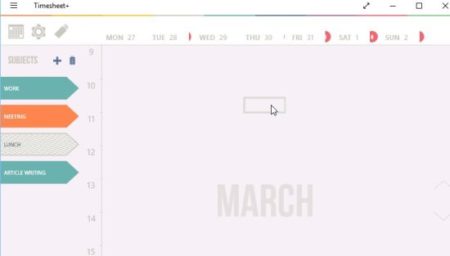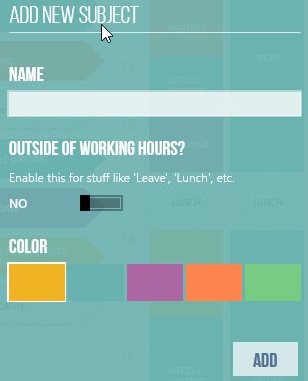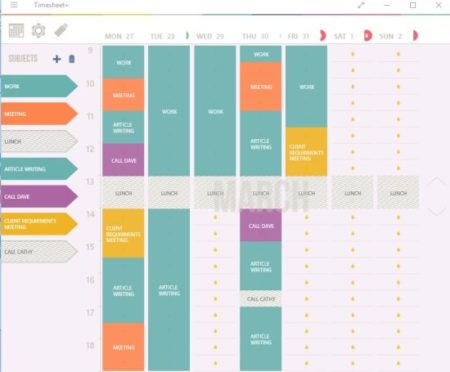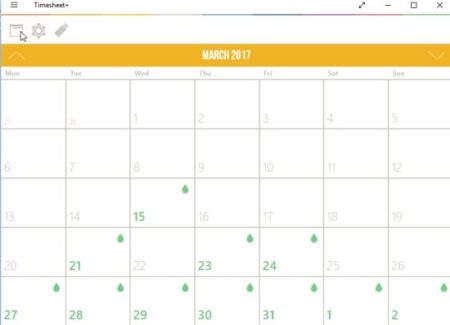Timesheet+ is a Windows 10 timesheet app which will help you manage your everyday tasks with a colorful interface. In the app you can add tasks on the left side of the interface and right side you can see your calendar for the week. Now you can easily drag and drop the tasks in the weekly time slots when you need to complete them or when the due date is.
The Windows 10 timesheet app can be downloaded from the Windows 10 store or from the link given at the end of this article. When you start the app you will see an interface like the one shown in the screenshot below.
The above interface shows you the current weeks calendar on the right and tasks on the left. The work day is typically shown as 9 to 6 and you can add a task for half hour, one hour or even more then one hour. All you need to do is drag a task from left side and drop it in the time slot you want on the right side.
To add a new task click on the plus icon next to subjects label. This will open up a window like the one shown below.
Here you can give a name to the task and choose a color for the task. If the task is outside of your work hours or something which is not work related, then you can choose the option given in the middle and mark it appropriately. If the task is outside of work then you will not get an option to choose a color for it, it will just show in a grey color on the task menu. As soon as you click add the task will be added to the task list.
Now you can just drag the tasks and drop them in the slots on the calendar you see. After adding tasks your calendar will look like the screenshot given below.
Looks quite colorful right. This will help you manage your tasks and you can just have a look at your calendar to remember what all tasks, meetings, etc. you have scheduled for the day. To remove a task from your calendar you can simply double click on it.
On top left side corner is a calendar icon which will change the weekly view you see right now to a monthly calendar view, which can also be seen in the screenshot below.
All the days marked with tasks will appear with a water drop mark on them. From here you can move forward and backward to see your tasks or add tasks for future.
The wheel icon next to the calendar one is for changing the work hours in a day. By default, it will be set to 9 AM to 6 PM. But you can change that to a time of your choice. You also have the option to include the weekends in this work calendar.
Next to this there is a flash drive icon which is used for saving the data. Now you get three options, you can either backup everything on OneDrive and save it there, or you can export the timesheet as a JPEG image to your device, or you can export the data in csv file format.
Features of this Windows 10 timesheet app:
- Manage everyday tasks.
- View weekly or monthly calendar.
- Drag and drop task on the calendar.
- To remove a task from calendar double tap on it.
- To extend the task to multiple hours, hold its edge and drag.
- Data can be exported to CSV file.
- Back up data with OneDrive.
- Save timesheet as a image file.
- Add new tasks with color coding.
- Change work hours and include weekends as well.
Conclusion:
Timesheet+ is a nice app to manage your everyday tasks. You can set your calendar with tasks and then glance it every now just as a reminder of things you have to accomplish that day. The different colors for different tasks is quite helpful, as you can make out that you have some other task to complete during the day apart from regular work, just by looking at the different colors on your calendar.
Check out Timesheet+ for Windows 10 here.