This tutorial demonstrates how to convert Slack messages into tasks, issues, tickets, and more. Slack has added a new feature called “Custom Actions for Messages” which can be used to do the same. It allows you to create new tasks from messages on services like Asana, add issue attributes to Jira issues, create new tickets on your Zendesk account, etc. Apart from these services, this feature also supports other services like Bitbucket (for adding inline comments to code), HubSpot (for adding tasks), Chirpy, Gel, Yogi, and much more.
The best part of this Slack feature is that it automatically adds custom actions to the “Actions” menu of Slack messages when you integrate any supported app. When you choose any custom action, it will allow you to complete the action by customizing it. For example, if you choose to convert a message into a Zendesk ticket, then it will let you add the ticket subject and also edit the description.
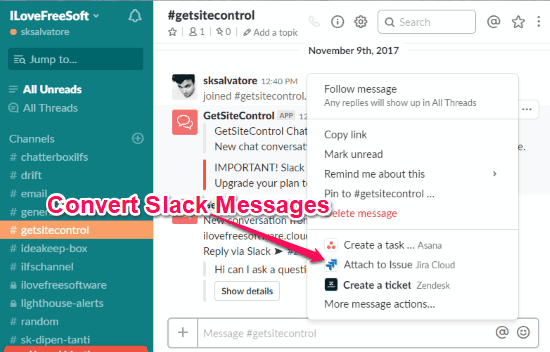
How to Convert Slack Messages into Tasks, Issues, Tickets:
To get started, simply integrate the apps with Slack which you use for creating and managing tasks, issues, tickets, etc. Let’s say, you use Asana for managing your tasks, Jira for managing issues, and Zendesk for managing tickets. Then simply install these apps in order to convert Slack messages into tasks, issues, and tickets.
As soon as you do that, some additional actions will be added automatically to the “Actions” menu of messages. For example, when you integrate Asana, you can see a “Create a task … Asana” option in the action menu. Similarly, you can see the options for Jira and Zendesk as “Attach to Issue … Jira Cloud” and “Create a ticket … Zendesk” respectively. You can open the “Actions” menu just by clicking on the “Dotted” icon which appears when you hover over any Slack message.
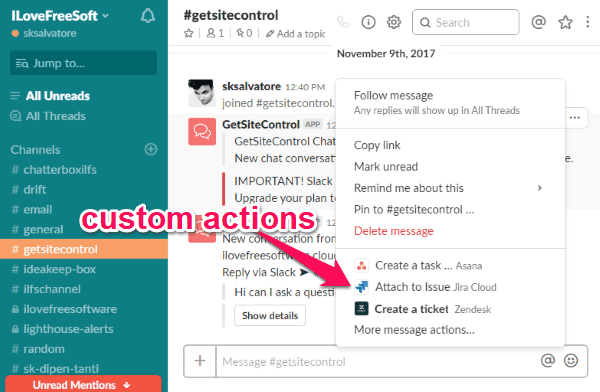
Now, let me show you how to convert any Slack message into a task, issue, or ticket. Let’s start with the task.
Convert Slack Message to Asana Task:
To create a task on Asana using a message on Slack, the first thing you need to do is open the “Actions” menu and click on the “Create a task … Asana” option. After that, a popup window will appear where you can enter various details of the task. You can give a name to the task, choose assignee, add the task to any project, set a due date, and customize the description (that includes the message). Once done, simply click on the “Create” button and the task will be added to Asana automatically.

Convert Slack Message to Jira Issue:
Do note that it doesn’t actually convert Slack messages to new Jira issues, but allows you to attach the Slack messages to the existing issues. That means the Slack messages can work as an important note or attribute to the Jira issues.
To start, simply open the “Actions” menu for any Slack message that you want to attach to a Jira issue. After that, select the “Attach to Issue … Jira Cloud” option from the menu. When you do that, a message will appear on the channel asking you to select an existing issue from your Jira account. After that, you can simply confirm and attach the Slack message to that issue. The message can be seen in a separate (Slack Messages) section when you open the issue on Jira.
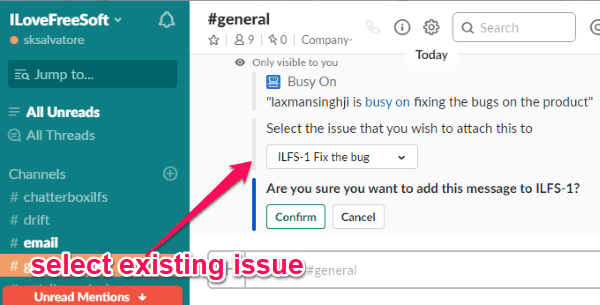
Convert Slack Message to Zendesk Ticket:
The new slack actions feature can also help you convert the Slack messages to Zendesk tickets. For that, you would need to choose any message and open the associated “Actions” menu. After that, choose the “Create a ticket … Zendesk” option. As soon as you do that, a popup window will open up and you can complete the ticket. You can do that by entering the ticket subject and customizing the ticket description (which will normally contain the Slack message you have selected).
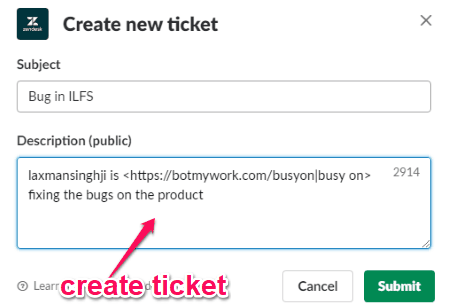
Closing Words:
So, this is how you can convert Slack messages to tasks, issue attributes, tickets, etc. The new “custom actions” feature of Slack makes it possible for you to do that without much effort. All you need is to install the apps that you generally use for creating and managing your tasks, tickets, etc. and the actions will be added automatically. Slack also allows you to create your own custom actions. You can know about that from here.