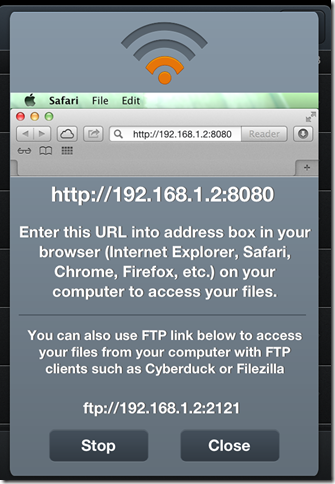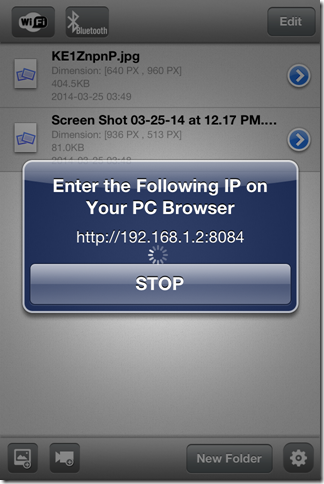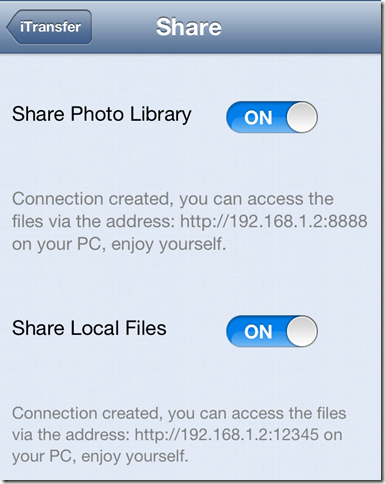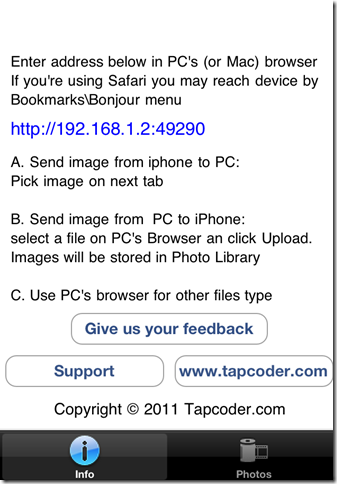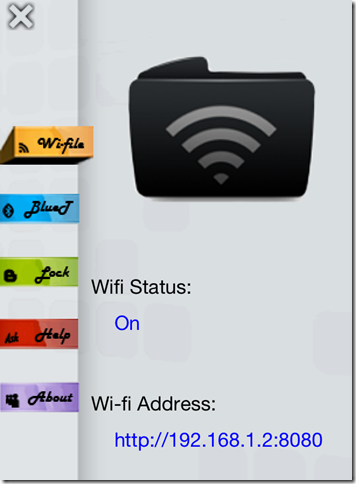Most of us use iTunes or other third party software to transfer file between PC and iPhone but all these software require you to carry your USB cable with you every time. Besides this, you also need to have the iTunes or the particular software installed on the PC before you can transfer anything. This doesn’t seems to be a smart choice especially when you have to transfer files at some other place.
Considering these things in mind, I have compiled the list of 5 free iPhone apps to transfer files between iPhone and PC using Wi-Fi. With the use of these apps, you can transfer files on any system without any need of USB cable, iTunes or any particular third party software. All you need is any of these apps, a PC, a Wi-Fi and you are ready to transfer. These apps can transfer various files like audio, video, images etc.
Note: You need to connect both your iPhone and PC on same Wi-Fi network to transfer files using any of these apps.
1. My File Explorer:
My File Explorer is a file manager cum file transfer app for iPhone. It means you can use this single app to do both sharing as well as managing of files. You can use this app to transfer files using any of three methods: Wi-Fi, Bluetooth, and DropBox. While using the Wi-fi transfer, you can either transfer files using file transfer URL or using the FTP URL. If you are using FTP URL then, you need to have any of the FTP client like FileZilla installed on your PC. Besides this, app lets you view your images, videos, and PDF files from within the app.
2. File Via WiFi:
The next app in the line is File Via Wi-Fi. You can use the app to transfer files of almost all formats like music, photo, video, PDF, Word, Excel, PowerPoint etc. The app provides you with an URL which you need to enter in the address bar of any browser installed on your PC. You can copy, paste, and move the files within the app very easily with support for viewing the files from inside the app itself. This app can also be linked with your DropBox account for sharing the files.
3. iTransferPro:
The third file transfer app is iTransferPro. The unique thing about this app is that it provides two different URLs for transferring files between PC and iPhone. One URL is for transferring only image files while all the files of different format can be transferred via second URL. You also need to enter the username and password to authenticate the transfer of files. The username and password can be found under Settings menu. You can also change it from there.
4. WiFi Photos And File Transfer Lite:
The WiFi Photos And File Transfer Lite is a very easy to use iPhone file transfer app. As soon as you launch the app, it shows you the URL which you need to type in the address bar for transferring the files. The app doesn’t have extra options like other apps except a single option for uploading photo to Facebook. You can only upload one photo at a given point of time.
Get WiFi Photo And File Transfer Lite here.
5. File Assistant:
The last iPhone file transfer app in this list is File Assistant. This app also provides you with a URL like all the other apps for transferring files. The different thing about the app is that it has pre-defined folders like Music, Movie, Picture, Document, etc. for saving files. It will help you in categorizing all the files. It also has embedded search bar for searching files instead of going to each folder and opening it.
This wraps up my list of 5 free iPhone apps to transfer files between iPhone and PC using Wi-Fi. Just try out these and forget to carry your dangling USB cables forever. You are also welcome to share your views on the apps including the name of the app which impressed you the most.