ObjToSchematic is a free and open-source tool that allows you to easily convert any given OBJ file to Schematic format. Later you can add this file in your Minecraft village using some other tools. A really big advantage of this app is that you can use it to create custom objects from 3D models and then add them to your Minecraft map to impress others.
This tool can run offline on PC and there is an online version as well. You just have to load the OBJ file, customize a few things and then export the final Schematic file. You can rotate the 3D file to any angle and also see the final preview of the Schematic file before downloading it. You can change the color and alpha channel parameters for the object and then apply the changes.
The workspace area that this tool offers is quite intuitive as well. It supports a great zoom depth, and you can use zoom and pan like features to visualize the object in the way you want. It works right in the browser and without any sign up or registration process.

How to Convert OBJ files into Minecraft Schematics?
Getting started with the with this tool is very easy. If you need a downloadable version of this tool, then you can download it from here. Or if you decide to use the online version of this tool then the main interface of this tool looks like this.
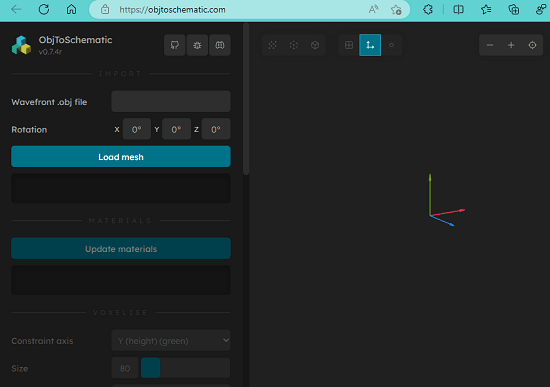
Now, you start by uploading a OBJ file. In the left sidebar, there is an option next to “wavefront .obj file”. You can use this to load an OBJ file and then it will show you, its preview.
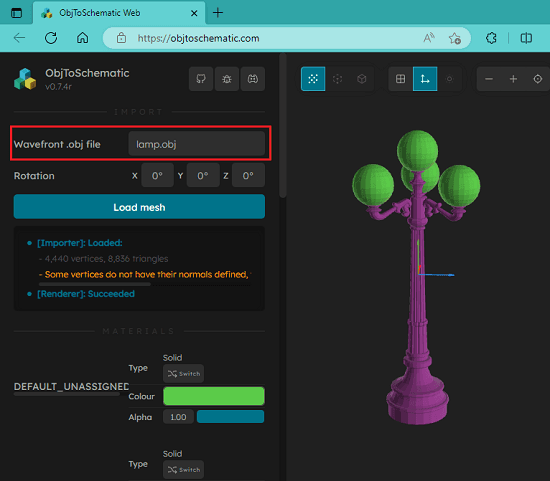
You can now start customizing this design. In the Materials section, set color and alpha options for the object that you have uploaded. After selecting the color and alpha options, click on the “Update materials” to see the changes.
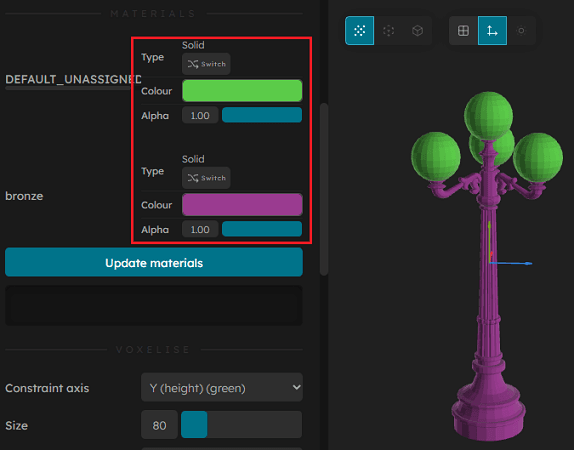
In the next step, you have to voxelise this object. This tool can do that for you in a click. In the Voxelise section, you just need to click on the button and then it will convert the shape to voxel format. Do note that, this process can slow down the browser. So, make sure that other tabs are not opened otherwise the PC may hang.
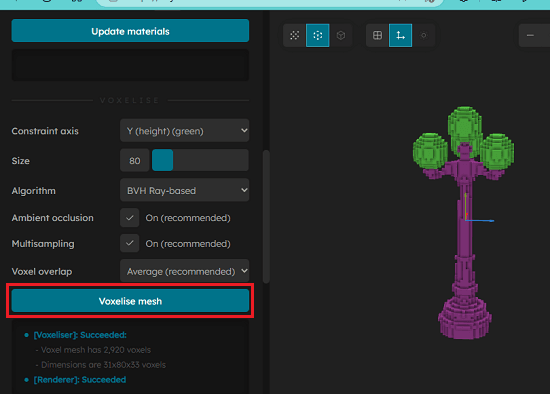
Finally, it is time to export the OBJ file in schematic format. Scroll down to the button and from the Exporter, select Schematic and click on the Export structure to save the final file. This is as simple as that. If you want, then you can save the same file in OBJ format as well.
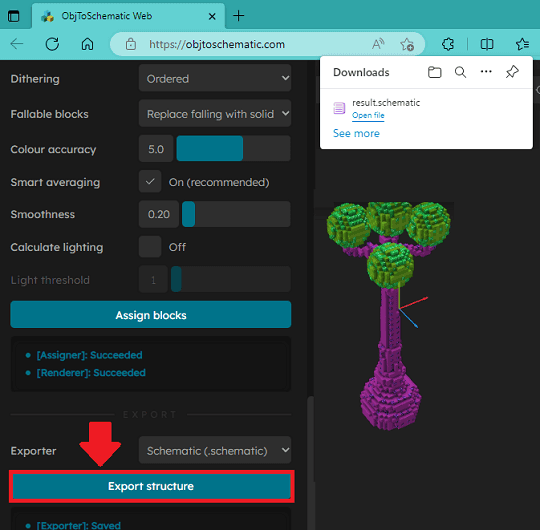
In this way, you can quickly and easily convert any OBJ file to Schematic file with ease.
Closing thoughts:
If you are a Minecraft player and want something unique then try adding custom objects in your map. And then the tool here will help you. You just get the object want as in 3D OBJ format and then feed that file to the online tool I have mentioned here. It will not take so much of your time.