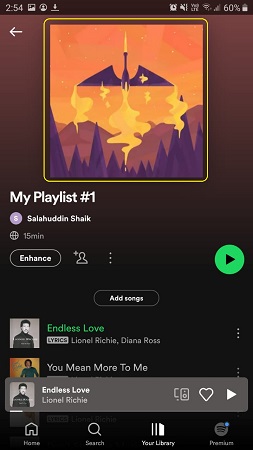When you create a Playlist on Spotify, you generally see a default cover image. This usually depends upon the album art or perhaps a single album cover. This may be acceptable for users of Spotify but often you many want to change it to some other cover image that’s easier to recognize as well as identified with the playlist collection.
In this article we will be explaining the steps on how to upload a new image from your local system or mobile device and use it as the cover image for your Spotify Playlist.
Change of Playlist cover using Spotify Web player:
1. Navigate and Sign in to Spotify, and click on the required Playlist on the left panel.
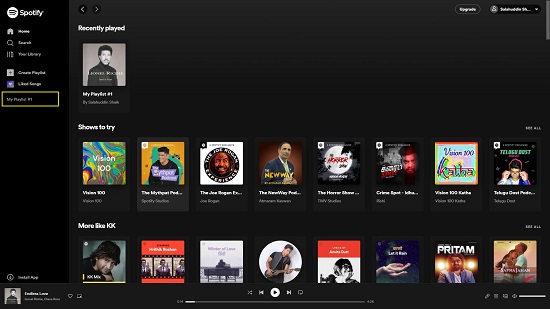
2. Click on the 3-dots icon below the default cover image and then click on ‘Edit details’.
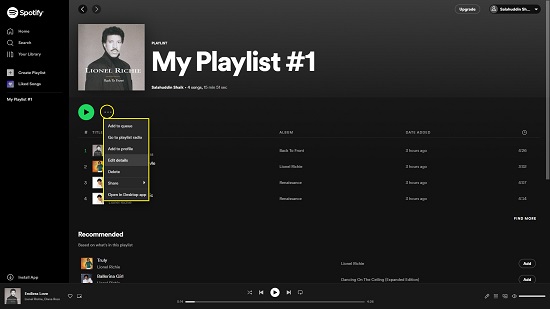
3. Hover your mouse over the existing cover image and click on it.
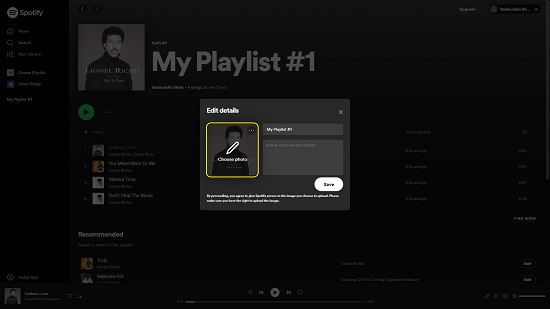
4. This opens the Explorer window where you can navigate to the location of the picture that you wish to upload. Select the desired picture and click on ‘Open’.
5. You will now be able to see your uploaded picture in place of the default one in the ‘Edit details’ box. Click on ‘Save’ to choose it as the new playlist cover image.
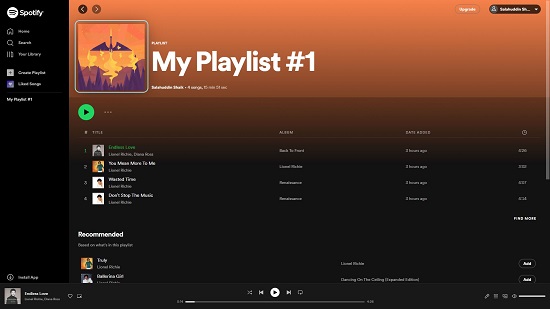
Change of Playlist cover using Spotify Desktop Application:
1. Download and install the Spotify Desktop Application.
2. Run the application and Sign in with your account credentials.
3. Choose the required Playlist on the left panel. Like earlier, click on the 3-dots icon below the default cover image and then click on ‘Edit details’.
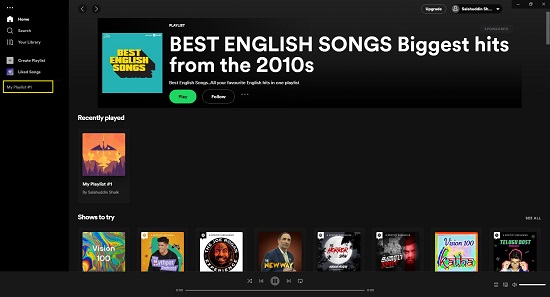
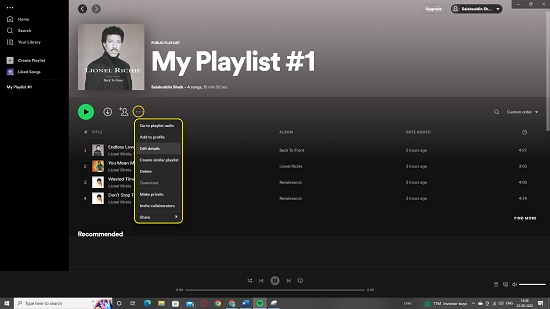
4. Float your mouse cursor over the existing cover image and click on it.

5. In the Explorer window that opens, navigate to the location of the image that you wish to upload, select the desired picture and click on ‘Open’.
6. The selected picture will be uploaded and visible in the ‘Edit details’ box. Click on ‘Save’ to choose it as the new playlist cover image.
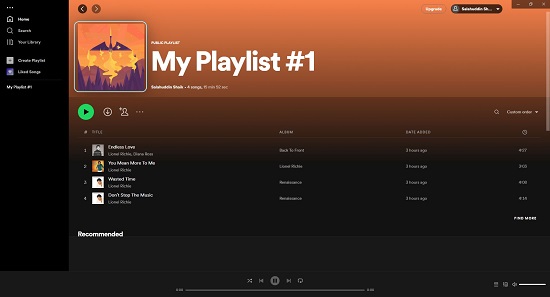
Change of Playlist cover using Spotify Mobile Application:
1. Download and install the Spotify Mobile App from the Play Store.
2. Sign in to the application and tap on ‘Your Library’ in the bottom panel.
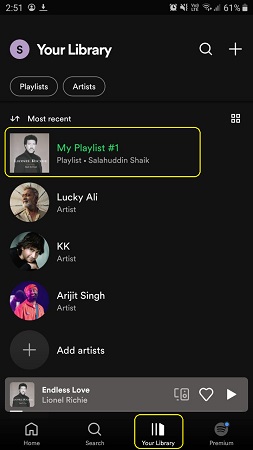
3. Tap on the playlist for which you wish to change the cover image.
4. Now tap on the 3-dots icon below the default image and then tap on ‘Edit playlist’
![]()
5. Next, tap on ‘Change image’ or simply tap on the image itself.
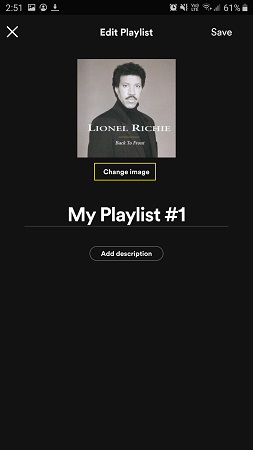
6. You can now choose if you upload an image from your mobile device or take a picture using your camera and upload it as the cover image.
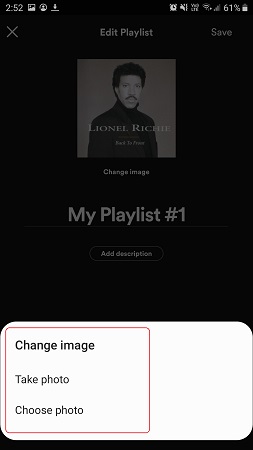
7. After the image is uploaded (from the device storage or using the camera), tap on ‘Use photo’ and then tap on ‘Save’ to save the changes.
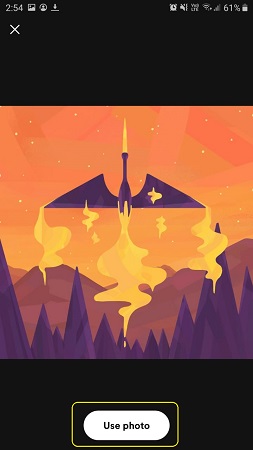
Instructions for choosing a cover picture for Spotify Playlist:
- You must ensure that you have the rights to use the photo that you are uploading as the cover image.
- Make sure that you do not upload any objectionable images portraying obscenity or those that display your private information.
- Remember that playlist cover images must be square and below 10 Mb in size.