This article covers 3 free video fisheye removal software for Windows. These software help you remove the fisheye effect from the video footage and hence produce a regular video with rectilinear frames.
What is Fisheye Effect?
Let me explain the fisheye effect with an example. Say, a video frame or a photo has vertical and horizontal straight lines. But when you try to cram more filed of view into that, it gets wrapped. The straight lines become convex curves and add distortion to the picture, also known as Lens Distortion.
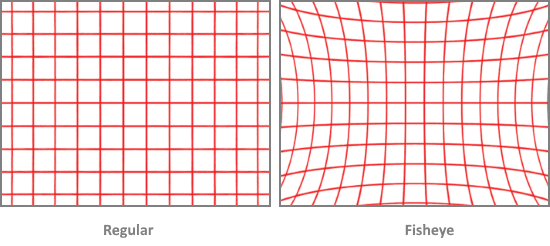
In other words, the fisheye effect adds an optical distortion by wrapping the frame near the edges. In case of a video, this happens with all the frames throughout the video. The good thing about the fisheye effect is that it offers an immersive field of view as compared to a regular video and also captures a wider angle.
Why does it happen?
Generally, this effect happens with wide angle lenses where the field of view is larger than the size of the image sensor. There are also dedicated fisheye lenses which add the lens distortion (fisheye effect) to the footage in order to capture a wider field of view. Action cameras and drones are two of the main gadgets which use the fisheye effect to take wide angle shots.
While the fisheye manages to capture a wide field of view, it can also be annoying in many cases. Thankfully, it can be corrected with software even after the footage is captured. Since the distortion varies with the lens and camera, there is no universal solution to fix the fisheye. But, you can create presets for specific lenses and cameras or otherwise try various geometrical configurations to find the most suitable configurations for fisheye correction.
If you have a video with fisheye, you can use any of the below-mentioned software to correct the lens distortion and make the video look regular. All these software provide you with several controls to adjust the axes, geometry, and perspective of the video. You can tweak those controls to make the curve areas rectilinear. So, let’s check out these software one by one.
Also read: Remove Fisheye from Photos Online with These Free Websites
Free Video Fisheye Removal Software for Windows
Easy Video Fisheye Fixer
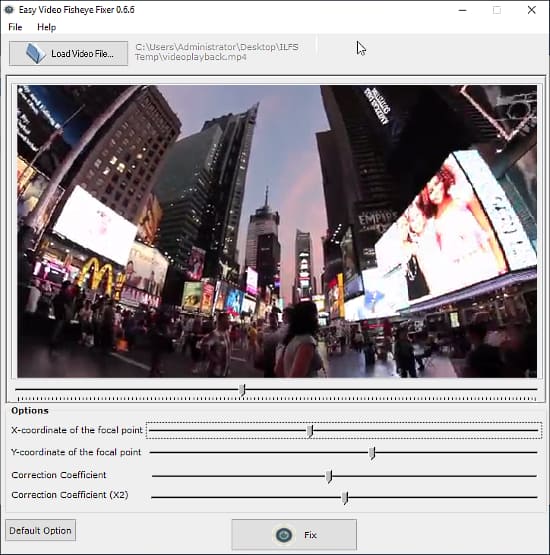
As the name suggests, Easy Video Fisheye Fixer is a free software solely designed to remove the fisheye from videos. This is one of the simplest software to correct the lens distortion and get rid of the fisheye. It doesn’t require any registration or login, you can just download it from the link below, install on your Windows computer and use it to fix fisheye.
This software has four correction controls at the bottom with a large preview area at the top. When you open a video in this software, it loads the preview along with a seek bar at the bottom. You can pause the video on any desired frame and tweak the correction controls to fix the fisheye. Starts with the X-Y coordinates and then use the correction coefficient for fine-tuning. You can revert the controls to default anytime while testing various configurations. After correcting the frame, play the video to verify the results. In the end, click the Fix button to save the new fisheye corrected video.
You can download this free fisheye fixer software from here.
HitFilm Express
HitFilm Express is a popular free video editor software that packs lots of advanced video editing tools and features. You can download the free version of HitFilm Express and use it to remove the fisheye effect from videos. In order to download and use the free version, you have to create an account first. When you do that, you get a confirmation email in your inbox along with a link to download the software. Once installed, log in with your account to activate the software.
Procedure:
- Open the HitFilm Express and create a new project. Keep the project dimensions same as of your video.
- Go to the tab at the bottom left corner and select the Media section.
- Import your video file to the Media section and then drag and drop it to the timeline on the right.
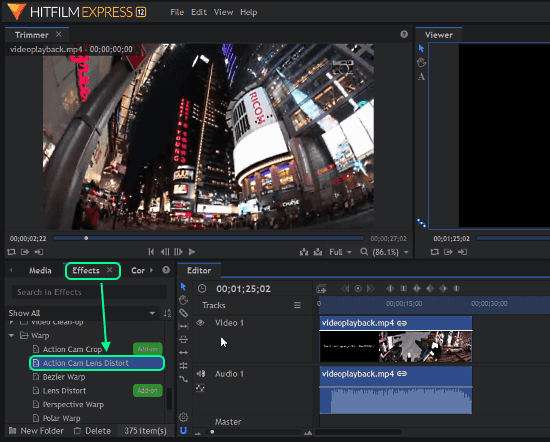
When you add the video to the timeline, you get two preview screens; one (on left) shows the original video footage and other (on right) renders all the changes you make while editing.
- Now, go the same tab at the bottom left corner and this time click the Effects.
- Scroll down in the effects and look for a folder named Wrap.
- Look for the Action Cam Lens Distortion in the Wrap folder.
- Drag this effect to the timeline and drop it on top of your video.
Doing this adds the effect on the whole video and then you can tweak it for any frame to remove the fisheye from the whole video.
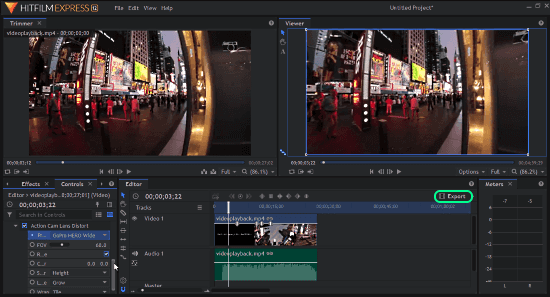
The Action Cam Lens Distortion has the following controls to help you correct the fisheye:
- Presets (Various Go Pro Action Camera Presets to remove fisheye within a single click)
- FOV (Field of View)
- Reverse
- Center
- Scale Anchor
- Layer Resize
- Wrap (Tile, Reflect, Blur Reflect, Off)
Try all these options on your video with different configurations. I recommend you to start with a present and then tweak it to correct the distortion. Once you have the satisfying results, click the Export button present above the timeline. This opens the Export options; set name, output format, and destination location for the video and start exporting.
Get HitFilm Express to remove fisheye from videos here.
VideoProc
VideoProc is a lightweight versatile video editing software for Windows. The free version of this software is limited to process 5 minutes of video. You can remove that limit by going with the paid version which is still significantly lesser than the many other video editing software. This software has an inbuilt feature to correct the fisheye. This feature lets you tweak the axes and perspective of the video in order to cure the lens distortion.
Procedure:
- Launch the VideoProc software and add your video with the button given at the top. You can add multiple videos to this software but can only process one at a time.
- After adding the video, click the Toolbox section at the bottom and scroll through to find the Fisheye tool.
- Select the Fisheye tool and click the Options button on the video.

Doing this opens the Lens Correction window on your screen along with your video. This window gives you four controls to fix the distortion and shows the live preview of the video. Play with these controls to find a configuration that fixes your video.
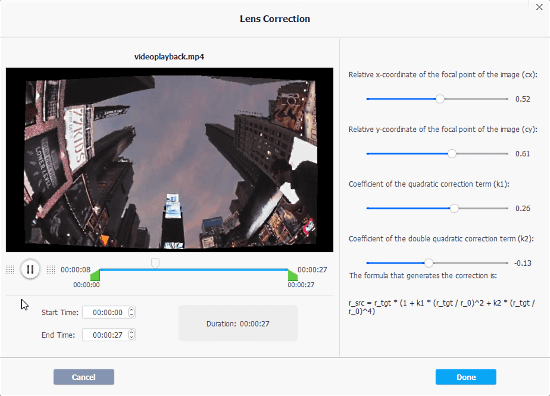
Once the fisheye effect is fixed, click the Done button to return to the main window. Then select your video and click the RUN button to export the new corrected video.
Download this video fisheye remover software from here.
Closing Words:
These are the 3 free software to remove the fisheye effect from videos. Although removing fisheye could be troublesome, these software make it a little convenient. If you use the same camera and lens setup, you can use the same correction controls for all the videos taken with that setup. For example, if you have GoPro Hero 7 Black, test various the configuration on the first video and note down the configuration that gives you most satisfying results. After that, you can simply apply the same configurations to all your videos and quickly remove the fisheye effect.