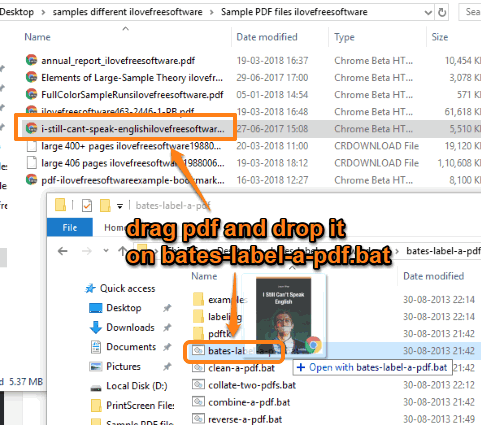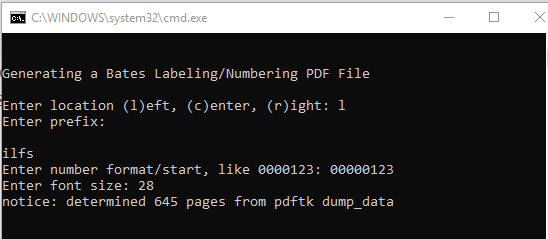Here are 2 free software to add Bates numbers to PDF file. Adding Bates numbering (or Bates stamping) to a large PDF manually can take hours but these software are helpful to do the same work in seconds or minutes. You need to set position for Bates numbering, prefix or suffix (if possible), and output folder to get the PDF document that will include Bates numbering.
Both of this PDF Bates numbering software are pretty simple and include interesting features. For example, you can select a style for Bates numbering, set position for numbering, font size, etc. In the screenshot below, you can see an example of Bates numbering added to a PDF file along with prefix.
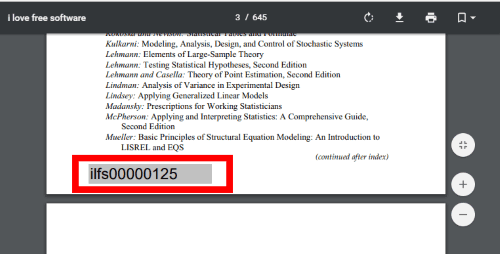
Let’s check these free software to add bates numbers to PDF.
Bates Label A PDF
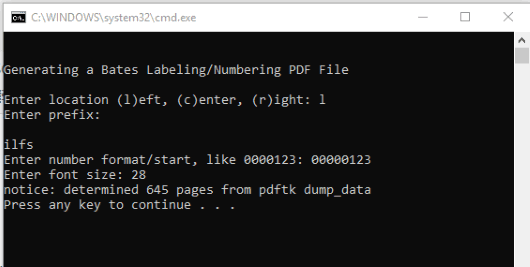
Bates Label A PDF is perhaps the best software to add Bates numbers to PDF file. The major advantage of this software over other similar products is it can handle large PDF file which contains hundreds of pages very easily. Only one PDF can be processed at once but the software is fantastic. It works as a command line tool but it is extremely easy to use.
To use this software, here are all the steps:
- Extract the zip of this software that you downloaded and access “bates-label-a-pdf.bat” file.
- Drag a PDF and then drop it on that ‘bates-label-a-pdf.bat’ file.

- Command Prompt window will open. It will prompt you for Bates numbering position (left, center, or right) in PDF. You can enter “r“, “l“, or “c” as per the requirements and press Enter key.
- In this step, you need to enter a prefix.
- This is an important step as here you have to set a number format for Bates numbering. You can set “000123”, “0000123”, or some other format.

- Press Enter and then it will prompt you to set the font size for Bates numbering.
When you have done all this, press enter and the software will determine the total number of pages present in PDF. After that, it processes all PDF pages and adds Bates numbers to PDF.
Sejda PDF Desktop
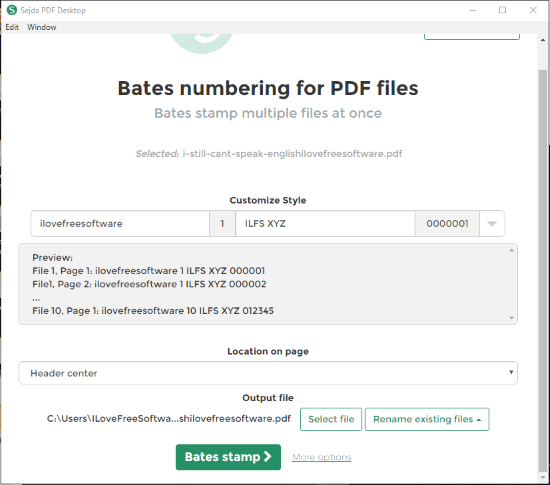
Sejda PDF Desktop has dozens of interesting tools and Bates Numbering is one of those tools. Use Tools menu available on its interface and select “Bates Numbering” option. After that, you can add PDF file on its interface and then select any of the 3 available styles for adding Bates numbers to PDF. Among those 3 styles, selecting a custom style for Bates numbering is also available.
When a style is set, you can set the position or location for Bates numbering (Header Center, Header Right, Header Left, Footer Right, etc.) on PDF pages. Finally, you can set output location for PDF and start the processing using “Bates stamp” button.
The software is extremely useful for adding Bates numbers to PDF files. The only concern is its free plan. The free plan can help you process one PDF at a time, 3 tasks in one hour and PDF pages should not be more than 200. If all these conditions are sufficient for you, then this software is a very good choice.
The Conclusion:
There are many other similar tools also available but those are helpful to add simple page numbers to PDF. I also find a couple of software that supports Bates numbering to PDF but such software include this feature in their paid plan. Therefore, these 2 software covered here are simply awesome to add Bates numbers to PDF for free. Among both these software, “Bates Label A PDF” is better because it doesn’t come with limitations and can process large PDF file easily.