This article covers how to show process name over system tray when a process started. Windows Task Manager is a pretty good option to see the list of all the running processes. You can see processes related to browsers, image editors, and other tools. However, the task manager is not that much help to check which process started including the process name. The covered in this article can help you with this.
To show the process name over the system tray, I have covered a very simple and free tool called “Process Started“. The name itself gives a good hint about its working. It provides a small pop-up menu which remains on the top of other programs. That pop-up shows the process name whenever some process is started or activated. It doesn’t matter if the process is launched by user or Windows, it will immediately show the process name.
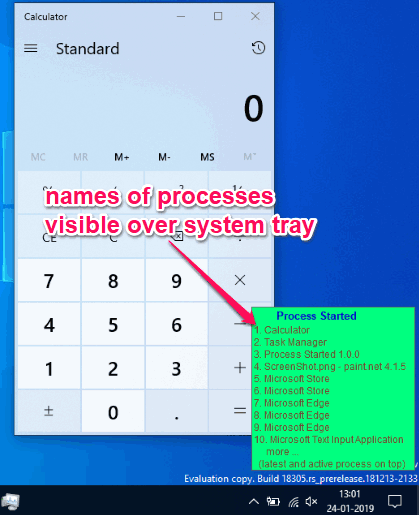
In the screenshot above, you can see the pop-up menu of this tool which shows the name of processes over the system tray.
Note: Whenever you switch from one program to another, it also considers the active or current program as process and shows its name on the list.
How to Show Process Name over System Tray When a Process Started?
Using this tool is pretty easy. You just need to download the zip archive of this software and extract it. Its download link is added at the end of this article. Launch its portable Process Started.exe application from the extracted folder and it will start running in the system tray.
Now it will do its work instantly. Whenever you start some process or a process is run in the background, it will show the name of that process immediately. It shows the list of 10 most recent processes and the top position shows the most recent or latest and active process.
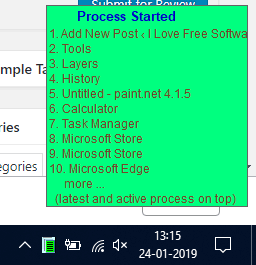
That’s all! To exit the tool, you can right-click the tray icon of this tool and use Exit option.
You may also check some best free task managers for Windows 10.
The Conclusion:
This is a basic tool but very helpful to check when a process is run by the operating system or user. It would have been better had it come with additional features like change pop-up menu color, unpin it from the top, the time when the process is started, etc. Maybe, such features will be added to it later. For now, it has only one feature, which is to display process name over system tray when a process started, and it works great.