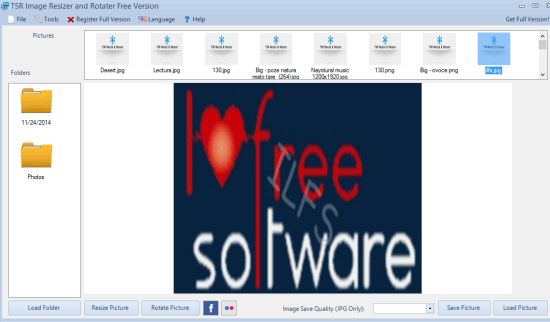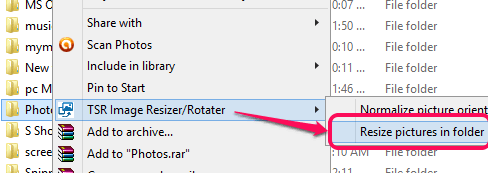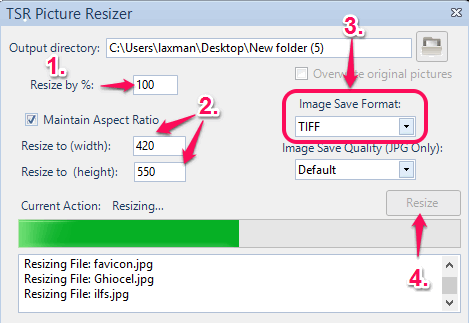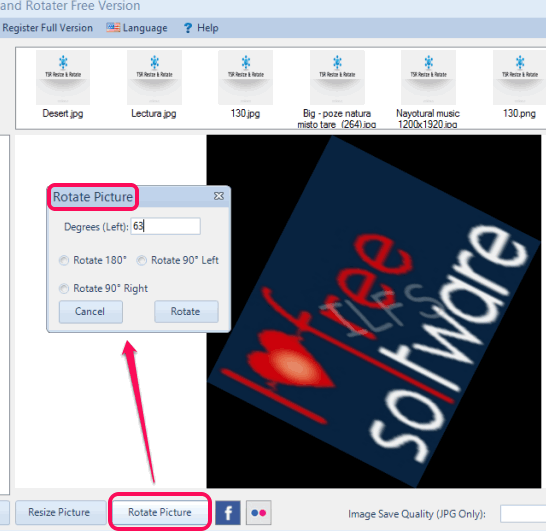TSR Image Resizer and Rotater (Free Version) software helps to bulk resize images from right-click context menu. You can also use its interface to resize photos available in a folder.
Apart from this, it lets you rotate images to a custom angle (say 13 degree, 30 degree, etc.), which is not possible with many other image rotater software. However, only a single image at a time can be rotated using its interface.
It provides a beautiful interface where you can view images before resizing and rotating. While resizing the images, you can also select a different output format, which makes it more beneficial.
Above screenshot shows the interface of this image resizer and rotater software.
Note: Option to upload images to Flickr and Facebook is also available. However, when I tried to upload an image to my Flickr account, it didn’t work. Although, it showed me a message that the image is uploaded successfully, but there was no image in my Flickr account. Still, it is a useful software that falls in this category.
Other free products of TSR Software: TSR LAN Messenger, TSR Watermark Image, and TSR Backup.
How to Use This Free Image Resizer and Rotater Software?
Download its zip archive using the link placed at the end of this review. After installation, it will integrate with Windows Explorer context menu. Now you can resize multiple images or a whole image folder from right-click context menu.
Bulk Resize Images using Right-Click Context Menu:
To resize images using right-click context menu, select desired images, and access TSR Image Resizer/Rotater option. It will provide Resize option, like visible in the screenshot below.
Tap on that option and ‘TSR Image Resizer’ window will open. Using this window, you can resize images in two different ways: by percentage or by manually entering the height or width. After adjusting the output size, you can also select any supported output format. Available formats are: tiff, gif, hdr, wbmp, xbm, png, pcx, ras, jng, bmp, ico, jpeg, etc.
Now you can select destination folder and click on Resize button. It will start the conversion process to resize as well as convert images.
To resize and convert images using its interface, you can add photo folder, and right-click on photo folder to access the same TSR Picture Resizer window.
Rotate Images To a Custom Angle:
To rotate images (one at a time) to a custom angle, open the interface of this software. After this, use Load Folder button to insert your photo folder. Thumbnails of all images will be visible to you on the top part on its interface. Clicking on a thumbnail will show you the associated image in the original size on its interface.
Now you can click on Rotate Picture button. It will open a small window. See the screenshot below. In this window, you can enter the value to set an angle, and rotate the image.
Rotated image preview will be visible to you on its interface. After this, you can save the rotated image to any destination location.
Conclusion:
Whether you need to bulk resize and convert images or you have to rotate images to a custom angle, this software can fulfill these requirements easily.