Here comes a free software to bulk compress animated GIF images. The software is named as “GIFmicro“. There are some good GIF compressor websites and software that can automatically reduce the size of animated GIF files. However, this software brings the options to use lossless or lossy compression mode to compress your animated GIFs. Using the lossless compression mode, the GIF quality is not impacted and only the text or other data is deleted for compression. On the other hand, lossy compression mode lets you select the quality level and color mode and hence results in high compression for the output GIFs.
The software has a nice interface where you can add multiple animated GIF files. After that, it’s your choice whether you have to go with lossy or lossless compression mode. When you have selected the appropriate option, you can start the compression process.
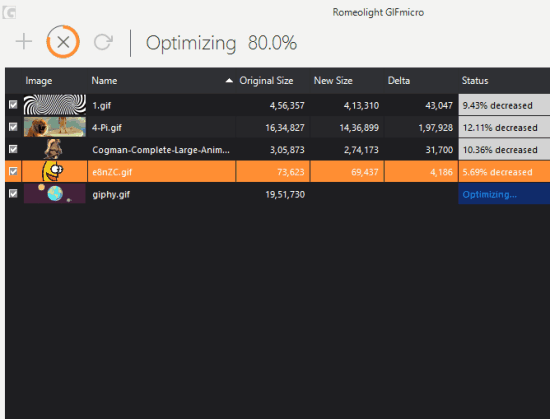
In the screenshot visible above, you can see the compression process of input GIF images is in progress and original and new size of compressed GIFs.
How To Bulk Compress Animated GIF Images Using This Free Software?
The interface of this bulk GIF compressor software is user-friendly. You just need to drop GIF images or a whole folder and it will add those images. You can also view thumbnails of the added GIFs. If you want, you can also play any GIF within its interface by double-clicking on a particular GIF.

Now you need to select whether you have to start compression process with lossless or lossy mode. By default, lossless mode is selected. You can use the hamburger icon available at top right side on its interface to explore settings. After this, you can enable lossy mode and set the quality level using a slider.
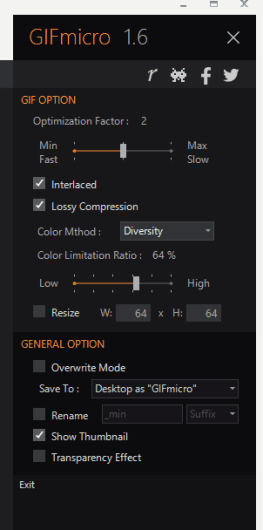
Apart from that, you can also set the Optimization Factor, Color Method (Median Cut or Blend Diversity), output folder, etc.
Finally, you can start the compression process. Depending on the number of input files, the process will take time, and the compressed GIF files will be saved to the destination folder.
The Verdict:
If you have a good collection of animated GIFs and want to compress them to save some disk space, then this software is suitable for sure. Its lossless mode is good when you don’t want to take risk with the original quality of GIF images. However, I must say that even if you select lossy mode and set quality level up to a good extent, then compression would be good and you won’t be able to find the differences between original and output GIF files.