This post explains how to get desktop notifications with data for Corona Virus in your country. You can run the script mentioned here on Windows 10 and it will keep showing you the toast notifications after a fixed interval of time, set by you. The default interval is of 10 minutes but you can tweak that. In the desktop notification, you can see details like total deaths, new deaths, overall cases, new infection cases, number of people recovered, and the number of people in critical condition. You can see this data for any country. The script keeps running in the background and you can keep doing your work in parallel.
In this Corona Virus outbreak, it’s important to stay abreast of its live impact on people. If you are not able to watch the news constantly because of work then you can use this simple utility I have mentioned here. It fetches aurate live data from Worldometers and shows it to you in a toast notification. This will not interrupt your work and you can just peek into the popup notification to have an overview of the virus infection in your country.
How to get Desktop Notifications with Data for Corona Virus in your Country?
The name of the script which throws the desktop notifications is CoronavirusTrackYourCountry. In order to run this, you only need Python installed on your system. If you don’t have Python then you can download it from here and install it and do not forget to check “Add to Path” option during the installation process.
Now, you can download the script “coronaV2.py” from here and then you can simply open a command prompt in the same folder you have the script file.
For the first time running this script, you need to install a dependency only once. To do that, you run the following command in the command prompt.
pip3 install win10toast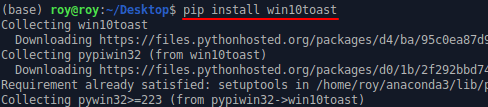
Now, after this, you can just open the script file with any text or code editor and customize the time interval and country from which you want to get the report. The default interval is 10 minutes and the country is Tunisia. You can change these variables at lines 6 and 8 of the script.
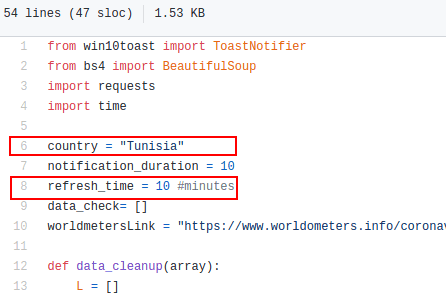
Now, run the script like this:
python coronaV2.py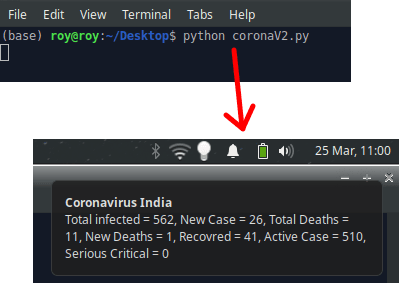
The script will keep running in the background and will keep showing you the desktop notifications as you can see in the above screenshot. In my case, it is Linux but the process is the same for Windows and you can easily setup this.
Now, at this point, it is all clear that you can easily run this script on your desktop and see the Corona Virus report in a desktop notification.
Closing thoughts:
In case, you’ve been looking for a simple tool or utility that can get you the latest Corona Virus infection results for your country then you can simply use the script mentioned here. I like the way it works and it’s simplicity. You only need to run it once and then just keep busy in your work, it will automatically keep showing you desktop notifications. Also, on a side note, keep yourself safe from Corona Virus infection by following simple safety measures as issued by the health ministry or similar organizations of your country.