Here is a free software that lets you use a Windows hotkey to record game clips. It is named “Medal“. Thus, once the hotkey is pressed, it automatically generates the game clip for the game you’re playing currently and stores it locally on your PC. Further, you can share the game clip online as per your needs. A unique URL for each game clip is generated that you can share with others. Game clips that are stored locally are marked as unpublished.
By default, it automatically creates 15 seconds game clip from the entire gameplay of the current game you’re playing. If you want, you can also change the time duration to 30 seconds, 45 seconds, or 60 seconds. Sync with mobile feature is also there which helps you access all the game clips on your Android device. Simply install its Android app and sync game clips by adding a sync code provided by the software. So, using this game clip recorder software has multiple benefits.
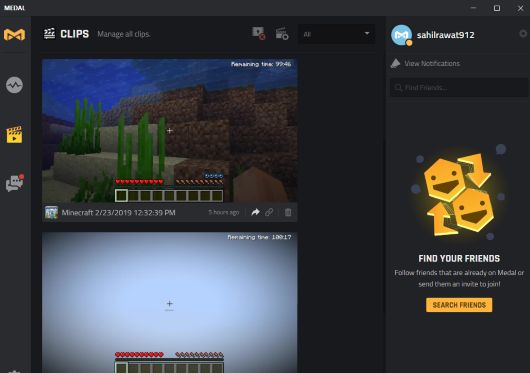
In the screenshot above, you can see that game clips are recorded and visible on its interface.
Note: It supports 300+ popular games for recording game clips and the list of supported games can be viewed separately on its interface. A few of the supported games are PUBG, Counter Strike, Minecraft, Call of Duty Black Ops II, etc.

You can also switch to “Live Dangerously” mode in which it can support 500+ games.
How to Use a Windows Hotkey to Record Game Clips and Share with Others?
Download and install this software and launch it. You need to create a free account. It is needed so that you can use this software and publish your game clips. Open the interface and you should access Settings section first. This will help you set game clip length, show/hide sound alerts, automatically copy game clip sharing link to clipboard when the clip is published, etc.
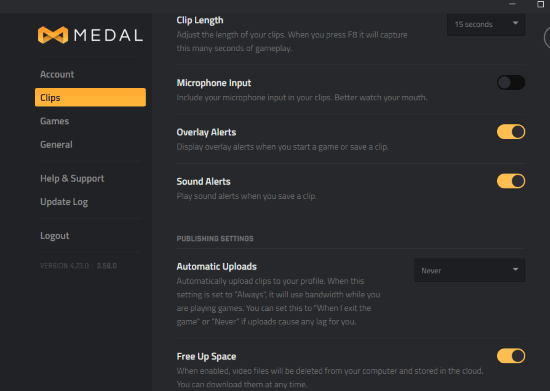
Once you have set everything, play any supported game. After that, press F8 hotkey. It will automatically create 15 seconds clip or other length game clip set by you and save it. You can see the unpublished as well as published game clips on its main interface. If you have enabled the option to auto upload game clip, then it is published automatically as soon as the game clip is prepared.
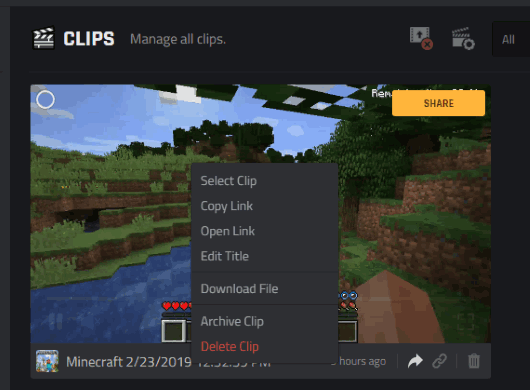
To download a published game clip, access the folder location of the unpublished game clip, delete a clip, archive it, etc., you can use right-click menu option for any game clip.
That’s it! Spend some time and enjoy using this software.
We’ve also covered some best free open source screen recorders for you.
The Conclusion:
Recording game lips with a simple hotkey automatically is really useful and time-saving. The good thing is you can either keep game clips to yourself or publish them and let others watch them. You should give it a try.