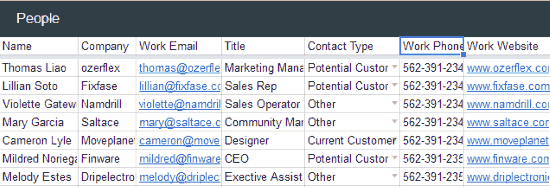Opensheet CRM for Google Sheets is a Google Sheets based free CRM that can assist you in managing your small business by keeping track of sales and leads, and managing various business contacts like customers, companies, etc. It simplifies these tasks by providing various spreadsheets like Dashboard, Companies, People, Opportunities, Filter opportunities, and Settings to manage business contacts and keep track of your deals.
Keep reading to know more about how you can use these free CRM for Google Sheets.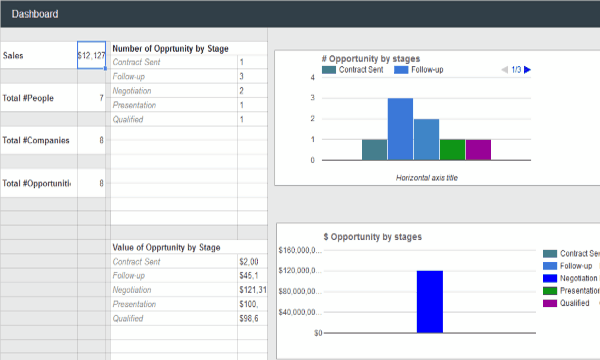
Opensheet CRM provides an efficient customer relationship management tool. It lets you specify customer types by using built-in categories or you can even customize categories as per your needs.
The best part of Opensheet CRM is that it comes with an Excel inspired interface. The Only difference is that you do not have to apply any formulae for calculating total values/sales or drawing histograms to represent leads/opportunities. It automatically performs all that work for you and you just have to enter data.
It also keeps track of your deals/opportunities by stages. Opensheet CRM provides pre-defined stages like Contract sent, Follow up, Negotiations, etc. It also gives you the flexibility to customize these categories. Keeping track of deals by stages lets you analyze your business strategies and push up your sales.
Opensheet CRM is quite simple and can only serve the needs of a small scale business. If you need a full-fledged CRM software, you can check out from any of these. However, if you need a simple CRM for your business, Opensheet CRM is a perfect tool as it allows quick editing through customized drop-down, managing customers and companies through types, keep track of deals by various stages and apply filters on deals to sort them out.
How to Use Opensheet CRM for Google Sheets:
Getting started with Opensheet CRM is as easy as ABC. You just need to register yourself here and then you will receive a link to Opensheet CRM Google Sheet on your registered e-mail ID. Open that Google Sheet and make its copy on Google Drive. Now your Opensheet CRM will live in your Google Drive and you can access it from anywhere. So you can keep tracks of sales and manage business contacts on the go using this Google Sheet CRM tool/template.
Let’s dig deep into Opensheet CRM and see how you can manage business contacts and keep track of deals using it.
As I mentioned earlier, it provides different worksheets like Dashboard, People, Companies, etc to work with and manage your business. These worksheets are quite similar to Excel sheets so I guess you won’t come across any problem in editing worksheet.
Let’s see these different worksheets and how you can work with them.
Dashboard: As you can see in the main screenshot, through Dashboard you can see total sales, total number of people/customers, companies, and deals/opportunities. It also displays total number and value of deals by stages in a tabular format and through histograms as well. You can use its Dashboard as a monitor window to view insights related to your business.
People: You can easily manage your customers through People worksheet. For easy management of contacts, you can also set Contact Types like Potential Customer, Current customer, and other. You can also customize these pre-defined types through Settings worksheet, which we will see a little later in this article. For adding a customer/person, you need to specify following details.
- Name
- Company
- Work E-mail
- Title
- Contact Type
- Work Phone
- Work Website
- Address
- City
- Zip
- Tags
- Description

Companies: You can manage a list of companies you work with through this worksheet. Please don’t get confused with People and Companies worksheet, as they have same fields. Maybe they are kept separately to keep things simple and little less confusing.
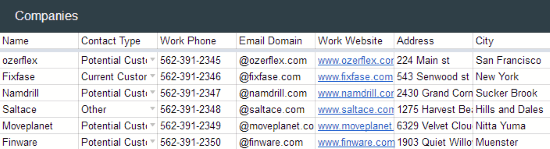
Opportunities/Deals: For keeping a track of your deals/sales/opportunities, you need to enter deals in this spreadsheet. For adding a deal you have to specify following details.
- Name
- Company
- Stage
- Value
- Close date
- Win %
- Status
- Loss Reason
- Priority
- Source
- Tags
- Description
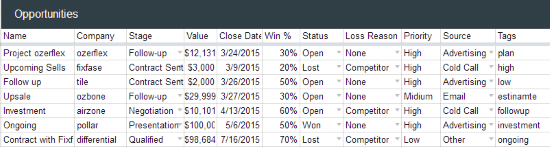

Settings: Through this spreadsheet, you can customize customer types and deals stages. For removing a pre-defined type or stage, just delete the content of its cell. For adding a Contact type, just enter a value in Contact Type field of this spreadsheet. In the same way, you can customize deal stages, Status, Source, and Lose Reason.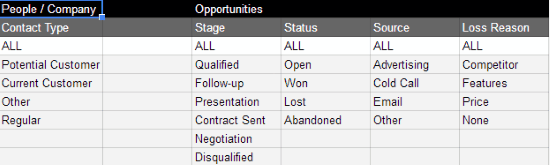
Verdict:
I will definitely recommend Opensheet CRM as it is quite simple to use and you can manage business contacts on the go by saving its Google Sheet template to Google Drive. You can use it to efficiently manage the database of your customers and keep track of sales and manage your contacts. I really liked its quick editing feature through customizable drop-down lists.
Get Opensheet CRM from here.