Quick Commands Launcher or DevTools command bar is finally here in Microsoft Edge and you can try it out in the Canary build. But you have to manually enable this in order to use it. The quick command launcher is nothing but a floating box that appears on the screen and you can use it to search for anything. It is like a desktop quick launcher but works in Edge only. Previously Chrome and Opera have launched the same but now you can have one in Edge as well.
Using the new command launcher, you can search history, open settings page of Edge, and even search opened tabs. As an Edge user, you can activate it via simple keyboard shortcut combination and then search for anything. It produces the search results almost instantly. You can launch anything via this launcher and then do whatever you want.
How to Enable Quick Commands Launcher in Microsoft Edge?
Right now, you can give this Quick Commands feature a try in the Canary build of Edge. You can download Edge Canary here and then simply install it. Or if you already have this, then make sure you are running the latest version.
Now, type the following in the address bar and hit enter to open the Edge flags page.
edge://flags

Find the “DevTools Toaster” feature and from the dropdown, simply enable it. You will need to restart Edge for it to get enabled properly. After you have enabled this feature, you will find it in the More Tools section.
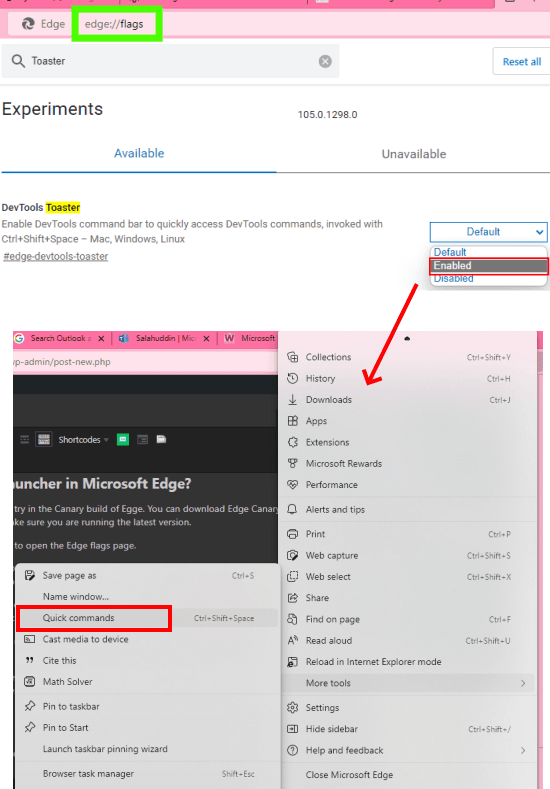
Now, you can start using it. Either launch it from the Edge’s More Tools menu or simply use the Ctrl+Shift+Space combination to launch it. A search box appears on the screen which looks like this.
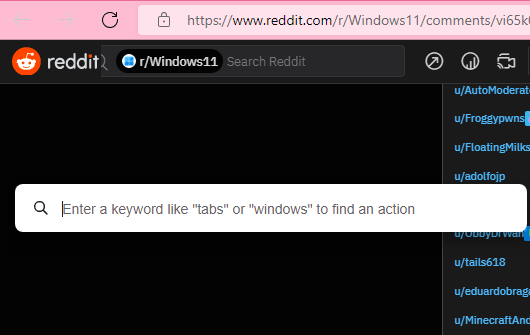
Just enter something to search for and it will display the results. You can search for anything and it will generate the most relevant suggestions that you can choose.
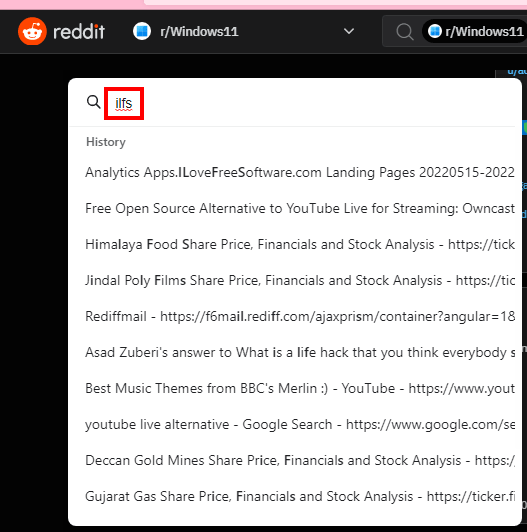
In this way, you can enable the quick commands launcher in Microsoft Edge. I kind of liked it for its simplicity as with this enabled you will not have to switch to the history section and then come back to the main tab again. Activate the launcher from any tab and then use it for anything you like.
Final thoughts:
If you have tried command launcher on Opera or Chrome then you will find Edge’s launcher quite similar. For now, this is available as an experiment only and will be available in the stable builds soon as well. Right now, you can give this try in Canary build of Edge and for now it works as it should.