In this tutorial, you will learn how to create websites in Canva. Canva now has a website editor that you can use to create and publish one-page websites for free. It even gives you a free Canva subdomain where the website will be published. And if you are a Canva Pro user, then you can also add a custom domain as well. Canva comes preloaded with an awesome set of templates that you can just fork, edit, and publish as your own.
Canva has made the creation of stunning graphics a piece of cake. All thanks to the vast library of elements and stock photos in combination with the easy use editor. And now, they are on their way to revolutionizing website building. Believe me, it is as easy using Canva as designing graphics. With no code, you can design your website in the way you want and publish it immediately.
We have covered free website builders before but they generally use block editing. Means, you pick a block and then use that to build a website. For free, it now lets you create and publish 10 websites.
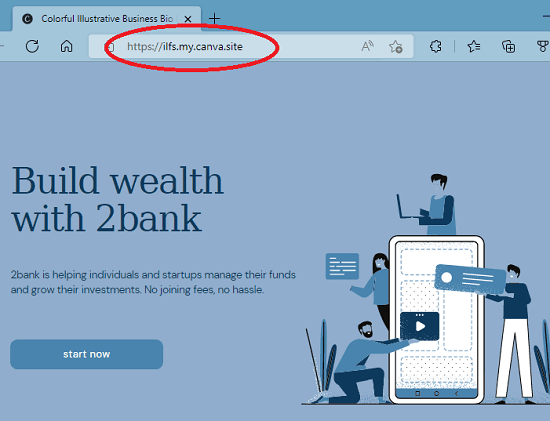
How to Create Website in Canva?
The option to launch the website builder is on the main dashboard now. There are other new tools in Canva but we will only focus on website builder here. So, just sign in to your Canva account and launch the website designer from the main screen.
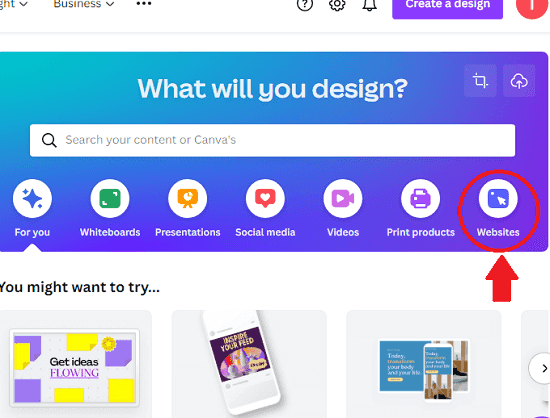
The next thing you have to do is choose a template. There are a lot of website templates available. No matter if you want to create a personal website or a commercial website to showcase your products or business. The templates are there, you just select one to get started.
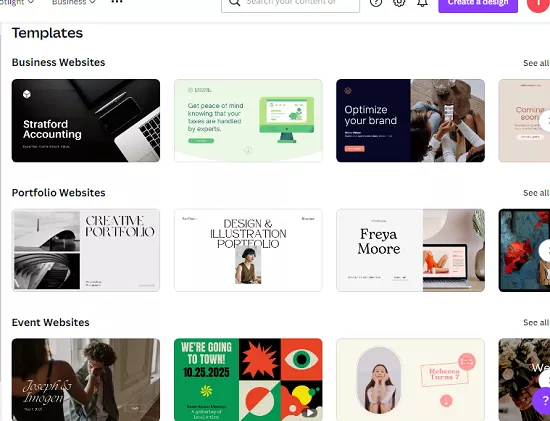
After selecting the template, it will now take you to the designer interface. The designer is the same that you use to create graphics. Here you have the full freedom to edit the different elements in the template and save the changes.
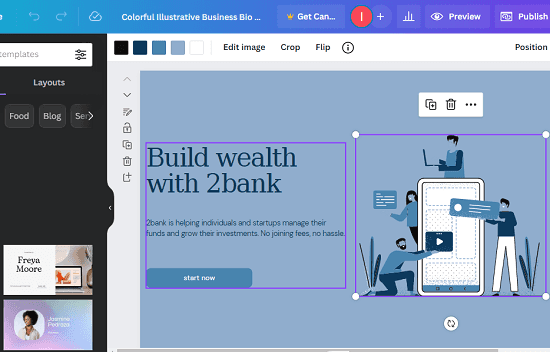
You can add different components to your website from the library. The webpage editor here lets you edit or modify all the sections of the website together. Not only that, but you are also free to add more pages to your website design.
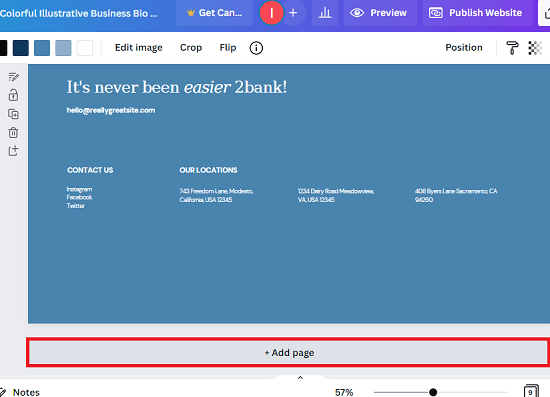
Now, after you are done with designing, it is time to publish your website. Use the Publish button from the toolbar and then it will ask you to specify a domain name. For free, it will only let you publish your website on Canva subdomain. The good thing is that it lets you choose a subdomain of your choice.
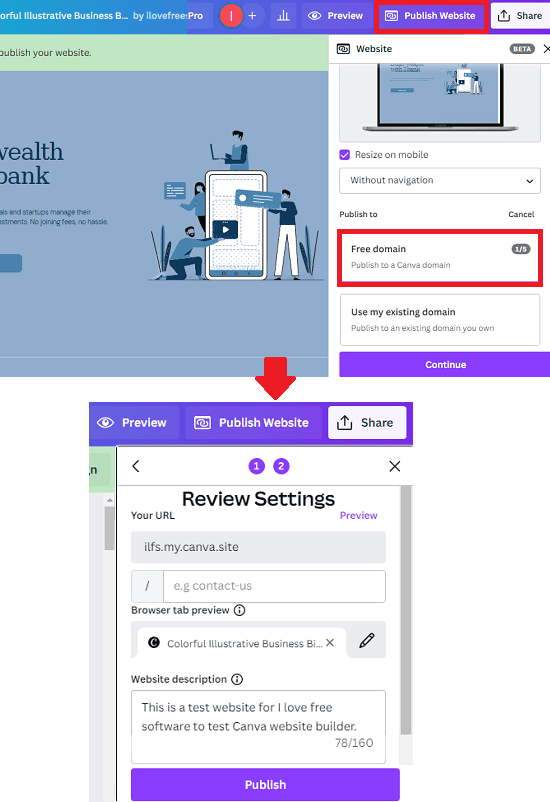
In this way, you can create, design, and publish websites using Canva. If you have Canva Pro then you will be able to add custom domain but for now, you can only publish websites to Canva only. Also, unfortunately, there is no way to export the HTML code of websites you create.
Final thoughts:
If you have never created a website before, you will not be able to do it using Canva. It makes the process of creating websites just like creating social media graphics. Without writing a single line of code, you can build webpages, and publish them online too. I liked the way it works. You can use this feature to create mockup websites to show your clients before starting to work on a real project.