AcDisplay is a free Android app to view complete notification right from the lock screen. This app provides you with cool feature of viewing the content of notification directly from lock screen without even unlocking your Android phone. In addition to viewing notification content, this app also provides you with a few corresponding action(s) for notifications which you can perform directly from the lock screen. These actions varies with the app for which the notification is received by you.
For example: If you receive a notification from Gmail, then app also provides option for Reply and Archive. If you tap on Reply, then app directly opens Reply interface of Gmail which makes it a lot easy and fast for you.
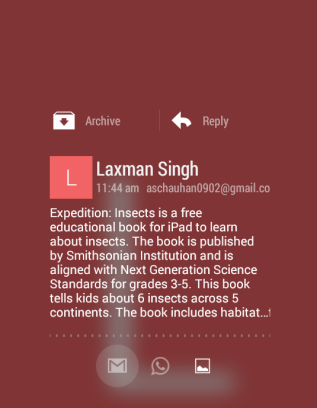
The other cool feature of the app is that it also displays notifications with minimal view of icons. Apart from this, the app lets you set inactive mode, blacklist app for disabling notifications, and different customization options to make your lock screen look more attractive and unique.
Using This Android App to View Notifications on Lock Screen:
When you will launch the AcDisplay app for the first time, the very first thing you need to do is grant Notification Access and Administrator access permission to the app. This permission is required so that app can handle your Android phone’s notification. You will get the option to grant it at top and after this, you will see the app’s home screen.
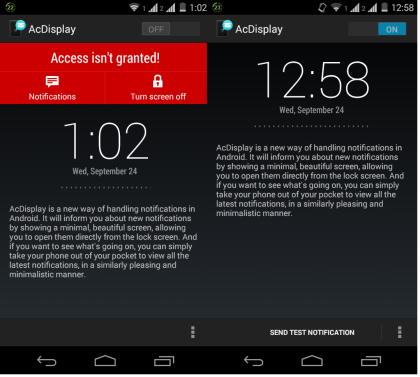
The option at top right corner is for turning the app on/off. The options to customize the app can be accessed from bottom right corner by tapping on three dot icon: Blacklist and Settings.
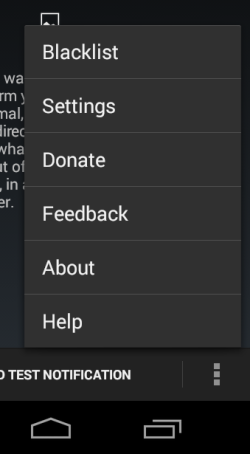
Blacklist:
This option lets you blacklist those apps whose notifications you don’t want to see on lock screen. Tap on it to get list of all installed apps along with a toggle switch in front of them. Toggle it to ON for all apps which you want to add to blacklist.
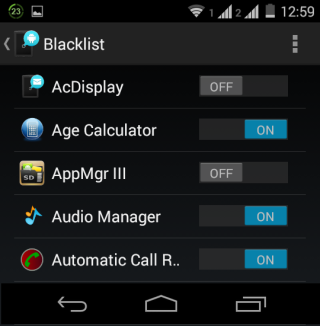
This list displays only third party apps installed by you. To see system apps, tap on three bar icon at top right corner to enable them.
Settings:
From here, you can enable/disable Lockscreen and Active Mode using the toggle switch.
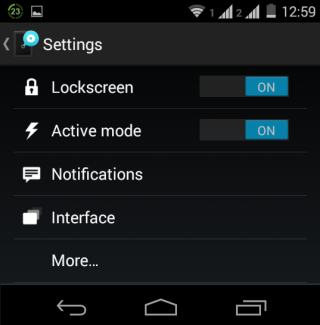
The Notifications options lets you choose whether you want to enable/disable waking up of device whenever you receive notification. You can also enable low priority notifications from here like Google Now notifications.
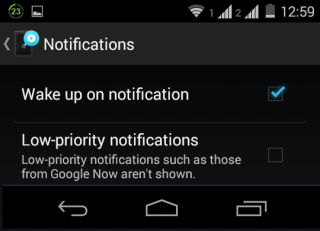
The next option is Interface. It lets you choose and set various interface related option like: Full Screen Mode, Use Wallpaper, Dynamic Background, Show Battery Status, Timeout Bar, Notification icon size, etc..
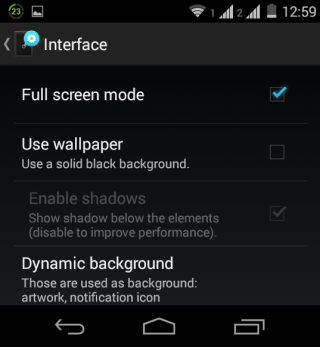
The last option is More. This option lets you enable and set inactive hours. It is the time interval during which app will be inactive. Then, you can set sleep time for the app and similar other personalization options.
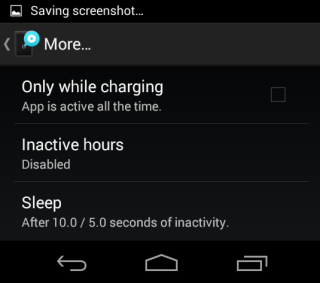
When you have made all the changes as per your preference then exit the app and wait for some notifications to appear. You can check the screenshot below.
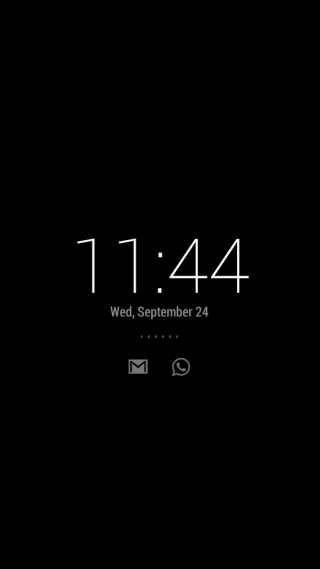
On getting notification(s), tap and hold on notification icon to view its content and get corresponding options. For dismissing notification, swipe to bottom and for unlocking the phone, swipe anywhere on screen.
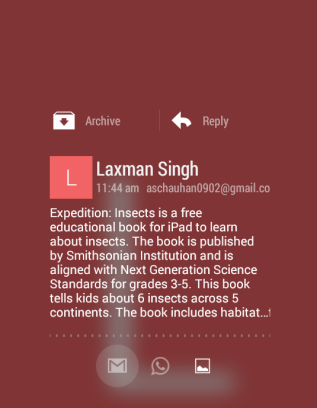
You may also like: Android App to Keep Record of Notifications, Backup, Restore.
Final Verdict:
AcDisplay is an awesome Android app to view notifications on lock screen. I really enjoyed using this app. The feature of viewing notification content from lock screen is amazing along with other personalization features offered by app. Do give this app a try.