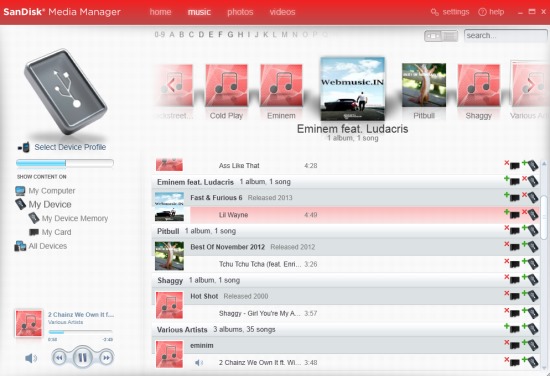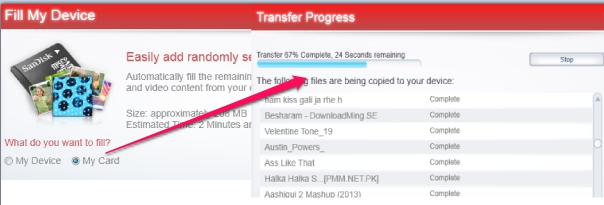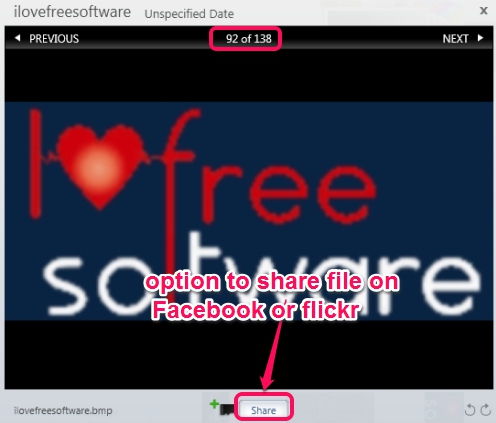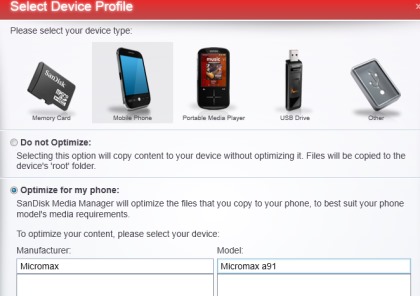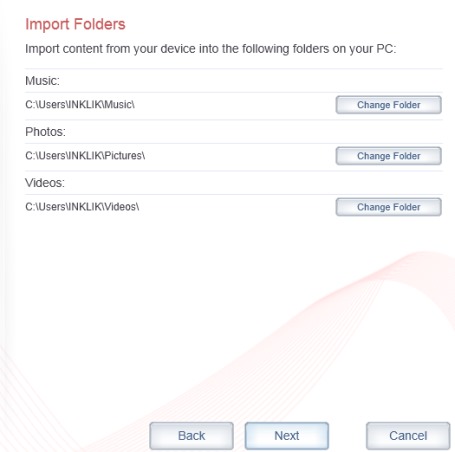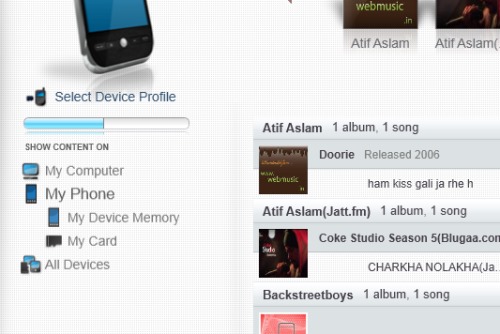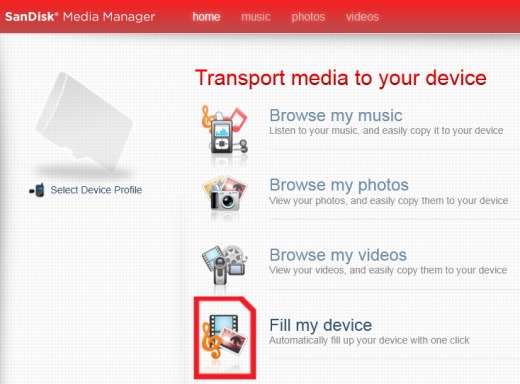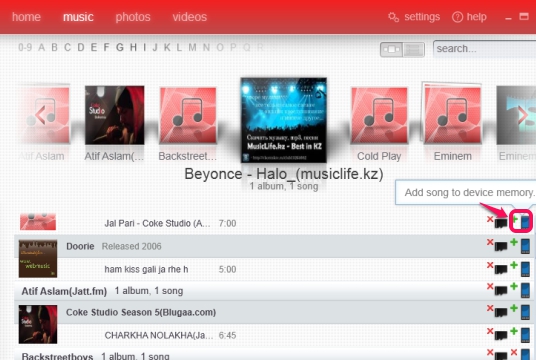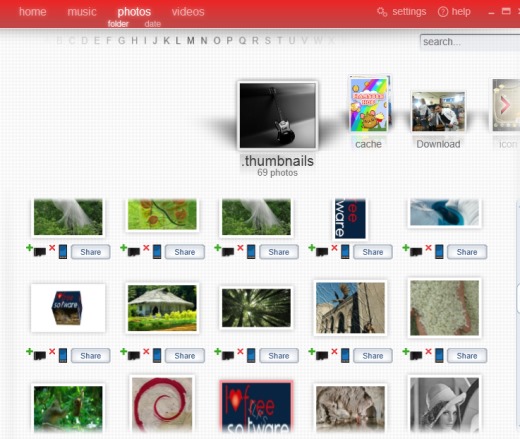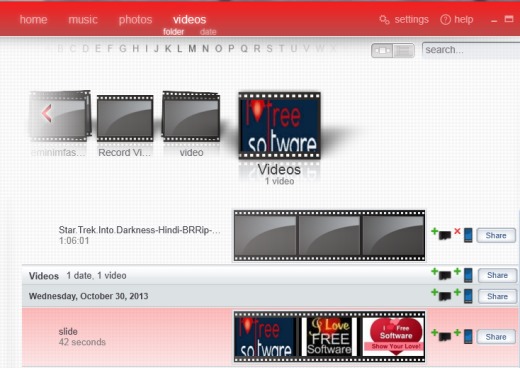SanDisk Media Manager is a handy software to transfer files between phone and PC connected with USB cable. You can easily transfer music, videos, and photos from phone to PC and vice versa. Not only just phone, it allows to transfer files from flash drive, portable media player, memory card, and other devices.
Although, you can do it manually using ‘My Computer, but SanDisk Media Manager helps to transfer files in a more convenient way. It provides a beautiful graphical interface where you can browse through all the media files. It automatically allows to backup data from device to PC on selected folders.
SanDisk Media Manager provides a unique feature to quickly, randomly, and automatically fill data from PC to connected device in a single click.
It also provides a built-in player to preview or play music and video files. You can see its beautiful interface in screenshot above where it shows all the files of connected device.
Some Key Features Present In This Free Media Manager are:
- A handy media manager that provides beautiful graphical interface to transfer files between flash drive, mobile, portable media player, and PC.
- One click auto fill media feature allows to automatically fill the connected device (say your mobile). It will auto add music, image, and video files from PC to default folders on your device in just a click. Filling the device may take time depending on the media data.
- Lets you play a music file or video file directly on its interface. It is helpful to first check a file before transferring it to destination.
- You can even preview all the images available on your device. Moreover, it provides feature to share images, music, or video online on Facebook and Flickr. But it showed me a blank page while i tried to share photos.
- You can select ‘import folders’ that is helpful for backing up contents from device to PC. You can also include iTunes media library.
- It allows to select device profile to optimize files that you want to copy to connected device. I tried it with USB as well as using my mobile, but this feature didn’t work for me.
- Free for everyone.
Similar software: Syncios, Cool Photo Transfer, and Moborobo.
How To Work With SanDisk Media Manager?
Download the setup file of SanDisk Media Manager which is 131 MB in size. Download will take some time depending on the Internet speed. Use the link available at the end in this article to download this. After this, run the setup file, follow basic installation steps, and complete the setup.
For the first time, it will ask you to set import folders. In these folders, you can add music, photos, and videos from phone to PC as a backup and can also transfer files from these folders to mobile or any other connected device, whenever needed. You can change these folders later also.
After providing the folder locations, it will search for already available contents in those folders and shows you result. Once this process will complete, you can use its main interface which provides four options: home, music, photos, and videos. Once you will connect your device, you can access these options and can view, transfer files. Your connected device will available on left part on this media manager interface.
Home: This option shows all the other options which you can access to transfer media. You can directly go to browse your photos, videos, and music files using this option. Apart from this, the main function of home option is to auto fill free space of connected device in a single click.
Music: All the music files available on your device will be visible to you in music option. Here, you can see all the music albums including total number of songs in each album, and can transfer files from device memory to memory card (if you have connected your mobile phone).
You can also remove song from device or from memory card, and can add files from PC to device. If you want, you can play a music file directly on its interface just by double-clicking.
Photos: All the photos available on selected device will be accessible in photos option. You can sort photos, can preview them, or can even share them. But as I mentioned above, it didn’t upload photos to Facebook or Flickr, when I tried.
Videos: As the name suggests, all the videos that are available on selected device will be visible here. You can play a video in preview pane and you also have the option to share a selected video to Facebook and Flickr.
Conclusion:
SanDisk Media Manager gives users a more convenient way to transfer files to phone, computer, portable media player, or flash drive. It worked fine for me except sharing and optimizing the files for device feature. Otherwise, I found this a pretty useful software.