In this article, you will learn a simple approach to use Tinder on PC in the Edge Chromium browser. If we talk about the dating app, Tinder application comes first in our mind. It is a mobile app that allows you to find singles in your nearby and distant areas. Microsoft knows its value and therefore they released a lightweight extension that is straightforward and easy to use. It allows you to access the app without having the smartphone in a suitable environment of the computer.
Inside this application, you can edit your profile and swipe the photos according to your needs. With lots of important features, this extension tool is quite handy to use and it launches the Tinder application in just a single click. You get Like and Super like features for whom you want to request to chat based on their priority. Also, you are able to swipe it right for everyone.
How to Use Tinder on PC in Microsoft Edge Chromium?
In order to use Tinder application on your PC, Microsoft has launched a new extension tool that is available only for its new stable version of the Edge Chromium browser. Using this application, you can easily swipe left or right to like and dislike the profiles you come to face on the screen. These profiles are based on their photos, a small introduction, and some common interests. So, to use this tool on your computer, you need to visit this link to open the Microsoft Edge Addons page.
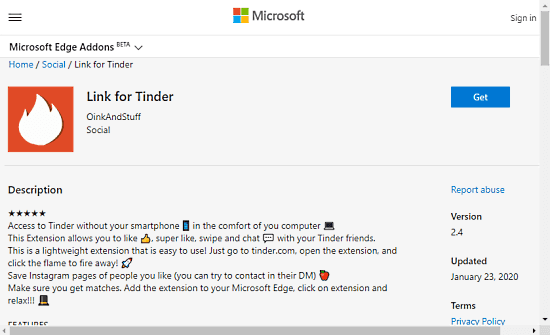
Once you are on the Microsoft Edge Addons page, you need to sign in using your Microsoft account if you haven’t access it before. After that, click on the Get button available in blue color next to the “Link for Tinder” option.
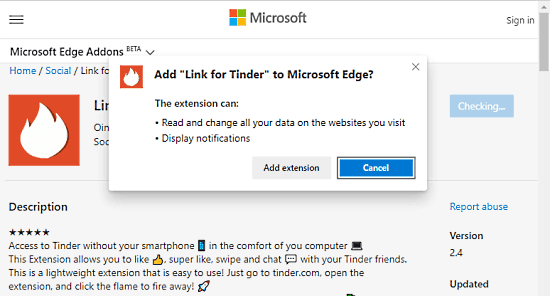
When you click on the Get button, the system starts checking the procedure and throws a new popup menu. Inside the menu, you need to hit the “Add extension” button as shown in the above snapshot. After the proper installation of the Link for Tinder, a small flame icon will appear next to the address bar to fire away.
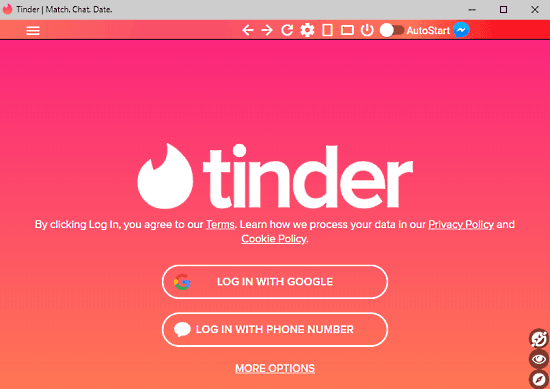
Clicking on this icon, the tinder app launches shortly, where you need to log in either with your Google account or with your mobile number. Once you log in there, the tinder app opens with a pretty simple interface that allows you to like the profile, swipe left or right, super like, and chat with your friends.
In the top pane of the app area, there are some options using which you can back, forward, and refresh the page. There is also a settings icon, that lets you perform the general settings of the tool. Clicking on the toggle button of AutoStart, it starts the application when you open the Edge browser.
When you move to the bottom-right corner of the application, you will see an emoji icon that can be used to add emoji while texting your friends. There is also an incognito mode feature that allows you to browse in private and leaves no history.
However, you can use the Mini Tutorial, if you don’t know the way to use this application on the Edge browser. In order to access the Mini Tutorial, you need to go to the top left corner of the page and click on the three horizontal lines that are named “Show More”. From the left sidebar, click on the Mini Tutorial option. Once it opens, start clicking on the Next button to know more options.
Closing words:
“Link for Tinder” is quite a handy and useful extension tool that allows you to open Tinder application in the comfort of your computer. Once you access the app, you can easily like or dislike people showing up in their bio. This application allows you to open profiles to view all pictures and to see their details. All you need to do is open your Edge Chromium browser and click on the flame icon to fire away. Currently, this application is running on version 2.4 and is recently updated on January 23, 2020.