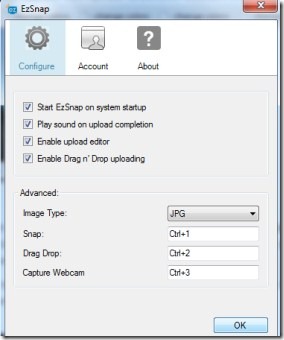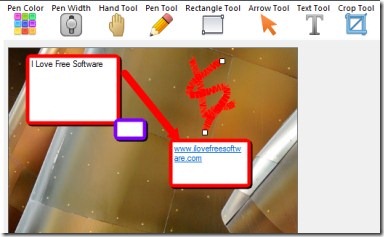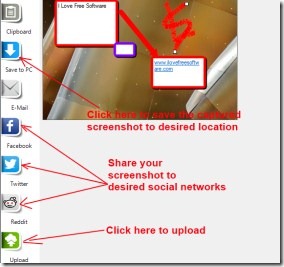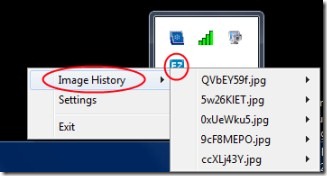EzSnap is a free software that lets you to quickly capture screenshots along with the functionality to edit and share the captured screenshots effortlessly. You can store the captured screenshots to your PC also. Moreover, you can share captured screenshot(s) to your social networking accounts such as Facebook and Twitter.
Along with this, the captured screenshot can be enhanced by editing it with the help of integrated image editor in EzSnap. It is very simple and easy to use software. Have a look at this tutorial.
Key Features of EzSnap:
- Quickly capture screenshots.
- Edit screenshot using integrated image editor.
- Share screenshots to social networks.
- Simple, fast, and easy to use software.
- Available free of cost.
How To Capture Screenshots And Share Them Using EzSnap?
- First download this handy software from here. After downloading it, extract its files into a folder. Now install it and open it from available desktop shortcut. You can also access it from system tray. After opening it, you will find configure option where you can adjust settings according to your suitability (see the above screenshot). You can also select the hotkeys to capture screenshot.
- The default hotkeys are Ctrl+1 to capture screenshot, Ctrl+2 to enable ‘drag n drop’ option, and Ctrl+3 to capture screenshot using webcam (if available). You can also select the desired file format for your screenshot (JPG or PNG). Change settings according to your preference.
- Now, you are ready to capture screenshot, just perform the desired action and drag your mouse to the specific area to capture the screenshot. Just after this, the captured screenshot will open up in integrated image editor of EzSnap.
- Here, you can enhance your screenshot by the available tools such as: Pen Tool, Text Tool, Crop Tool, Arrow Tool, etc. Perform actions accordingly to enhance your screenshot (if you wish). As you can see in the below given screenshot, different tools are available in it. There is no Eraser Tool available in it neither you can UNDO any action. So be careful while editing your screenshot
 .
.
More Functions In EzSnap:
Once you have completed the editing of your captured screenshot. You have other important functions to perform. These are:
- You can save your captured screenshot to the desired location of your choice on your PC.
- You can share captured screenshot to your desired social networks (Facebook, Twitter, and Reddit). Just click the available button for desired action.
- Moreover, you can also email your screenshot but this option didn’t work in my case. You can try it.
- And if you want to upload your captured screenshot, then you can also do it via available upload button for this. It will be uploaded to ezsnap.com. It will give a URL of your uploaded screenshot which can give to your friends, colleagues, and desired people.
- It is really very easy to use EzSnap. Perform actions according to your need, enjoy taking and sharing screenshots using EzSnap.
Other Options In EzSnap:
There are some other options are also present in EzSnap. Such as:
- You can create your own EzSnap account so that whole image history of your screenshots can be stored there. It can be done with the available Account option present in Settings menu of EzSnap.
- You can also view the image history of screenshots with the help of Image History option.
- Simply right-click on the icon of EzSnap available in system tray and you will find this option as you can see in the below given screenshot.
- As you can see in the above screenshot, you can access the settings and image history of your screenshots just by right-clicking on EzSnap icon.
Note: The ‘drag n drop option’ and account creation option didn’t work in my case while I was testing this software. However, you may try them.
EzSnap is really a good software that lets you to quickly capture screenshots and share them on desired social networks. You may try this software to capture, edit, and share your screenshots for free.
Also, try some other best free screen capture software reviewed by us.