This tutorial explains how to bring back old volume mixer in Windows 11. If you have upgraded your PC from Window 11 then you may not be impressed with the new volume mixer. The very first thing that is annoying about it, is the time it takes to reach it in the settings. Since it is now a UWP app, so, you have to manually find the volume settings and then control the volume of applications.
But if you are wondering that if you can open volume mixer from system tray then this tutorial is for you. ClassicVolumeMixer is a free simple application that you can use to bring back the classic volume mixer. With this, you will be able to open the volume mixer right from the system tray. It will pin a direct shortcut to the volume mixer and you can just access it in one click.
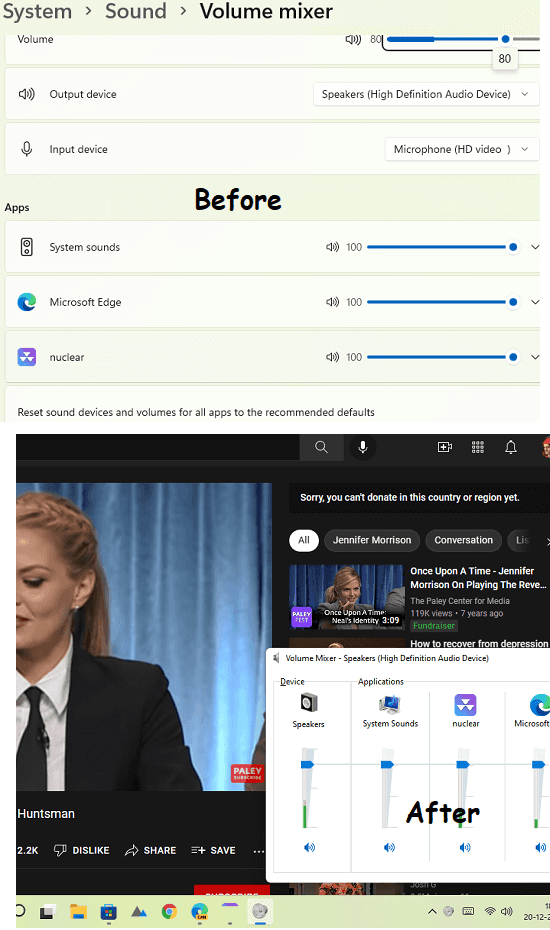
How to Bring back Old Volume Mixer in Windows 11?
ClassicVolumeMixer is an open-source tool that you can try. You can download its EXE file from here. After that, you just double click on it to run it directly. This is as simple as that.
If the browser blocks the download, then just simply allow it or make an exception. The tool is not signed so it will be probably blocked by the browser. But don’t worry as this is not a harmful application and you can check out the entire source code on GitHub.
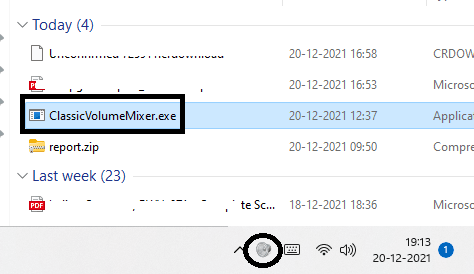
After you have run it, a sound icon will appear in the system tray. Just click on it to see the classic volume mixer. It will show you all the applications which are playing sound. You can control the sound level by each app and even mute them. This is as simple as that. And it will open in a single click and will stay there in the system tray forever.
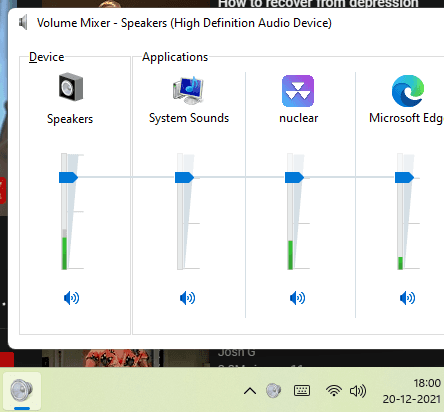
This is how you can get back the old volume mixer in Windows 11. Though technically, Microsoft hasn’t removed it as you can still call it by running the “sndvol32” command. But that can be exhausting to do that multiple times. So, in that case, you can use this tiny application, ClassicVolumeMixer. Just install it once and then call the old volume mixer right from the Taskbar.
Closing thoughts:
If you are looking for a way to get old volume mixer back in Windows 11 then you are at the right place. Just download and run the tool I have mentioned and then you will have 1 click access to classic volume mixer. This is as very light and simple tool and after running it, you can simply place it inside the system tray and use it whenever you need volume mixer in a single click.