In this blog post, you will read about how to create a video room for Slack channels during work from home.
Nowadays, most of you are following WFH (Work from Home) to get your job responsibilities done. In the midst of your projects, you can find it boring handling your work alone. The reason is that you cannot quickly interact with your office colleagues that you used to see next to your seat in the office.
That’s why Hallway is here for you to raise some interest while working from home. Hallway is a free app that you can use on your Slack account. It allows you to take a break after the specific time you set for it. This way, you can take rest or start a video call to interact with your office colleagues. Let’s get started and join a 10-minute video chat room to take a break during work.
Also read: Create Always-on Room for Video Conferencing During Work from Home
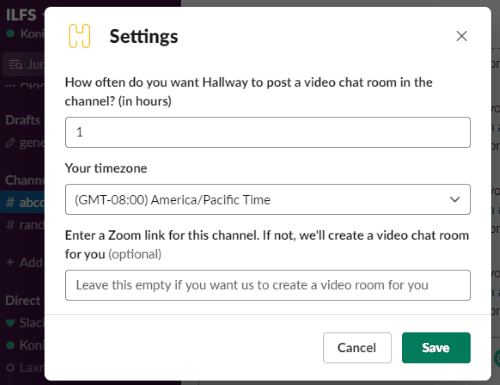
Create Video Room for Slack Channels During Work From Home
In order to create video room on the Slack platform, you will have to first visit the website called Hallway. You can find the link at the bottom to download the app. Once you click on the link, it shows Add to Slack button, You can click on this button in order to add this app to your Slack account.
After that, the app requires you to sign in with your Slack account credential. You can enter your workspace’s Slack URL. Once you log in with your workspace, the app prompts permission to access your Slack account.
You can allow the permission request in order to let it perform. Once you are done with the app set up, you can go to your Slack account and login.
Now you can use Hallway to your Slack channels. For that, you can use the existing channel or create the new one.
As mentioned earlier, Hallway makes your lonely WFH fun. It prompts you to take a break from your work for 10 minutes. And, during this time, you can make a video chat room with your office friends or colleagues.
In order to add Hallway to the Slack channels, you can open the channel (in which you want to add Hallway). Then, type @hallway. Once you do so, you will see the pop-up to invite the app to your channel.
By default, Hallway drops a break reminder after every 2 hours. But you can set your own frequency. For that, you can type /hallway in order to set frequency, timezone, and Zoom link.
At this point, you can mention how often you want the app to send you a video chat reminder for 10 minutes. You can set it in hours. You can also enter your timezone in GMT. If you wish then you can also enter your Zoom link for this particular channel. Though this is optional.

After you set up the frequency, you can save the settings. As you can see in the image above, this is how it shows a reminder every hour (depending on the timezone you have set).
At this point, you can click on the link to start the video chat and let you connect with the people to avoid loneliness. Keep in mind that the link expires if you join it late.
In brief
Hallway is a great way to take a break during work from home. Though it is necessary to be productive. But at the same time, you might find it boring to work alone. In this case, you can add Hallway to the Slack channel and get prompts to start the video chat room to connect with office colleagues and avoid loneliness.