This tutorial explains how to create a disposable email address with Gmail. Here I will mention a simple trick that will help you use a Gmail address for receiving emails on it for a temporary period of time. There is a Gmail address trick called Gmail Plus that helps you modify a primary Gmail address. Along with this and a simple Google Apps Script, we can create a temporary email address using Gmail. The advantage is that here you won’t have to visit the temporary emails services website again and again to get a new address.
If you use TempMail, FakeMail, GuerillaMail like services then you know the problem with them. The email that they offer is not a persistent one. You have to create a new email every time you visit the main website. But you can now stop doing that if you use the Gmail trick that I will mention here. The advantage here is that you will have the same email address every time but you will be able to change its expiration date.
How to Create a Disposable Email Address with Gmail?
You may be familiar with the Gmail plus trick. If not then let me explain. Basically, the Gmail address that you create can be modified by adding some dynamic string to it. You can add a number or text to it after adding a “+” (plus) sign. For example, if an email address is like “[email protected]” then you can create as many combinations by adding some text to it like “[email protected]“, “[email protected]” and so on. The best part is that an email sent to any of those modified email addresses will still deliver on your main email. This way, you can create something like a disposable email address for you.
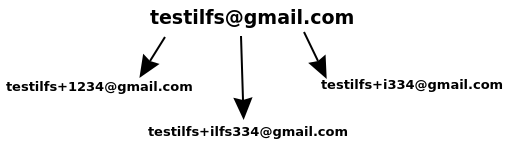
This is one thing. Now, let’s focus on the other part, that is expiration ate We can utilize the Gmail plus trick to add a date format to the email address after a plus sign and manage the emails sent to that email address via Google Apps Script. The Google Apps Script will do the expiration date part by analyzing emails in your inbox. Luckily there is a script that you can use to do it. You can make a copy of this script from here. Next, at line number 13, you specify the actual email address.
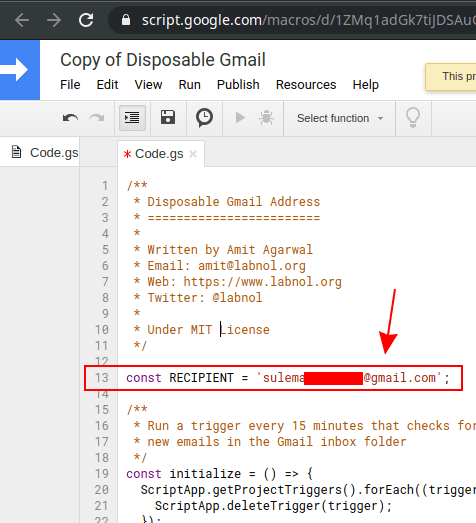
Now, you go to Run > Run Function menu and select Initialize. It will ask some permissions, so allow that. This is simple and when it is authorized then leave it on its own. It is now ready to do its magic.
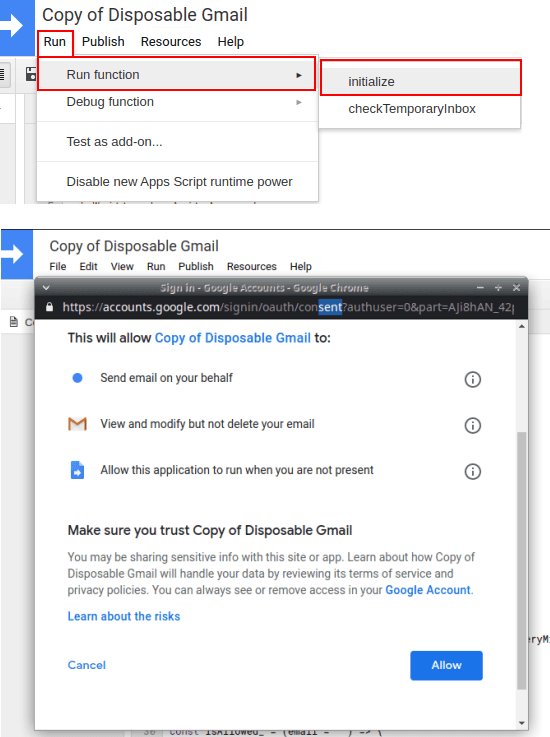
At this time you are ready to use the Gmail email as a temporary email. You just have to append a date after a plus sign in your email address in MMDD or MMDDYYY format. Let’s say your Gmail address is “[email protected]” then you will give out your email address in the form “[email protected]” in sign-up or subscription forms.
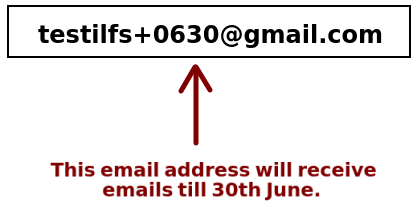
This is it. This is how you can use Gmail as a temporary email service. You can create a disposable email address from your existing Gmail address and set an expiration date. The script will scan your email inbox and will not receive emails after the expiration date. It will keep deleting the emails from your mailbox that don’t fall under the specified expiration date specified in the email address on which they were received.
Closing thought
I never thought that Gmail can be used as a disposable email address service. And now thanks to Labnol.org for creating the Google Apps Script that makes it possible to use a Gmail email address temporarily. Now, you can create a temporary email address and use it for any period of time. So, if you often use disposable email address services then you can try this little trick here and let me know what you think.