Whalebird is a free Mastodon desktop client for Windows 10 that you can use. Here it lets you access your Mastodon account right on your Windows PC with ease. You just have to authorize the software with Mastodon and then you are all set to use it. With this desktop client, you are allowed to do almost anything that you can do with the web version of the Mastodon. You can post toots, see public feed, see local feed, mark toots as your favorites, access all the direct messages, and explore hashtags. One of the best parts about this desktop client is that it is customizable too as it supports various color themes.
In case you don’t know what Mastodon is, it is a self host-able micro blogging platform like Twitter. In simple words, you can say this is a free and open source alternative to Twitter. All the feature of Twitter can be found in Mastodon and it follows pretty similar Twitter architecture as well. The tweets on Twitter are known as toots in Mastodon. There is a public feed where you can see toots posted by others and you can reblog them or mark them as favorites. The problem with Mastodon is that there is not official client for it yet, so you can try the one mentioned here.
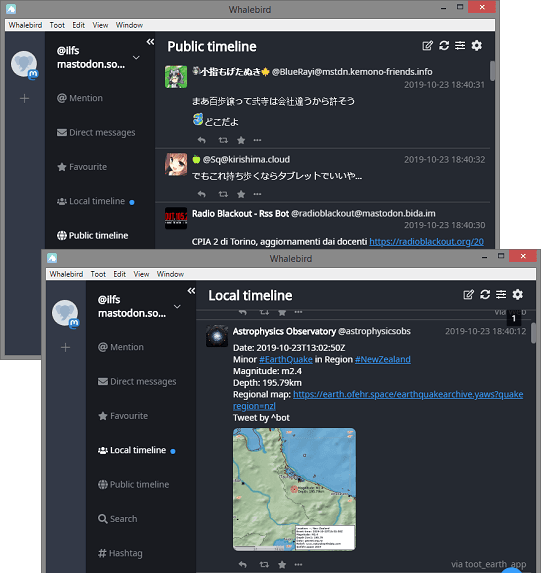
Using This Free Mastodon Desktop Client for Windows 10:
The third party client of Mastodon that I have mentioned here will let you do anything that you can do with the web version. Here it changes the main UI a bit and moves all the Mastodon parameters in the sidebar. You just add the token that you can easily generate in it and then start using your Mastodon account right from your desktop.
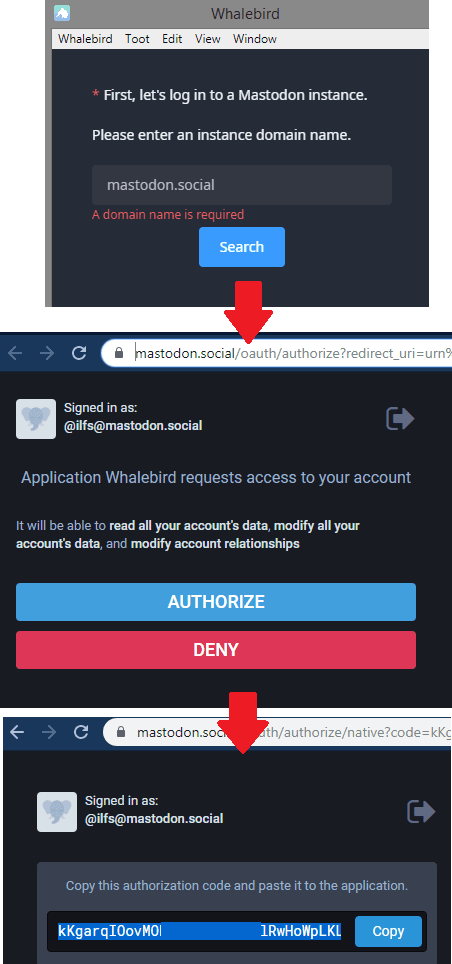
After successful login, you will start seeing the local feed. If you want then you can switch to the public feed as well and see the toots by others. You can reblog any toot, favorite any toot, and even mute it or copy its link easily. On the right side, all the other options are displayed that you can see in the screenshot below.
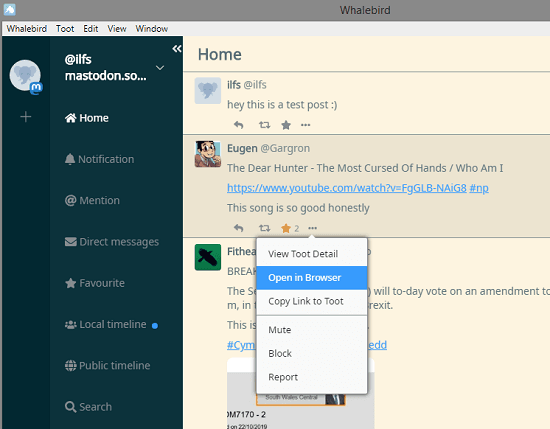
Another nice feature that is included in this Mastodon client is the hashtag search. From the main interface, you can go to the hashtags section and look for the hashtag. All the tools with the specified hashtags will be displayed there and then you can do whatever you want. You can even click on any other hashtag in the listed toots and then see the list of toots by that hashtags, pretty much like Twitter.
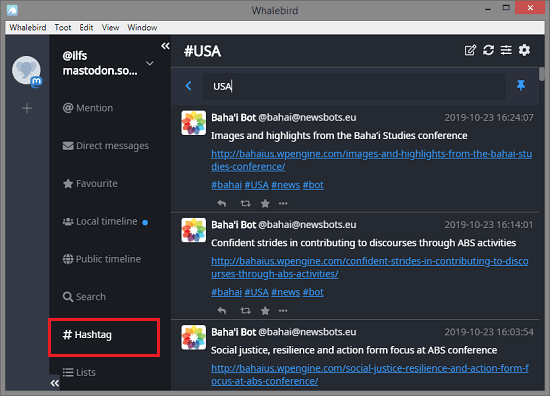
Similarly, you can explore other sections on the main UI of this Mastodon client. If you are a Mastodon user then other aspects of the software are self-explanatory. Apart from the Mastodon features, you can opt for the customization of the software. For instance, you can change the theme of the software by switching it to dark mode and solarized theme, etc. For that, you just open the “Preferences” from the “Whalebird” menu and then apply the theme based on your choice.
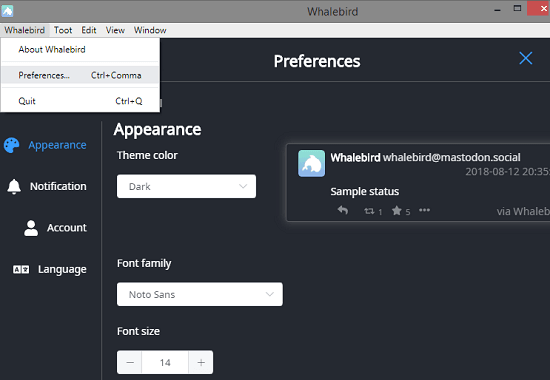
In this way, you can use this simple and elegant Mastodon client on your Windows 10 PC. Not only Windows but it works on other platforms as well in the same way. You will find all the feature of Mastodon here and do the social networking as well micro blogging right from your desktop. Send messages, post toots, customize the look feel of the client based on your choices.
Final thoughts
If you are a regular Mastodon user and need a desktop client for that then you have come to the right place. Download Whalebird now and then just get started. Browser through a lot of toots and see new ones in real time in the public feed. You can do all the things that you do on the web version and you will like the themes that it supports. Not for Windows only but if you use Linux or MAC then you can download it from those as well.