Here are 4 free software to record screen with webcam. This will be helpful for demonstration, video tutorials that you can create with sign language to convey meaning, or any other purposes. You can show yourself on the desktop screen recording along with audio. Webcam screen size and position can also be set by you.
Once the recording is done, you can save the recording as AVI, MP4, WebM, or other video formats (depending on the software you’re using). These software can also be used without the webcam. Apart from that, some of these screen recorders also let you select a particular window or specific region for recording.
Let’s check these free software to record screen with webcam.
FlashBack Express
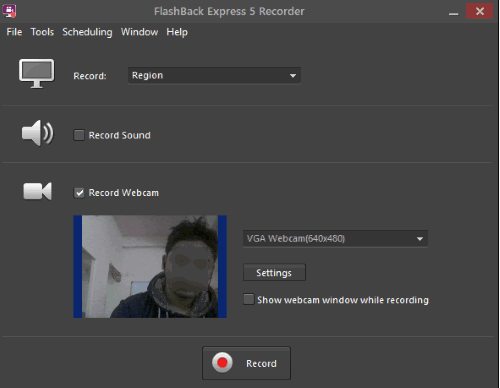
FlashBack Express (free version) is one of the best options to record screen with webcam. It lets you show the webcam window while recording and you can also adjust the size and position of the webcam window so that it will be visible on the desired area. Other features like to set the frame rate, record only webcam and not the screen, schedule recording for a particular time, set hotkeys for recording, stop and pause recording, etc., are also present. In the recording, the mouse cursor is also highlighted automatically which is a good feature.
Another interesting feature is you can also select if you want to record the entire desktop screen, a window, or the selected region. Record sound feature is also there which you can enable/disable as per the needs. Once the recording is done, you can save the output as MP4, WMV, or AVI format video file.
A detailed review for this software is also covered by us separately which you can find here.
Captura
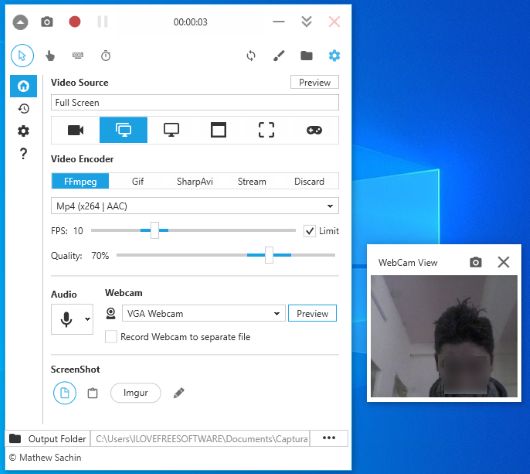
Captura is one of my favorite options to record screen with webcam. It is a multipurpose software which I like a lot. You can use it to record only audio, entire screen, full screen with webcam, a specific screen, window, or custom area. Mouse cursor highlight feature is also there. Along with that, it lets you capture mouse clicks, keystrokes, and more. Video quality and FPS can also be set by you. You first need to set size and position for webcam recording by accessing Settings so that you can get the output as per the needs. Otherwise, webcam recording comes with a default height n width and position, which doesn’t look good.
This screen and webcam recorder also come with screenshot capture feature. You can use it take snapshots while recording and save those snapshots as PNG (default format). You can also change output format and then save the screenshots as JPG, TIFF, BMP, GIF, ICO, etc.
Configure the software options and then you can record desktop with webcam. You can save the recording in MP4, WebM, or AVI video format. It takes the help of FFMPEG codec to save the recording. If FFMPEG is not available, then it also helps you download that and then it can save the recording.
You may also read its separate review covered by us.
ByteScout Screen Capturing
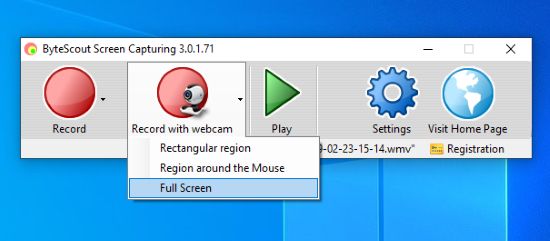
If you are looking for a very simple screen recorder that has the feature to record webcam along with screen recording, then ByteScout Screen Capturing (Homepage) software is a good option to try. It has Record and Record with webcam features and both features have the same options. You can record the region around mouse cursor, rectangular area, or full screen. The recording can be saved in WMV or AVI video format.
You can also adjust some options before starting the recording. It lets you set the position and size for webcam recording, capture mouse cursor, animate mouse clicks, set left and right click animation colors, enable/disable audio for the recording, set FPS, etc.
Check its full review here.
Debut

Debut (free for non-commercial use) is another useful screen recorder with webcam support. You have the choice to record screen with or without webcam. You can also set the alignment and size to display webcam. Alignment can be set to left, middle, right, center, bottom, or top and webcam screen size can be adjusted by moving the available slider.
Schedule the recording, capture screenshot of the desktop, add image watermark to video, and manage recording features are also there. So, in terms of features, the software is good. But, it doesn’t let you select a custom area for recording. Only the full-screen recording is supported in the free plan. If that doesn’t bother you, this software is a good choice.
The Conclusion:
These are the good options to record screen with webcam. All are good and provide output without watermark. Among these software, I will suggest you go with “FlashBack Express” and “Captura” software. I like the feature to set a specific region, a scheduling option, set frame rate, etc.