In this post here, I will talk about some best free application launchers for Windows 11. Using these desktop app launchers, you can quickly launch an installed app or program with ease. You can invoke these launchers with a shortcut and then start typing name of the app you want to launch.
Apart from launching apps, these windows launchers support file search as well. So, if you want to find some files on you PC then you can quickly invoke of these launchers. Search a file or launch an app, it’s up to you. Some of the applications launchers here are open source and you can check out their full source code the corresponding GitHub repo.
1. Flow Launcher
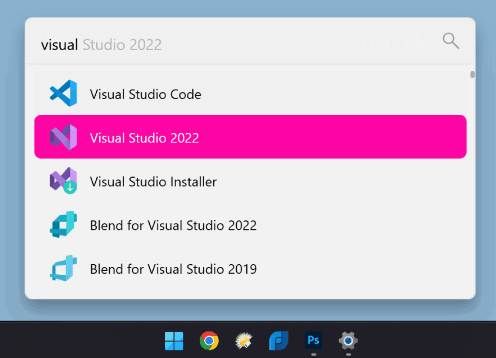
Flow Launcher is one of the best free application launchers for Windows 10 and Windows 11 that you can use. It is lighting fast and completely open source. It can launch apps and it can search files as well. If the specified search term is not found, then it can make a Google Search as well. Using it is very simple as you just have to use Alt+Sapce bar to launch it.
You can literally start the Flow Launcher anytime and anywhere. Just download it from below and then it will keep running in the background. Whenever you need it, simply use the keyboard combination. A text box will appear on the screen in which you can type name of an app or file and press enter to open it.
Furthermore, you can check out its source code on GitHub. Not only that but it has some built-in commands and hidden features. You can read more about in its documentation and then decide if it is a best option for you.
2. WoX
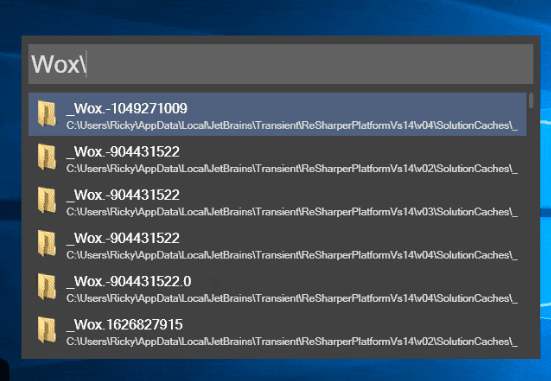
WoX is another amazing open-source application launcher for Windows 11 that you can use. It is moderns and the makers of this launcher call itself an alternative to Alfred and Launchy.
This launcher and search and launch applications, UWP, folders, files and more. It can work in portable mode, and you just have to use a shortcut command to launch the search box. You can even execute CMD commands through it such as “ping”.
Not only that but it is extensible software as well. It comes with support of extra plugins that you can enable in it to have extra functionality. For example, you can even use to search clipboard history.
You can download it form the below link and then start using it right away. Use Alt+Space to launch it and then a box will appear on the screen in which you can type a file name or name of an application. It will instantly bring up the results and will show them to you. Later, you can go ahead and install the plugins from the website here and do much more than that.
3. Pinpoint
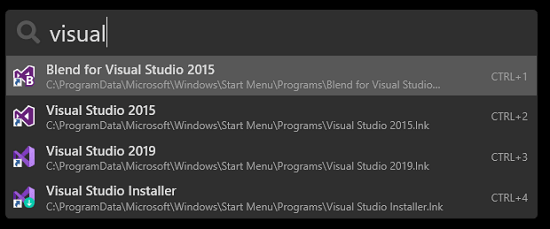
Pinpoint is basically a keystroke launcher that supports opening and launching files, folders, and applications. Just like other app launchers listed here, it works in pretty much the same way. It offers some extra feature than just being a apps launcher for Windows.
It is open source and specifically made for Windows 11 and Windows 10. The developer of this tool calls itself as a Windows alternative to macOS Spotlight. It has a lot of extra applets in it that will be useful for you such as stock price checker and weather tracker. There are different shortcuts to do different things in it.
You can read its detailed review here by me. And since I wrote that, it now has many other tools and applets bult into it that will be useful for you. You can just download it from the link below. And also on its GithUb page, you can read about other applets and features that it has to offer.
The main shortcut to launch the search box of Pinpoint is Alt + Space, like other tools in this list. And in the Pinpoint settings, you can go and configure other shortcuts and the plugins that it supports.
4. Jarvis
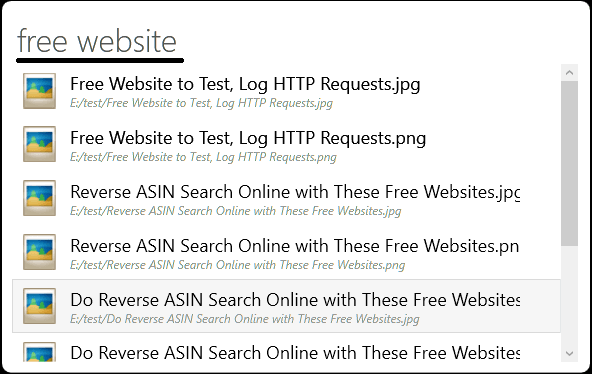
Jarvis is yet another complete and useful launcher that can be used on Windows 11. It is quite fast apps launcher that you can use, and it can help you launch apps and software that are installed on your PC. Apart from searching files and launching apps, it supports doing a Google Search and Wikipedia search.
You can read its detailed review here and discover more about it in depth.
This app launcher supports showing you search results from specific folders. You can configure the folders that it should include in the settings window. You can just include and exclude folders there and then it will work accordingly. It is very simple and straightforward application launcher that you can have. If you just need an app launcher without fancy apps or plugins, then you can try this one.
It was originally made for Windows 10 but works on Windows 11 as well. You can download it from the below link and then start using it right away. Just like other launchers here, the keyboard shortcuts to open its search box is the same.
Hit Alt+Sapce on your PC and then start searching for apps, files, and launch it. Next, you can open the settings of Jarvis and then configure the directories that you want to allow showing results from. Read more about it on its GitHub page and then way it’s been made using C#.
5. Ueli
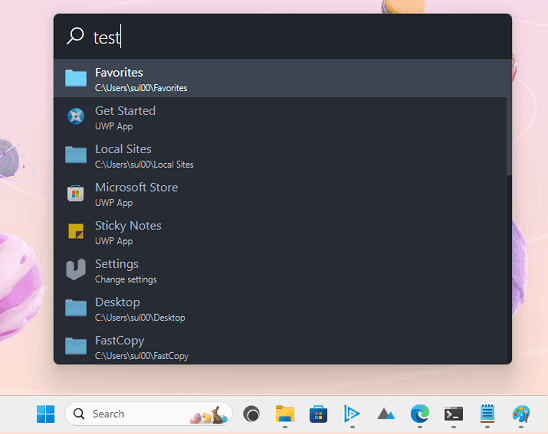
Ueli is the last free open-source launcher that you can use on Windows. It is quite powerful as it is much more than just a files and application launcher. It works on Windows 10 as well as Windows 11.
Ueli has various modes built-in through the plugins. And the best part is that not only Windows, but it works on macOS as well. You can even use it to search in browser bookmarks which is so cool. Other than the file searching and launching, it has some build applets.
This Windows apps launcher comes with the support of currency converter, dictionary, calculator, and color converter. If you are a developer or programmer, then it can boost your productivity as well. Although it works on macOS and Windows both; all the features that it has do not work on both the platforms. Some of its features are Windows specific while some are macOS specific.
Download it from below and then install and configure. The keyboard shortcut to launch it is Alt+ Space bar. This shortcut will bring the search box where you can search for an app or file and open it. There are other shortcuts in it that you can use to do various things such as scroll up, scroll down, autocomplete path, set focus, etc. You can learn more about that on its GitHub page and also see other Windows and macOS features that it has.
Closing thoughts:
If you are missing a application launcher on Windows 11 then you are at the right place. Or, if you just migrated from macOS or Linux to Windows, then in that case also you will find these applications launchers very useful. I have no idea why Microsoft hasn’t created an application launcher yet, but I am glad that open source and third-party developers has done it already. I have mentioned 5 amazing app launchers for Windows that you can download and start using right away. Not only Windows 11 but I am sure that it will work on earlier version of Windows as well.