In this post, I will show you how to use OpenAI’s DALL-E in Figma to generate art and image graphics using AI. DALL-E Bro is a free Figma plugin that can help you do it. It takes a prompt from you and then generates an image for you on the fly right inside the Figma artboard. You can then add the generated image in your design and then do what you want.
DALL-E Bro plugin can also be used to generate multiple images and it uses your own OpenAI API key. It comes with some ready-made small prompts for generating generic images. But if you need a specific image with specific objects in it then you can easily do that by specifying a custom prompt. Before generating an image, this plugin also lets you specify a custom size as well.
The plugin is completely free to use and if you have experience with using plugins in Figma then you will easily figure out how to use it.
How to use DALL-E in Figma to Generate Images, Art Graphics using AI
Install this plugin in your Figma account from here. After that, you simply need to find it in the Plugin section in Figma. You can run it from there and then its small UI will pop up.
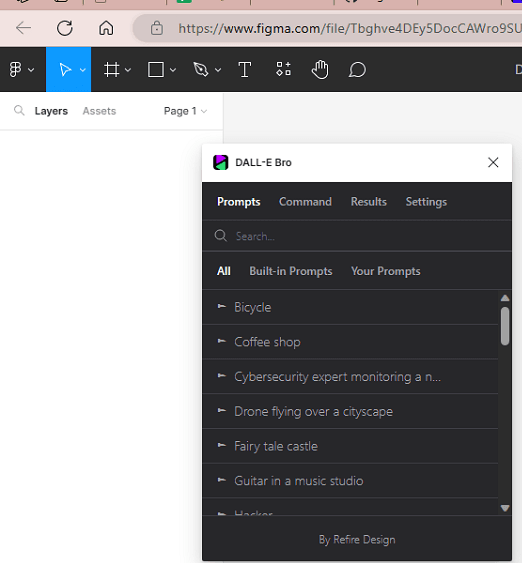
The first thing you have to do here is set the API key. In the Settings tab, you can set that.
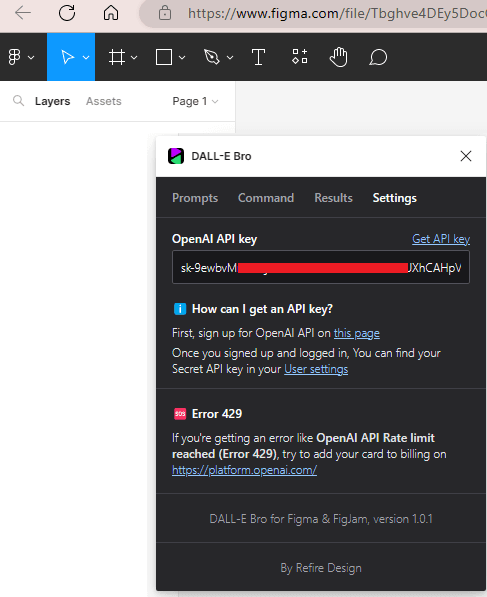
Now, you can start using it to generate the images. In the Command tab, you select a mode, specify image size, and then specify the prompt. Additionally, you also need to specify the number of variations of the images you’d like to generate.
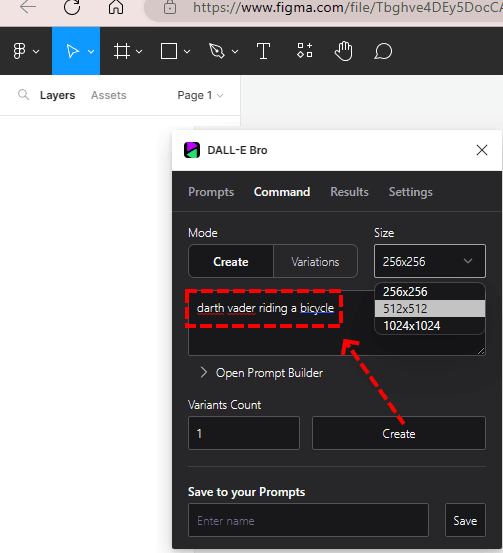
Finally, you click Create and then wait for a few seconds. It will take some time and then it will show you the finally generated image that you can save.
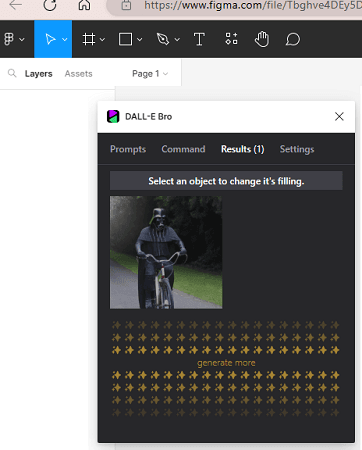
You can also click on the generated image to add it to the artboard. You can see this in the screenshot below.
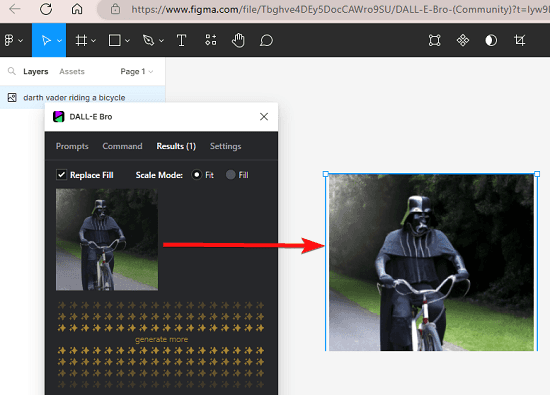
In this way, you can now generate images using DALL-E right insider Figma. You can keep generating the images and then add them to your design. Depending on your quota in OpenAI, you will be able to generate the images accordingly. However, a little downside that I noticed is that the plugin doesn’t save the API key. So, you will have to add it again and again every time you want to use the plugin to generate images.
Closing thoughts:
If you are a Figma user, then you can now bring AI in it to boost your creativity as well as productivity. If you are not finding some good image for your designs, then you can now generate one in a few seconds. So, give it a try on its own and let me know w what you think about it.