This is a simple tutorial to explain how to upload, sync files with OneDrive. OneDrive Bully is a free and open source software that you can use to achieve this. Here it allows you to upload files and folders using their symbolic links. And it automatically creates those symbolic links, you just have to specify the files and folder. It has a simple UI and it sits in the system tray to work in background. You can however, turn it off whenever you want to.
This software is made for people who do not have enough space on their C drive and they use OneDrive in local mode. If you are using OneDrive in Files on Demand mode then you probably don’t need this but in the other case, it can be a life saver. When you are using this, you will not have to move large files to OneDrive folder in order to upload them. You just add the location of that file in OneDrive Bully and it will do the magic for you.
How to Upload, Sync Files with OneDrive from Symbolic Links?
OneDrive also comes as one of the built-in apps when you install Window. So, you need to make sure that OneDrive Sync Client is working on your PC. If you have not configured it then you need to make sure of that. Find it in the Start menu and then set it up first. It will give you path to the established OneDrive folder on the installation wizard.
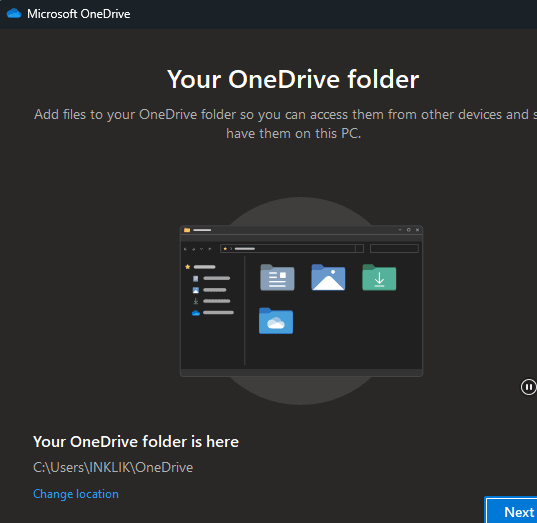
Next thing you have to do it download OneDrive Bully from here. Or if you are interested in exploring its source code. The main interface of the software looks like this.
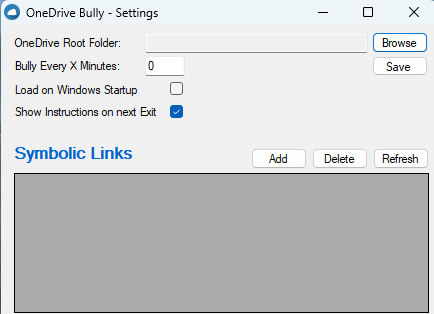
Now, you just specify the location of the root OneDrive folder. After that, you click on the Add button to select a folder that you’d like to upload to OneDrive via symlink.
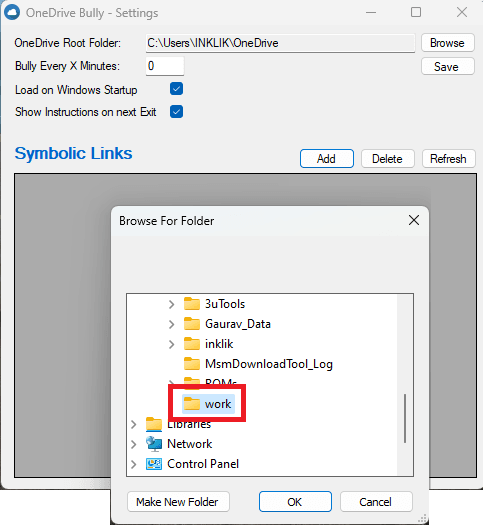
It will ask for a confirmation once and after that, the folder will be uploaded to OneDrive. You check that in Explorer. This is as simple as that.
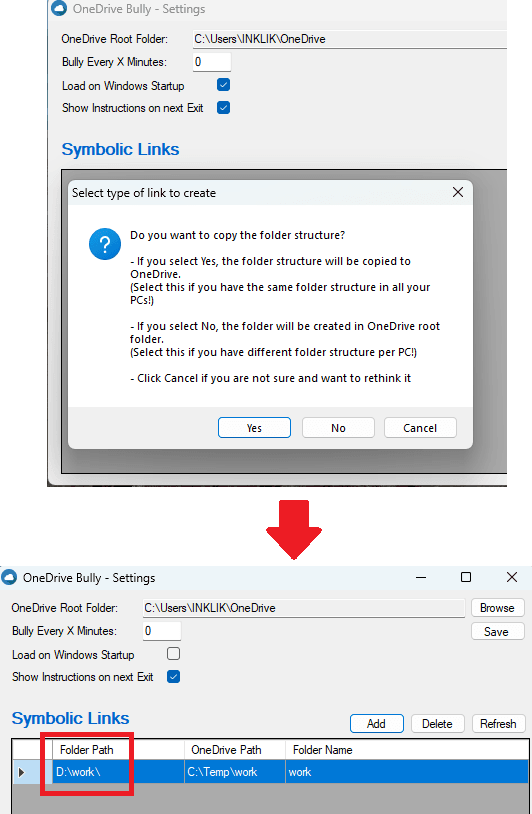
In this way, you can use this tool to upload files and folders to OneDrive even if there isn’t enough space in your C drive. You can keep adding more folders and it will upload them for you to OneDrive and won’t take extra space on your C drive. In case your OneDrive folder is not located in C drive then you have to specify the correct location in the interface of this software.
Final thoughts:
Sometimes it can be a pain that you want to upload some files to OneDrive but can’t do that as there is no more free space left on C drive. But with the help of OneDrive Bully, you can now fix this problem. So, give this tool a try and upload files and folders to OneDrive in a new fashion.