In this article, you will read about how to show video, photo gallery, system information as desktop background. You must have used a number of images as your desktop wallpaper before. But now you have different and unique ways to set wallpapers for your desktop.
AwesomeWallpaper is an open-source tool using which you can set smart desktop wallpapers. You can access this open-source program from your system tray and enter your preference what kind of wallpaper you would like to see on your desktop screen.
The idea is pretty interesting as you can add system information and photo gallery as wallpaper. It can make your wallpaper look interesting as well as informative (as you can see system information directly on screen).
Also read: Show Instagram Photos as Desktop Wallpaper.
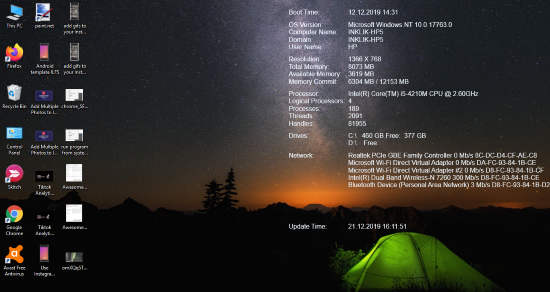
Show Video, Photo Gallery, System Info as Desktop Background in Windows 10
So the very first step you can follow is to download the AwesomeWallpaper on your computer. Once it is installed, you can run the program directly from the system tray.
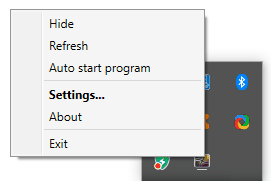
When you find the icon in the system tray, click right on it and go to its Settings. Now you will see different categories in the settings such as General, System Information, Image, Video, and Gallery.
To set the unique wallpapers, you can set your preferences right here. In doing so, you will see the wallpaper as you have customized it.
In the General, you can select the Wallpaper Type. You can choose options if you want to show Image, Video, Gallery or System information on the desktop. Here, you can also get the option to select the monitor so that it can set different wallpapers for each monitor.
After selecting the wallpaper type, you can now set your preference for the wallpaper. If you want to set an Image as a background, you can add the image from the local storage. Besides that, you can adjust the image by alignment (vertical and horizontal), set the transparency and Stretch.
For setting a Video as wallpaper, you can add the video file from the local storage. Then, you can enter your preferences such as Auto Play, Horizontal/ Vertical Alignment, Stretch, Repeat Video, Transparency, and Volume.
In order to set the Gallery on your desktop screen, you can upload a folder with images. After that, you can set the Interval between Images, AutoPlay, Horizontal/ Vertical Alignment, Transparency, Stretch, and Show image in seconds.
If you want your system information on your screen, you can then do that too. Just simply choose the font family and size. Besides that, you can set Alignment, Text color, Transparency, and Refresh Interval time.
In brief
AwesomeWallpaper can be considered a simply good tool. You can add unique wallpapers on your computer screen. Not just the image but you can add the entire photo gallery and video on the screen. Also, you can highlight your system information on the wallpaper. This can be a good idea as you don’t have to search for information about your system.