This article covers a method to receive Google Forms submission notifications on phone. The form is an effective method to collect feedback and data from a userbase. Google Forms is a simple and free service to create online forms. It has a built-in option to get notifications of each submission via email.
Email notifications are good and can be configurable to include submitted data as well. But, if you don’t want to open up your inbox every time someone submits the form, you can enable push alerts on the phone for the same. The push alerts can also be configured to include data from the submitted form, This way, you can keep an eye on the submission without stacking your inbox with hundreds of emails.
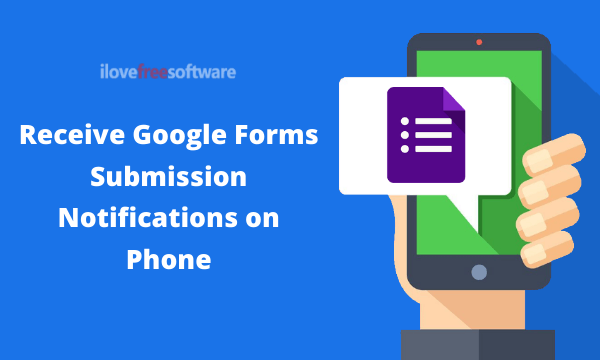
Also read: Get Push Notifications Whenever Someone Clicks Your Shared Link
Receive Google Forms Submission Notifications on Phone
There is no direct way to configure Push alerts on phone for Google Forms submission. The method I’m covering here involves two services:
- Email Notification for Google Forms (Link)
- IFTTT
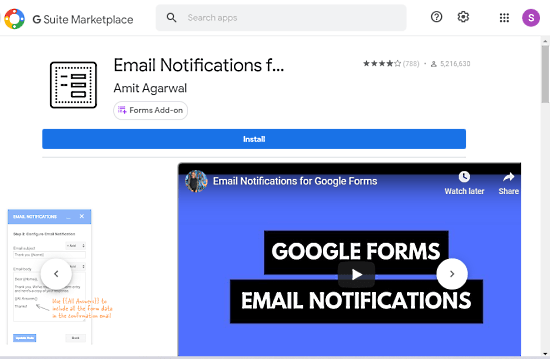
The first thing you have to do is visit this link and install the add-on to Google Forms. After installing the add-on, open or create a form for which you want to enable push notifications. Once you have form ready, you have to create a webhook applet on IFTTT and configure it with the add-on.
IFTTT Configuration
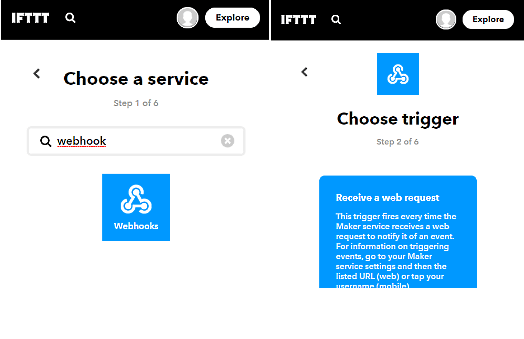
Visit the IFTTT website (link) on PC and create an account if you don’t have one. After logging in IFTTT, follow these steps to create an applet:
Trigger
- Create a new applet on the IFTTT website
- Choose “webhook” as a trigger service, then pick “Receive a web request” as a trigger, and name the trigger (use the same name as Google Forms)
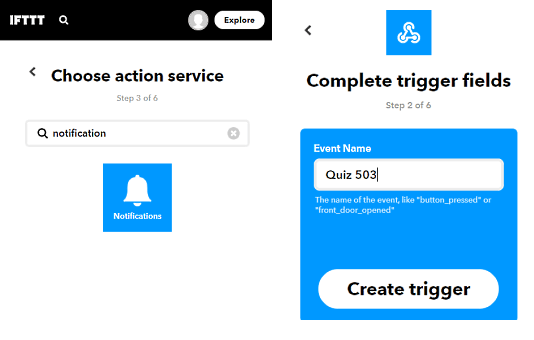
Action
- Choose “Notification” as an action service
- Pick “Send a rich notification from IFTTT app” as an action
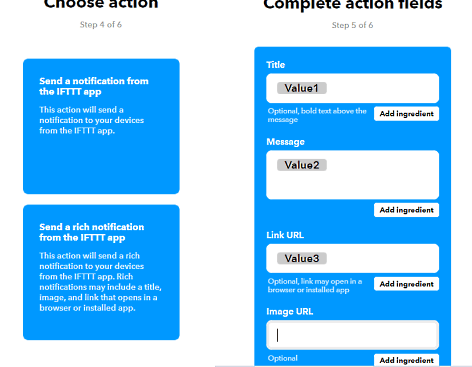
Picking that action gives you action fields that you can configure to get specific submission inputs in the notification. Despite the field names. pick “Value1”, “Value2”, and “Value3” for the first three fiends respectively and save the applet.
Google Forms Configuration
Coming back to Google Forms, now you have to connect the form to the IFTTT applet and configure which data fields from the submission you want to include in the notification.
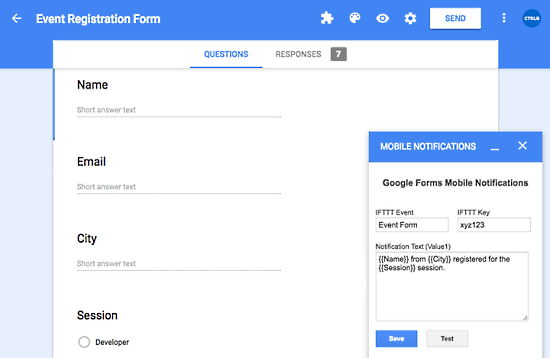
For that, first, visit this link and get the IFTTT API Key of your account. Then on the Google Forms, click the add-on button and pick the add-on you added earlier. This opens a pop up on your screen where you can connect the form to the applet.
In the pop, enter the event name (keep it same as your form name) and then enter the IFTTT API key. Then enter a syntax for the notification. In the syntax, you can include the data fields to get that info via notification. Wherever you want to add a data field simply type the data fields name between double curly brackets e.g. {{Name}}, {{Email}}, etc. Don’t save it yet.
Enable Notification
After filling the add-on pop, install the IFTTT app on your phone and use the same account for login that you used to create the applet. Then come back to the add-on and click the “Test” button to send a test notification. If it works, click the “Save” button and it’s done. It the test notification does not work then check all your steps and try again.
Closing Words
This is how you can receive Google Forms submission notifications on phone. This method works with both, Android and iOS. It notifies you about the submission along with submitted data without stacking up your inbox. However, this method is specific to one form only, if you want to get the notifications for another form then you have to configure the whole thing again for that form.