Morpholio Journal is a free iPhone journal app to draw sketches, doodles, and scribbles on blank pages or images. Whatever ideas strike your mind, simply put them together in this amazing journal app in the form of text, photos, sketches, doodles, etc. It offers various writing and drawing tools such as pencils, pens, brushes, eraser, line styles, color palettes for ink, custom pencil/pen sizes, and page layouts. The journal comes with a beautiful book-like interface and infinite pages that are easy to navigate with just a flip. You can draw (scribble, doodle, and random sketch), add colored sticky notes, add text, insert photos, and annotate photos on each page of your journal.
Unlike other journal apps for iPhone such as Once and Heyday, “Morpholio Journal” lets you draw and add sticky notes, apart from adding and annotating images on your personal journal. My favorite feature of this iPhone journal app is that I can import images from the camera roll, Morpholio library, Dropbox account, and also capture photos using the app’s built-in camera. Remember, you can create as many journals as you want and share them via Facebook, Twitter, Instagram, and Email.
Note: To use additional page layouts, markers, highlighters, color palettes, and more, you have to purchase the paid version of this app.
You may also check out another app “Morpholio Trace” offered by the same developers of Morpholio Journal.
How to Draw, Add Text, Add Colored Sticky Notes, and Insert Images on Journal Pages on iPhone:
Step 1: Simply open the app and sign in using your Facebook credentials or email. At the bottom of the screen, you will see 4 different tabs for drawing, inserting (text, sticky notes, and images), browsing & sharing pages, and your journals portfolio respectively. I will explain all the tabs below.
Step 2: The first one is the Drawing tab, where you can draw sketches, doodles, and scribble on pages of the journal. At the top of the screen, there will be the toolbar with various drawing tools like page layouts, pencil, pen, eraser, color palettes for ink, size selector, line styles, and a undo option. You can simply select a pencil and start sketching, doodling or scribbling over the pages. If you make any mistake, then use the undo option for correction.
Step 3: The second tab is the Insert tab, which lets you insert images, add text, and add colored sticky notes on the journal pages. You can insert images from the camera roll, Dropbox, Morpholio, or capture images using the default camera. After adding images, go to the Drawing tab and start annotation over them. The best part is that you can add small sticky notes with 20 different colors and three layout sizes.
Step 4: The third tab is for browsing and navigating all the pages of your journal. It comes with a beautiful book-like interface, using which you can flip pages as you normally do with books. Gently place your finger on any page and swipe it to the right or left for flipping. This tab also has the option to share your journals via Facebook, Twitter, Email, and Instagram.
Step 5: In the last tab, all your journals or books will be listed according to the time of creation. Please note, you can add as many journals as you want using this app.
My Final Verdict:
Morpholio is quite an interesting and useful app for iPhone to draw, write, add notes, insert images, annotate over images on your personal journal. Create new books and put all your ideas by drawing, writing, and adding images. Using this app, you can experience real-life journals right on your iPhone.
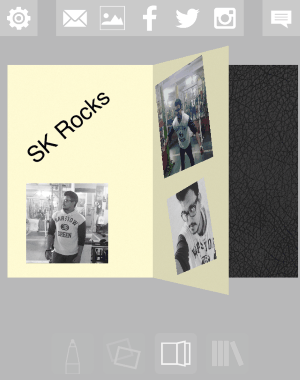
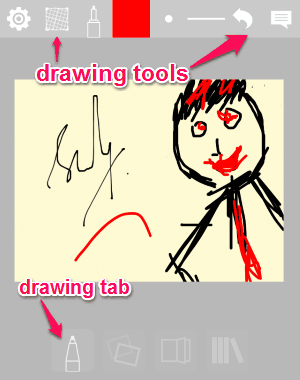
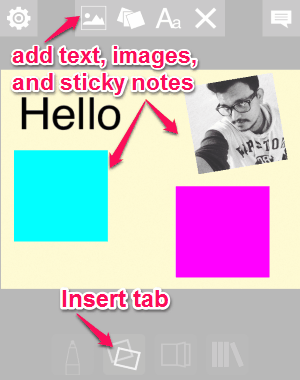
![browse tab]](https://www.ilovefreesoftware.com/wp-content/uploads/2016/01/browse-tab1.png)