In this tutorial I have explained how to use iCloud Mail on Android. iCloud Mail is a free mail service from Apple for all its users. Any person with an iOS powered device can register for a free iCloud account using his device. All users also needs to have an iOS powered device to access iCloud Mail account. It means that if you are on Android, then you can’t access your iCloud Mail; not even from your Android browser. So, here is a tutorial which will tell you how to use iCloud Mail on Android. You need to have an Android app called Sync for iCloud Mail on your device, which is absolutely free to download and use. This app even lets you access multiple iCloud Mail on Android. You can get this app via Google Play Store by clicking on the link given at the end of this tutorial.
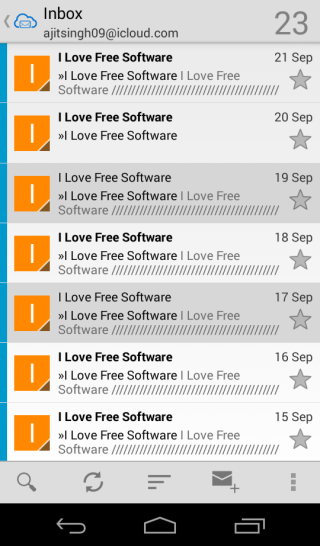
So let’s start with the tutorial.
How to Use iCloud Mail on Android?
Step 1: Download and install Sync for iCloud Mail on your Android device.
Step 2: Launch app and enter your iCloud Mail account details.
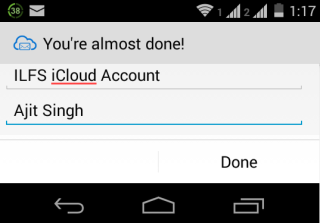
Step 3: After entering details, you will see the interface as shown in below screenshot. To add multiple accounts, tap on the icon at third position from left at bottom.
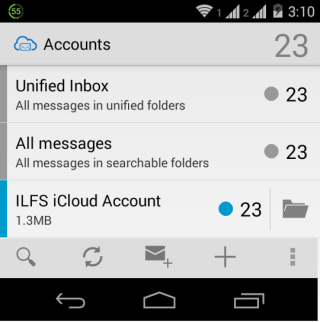
This way, you can easily add multiple iCloud Mail accounts to your Android device. After adding mail accounts, tap on the one you want to use. It will display list of all mails in your inbox of the iCloud Mail account selected by you.
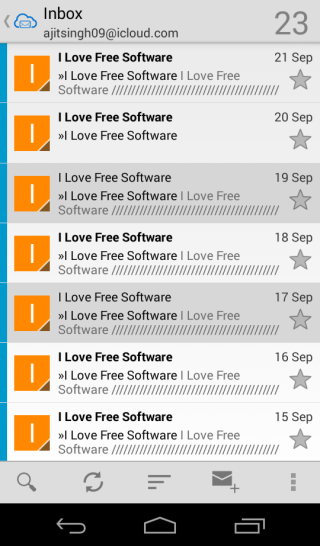
There are five options at bottom: Search, Refresh, Sort By, Compose Mail, and Other Options. The Sort By option lets you sort mails by date, arrival, subject, sender, star, read/unread, and attachments. Using the Other Options, you can perform following actions: Select All, Mark all as read, Folders, and Settings. The Settings lets you adjust settings for account.
The other options related to mail can be accessed by opening any particular mail. It includes options like Forward, Delete, Reply, Mark As Unread, etc..
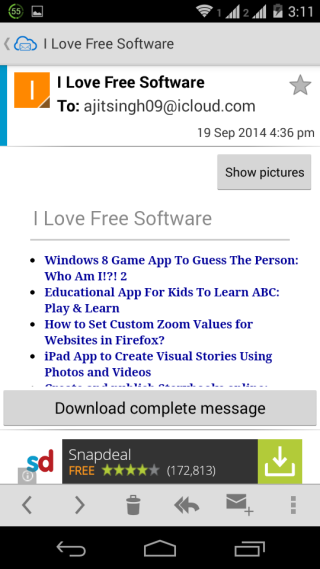
Here I end this tutorial how to use iCloud Mail on Android. The app is quite easy to use with all the required options and settings. If you still face any problem, then feel free to ask them in comments section below.
You may also like: How to Find iPhone Through iCloud.