Content Mask is a free WordPress plugin to embed webpages on WordPress without URL forwarding. It lets you embed external content on the pages of your own website without any URL forwarding or DNS settings. With this plugin, you can embed webpages on WordPress as iFrame, as a downloaded version of the same page, and as a 301 redirect. And you can embed that external content as WordPress posts, pages, and custom post types. You can manage all the masked pages that you create with this plugin and you can also set a cache refreshing time, so your website visitors will always see the updated copy of the page that you have embedded.
If you are familiar with the Domain Masking technique then you will easily understand what this plugin does. Basically, it saves a cached version of the specified external page and shows that on your website. The embedded page will look exactly the same as it looks on the original website; just under your site’s domain. However most of the websites will not let you embed their content as an iFrame so you will have to watch out for that. Also, it is not advisable to use this plugin to embed content that is copyright protected. The main use case of this plugin is to have the same pages across multiple site that you own.
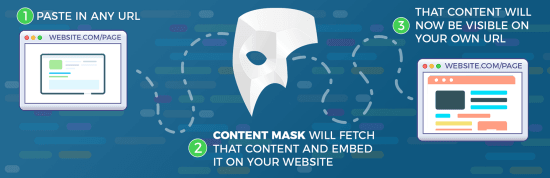
Embed External Webpage on WordPress without URL Forwarding: Content Mask
Using this plugin is very simple and straightforward. You can follow this link or you just search it on WordPress plugins section. Next, you activate it and then start using it. After installation, it will add a new menu in the WordPress sidebar where you can create content masked pages for your site.
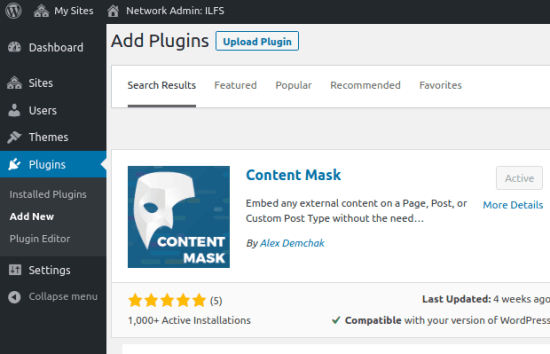
Now, you create your first p[age with this plugin. Go to the Content Mask section and then add a new page. Specify name, URL, and how you want it to embed on your site. For embedding a page, you have 3 options; iFrame, 301 redirect, and download the page. You specify there what you want and it will create a new post based on the name you specify. Or, if you want to create a WordPress page then you can do that by selecting “page” option from the dropdown.
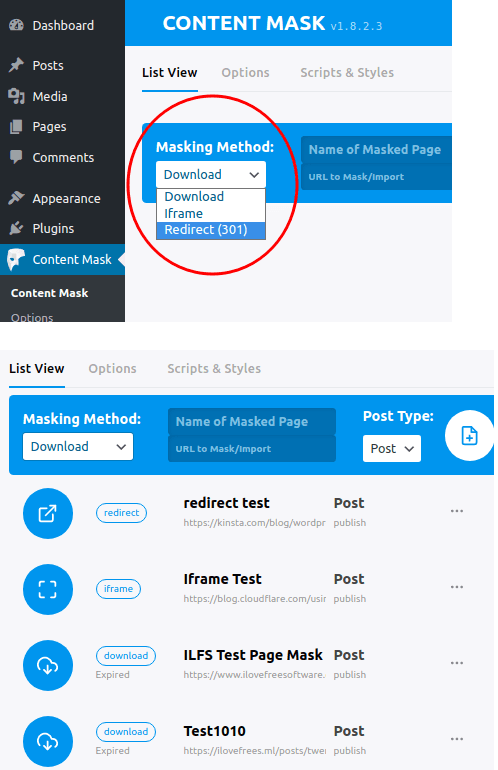
After you have created a few pages then you can also edit them later from the WordPress post editor as well. To do that, you only need to edit it then you can replace the embedded content URL, cache refresh time, and much more. This is simple and you can edit almost any page and changes are reflected almost instantly.
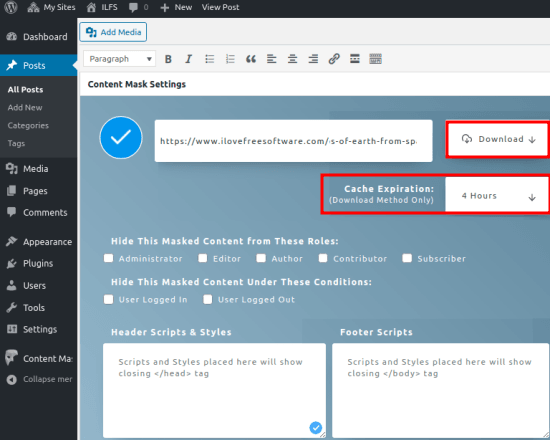
In this way, you can use this powerful WordPress plugin to do content masking on your WordPress websites. The process is very simple and straightforward and you can configure it in just a few minutes. You can add and remove pages whenever you want and there are some advanced options as well. For each page that you add in Content Mask plugin, you can opt to add a custom scrip on a page as well. Or, along with custom scripts, you can also opt to add custom styling code as well.
Closing thoughts:
Enabling Domain Masking on your website without making changes in DNS or setting up URL forwarding is very simple with the plugin I have mentioned here. You just install it on your WordPress site and then create new pages by embedding content from your other websites. Manage all the pages from one place also set refresh intervals to always have updated copy of external pages on your site.