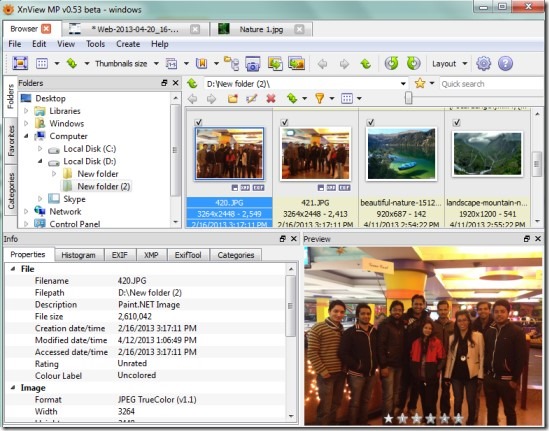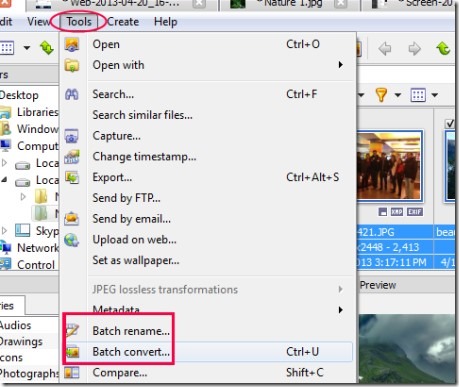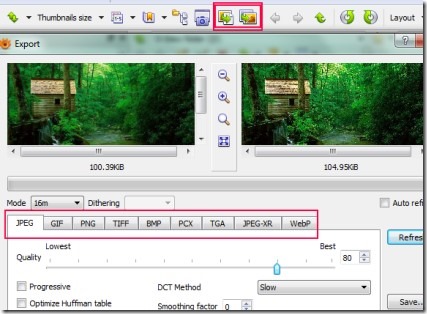XNViewMP is an image organizer, image viewer, and image converter; all-in-one. It is an enhanced version of XNView and is still in beta. New and enhanced version is quite advanced than XNView. XNViewMP supports about 500 file formats which include multipage formats (Tiff) and animated still formats. Interface is also quite good.
Along with this, it is capable to export about 70 types of file formats including jpeg, jpeg-xr, WebP, Tiff, png, pcx, gif and lots more.
It also lets you convert images in batch format. You can even create slideshow of desired photos. All the features of XNView MP are available for free for personal use and educational purpose. It is available for Windows, Mac OS X, and Linux; both in 32 and 64 bit formats.
See Key Features of XNViewMP:
- Supports upto 500 file formats and has the ability to export 70 type file formats as mentioned above.
- Batch rename and batch convert photos with ease.
- Web Capture facility to capture any webpage by entering its URL.
- Provides detailed information about an image including properties.
- Adobe Photoshop plugin supports.
- Featured with capture option using which you can capture the whole desktop screen or a specific area.
- Resize any image along with canvas resize function.
- Enhance colors of an image, change brightness, contrast
- Unique feature present to count total number of colors used in a photo.
- Swap RGB colors to BGR, RGB to BRG, RGB to GBR and more.
- Available in multiple themes.
- No installation needed for working with XNViewMP.
- Available free for Windows, Mac OS X, and Linux.
Above mentioned key features show the importance of this multitasking software. You can work with this useful image viewer cum converter software free of cost. Infact, it is more than this as mentioned above. For the first time, you might find it difficult to use. But you can work with it like a pro after spending some good time with it.
XNViewMP come from the maker of XNShell.
How To Use XNViewMP?
On its interface, you will Folders tab that will show you all of your hard drives and folders inside them. You can browse the folders which you want to open in XNViewMP. Or else, you can simply click on File menu to open and add photos to it. After adding photos, you can click or select those photos on which you want to take actions, like: batch rename or batch convert. Use Tools option to perform these actions.
Other than this, if you want to batch convert images, then you can simply click its shortcut icon available at top middle part on its interface. Likewise, if you want to export a desired image into another file format, then you can access Export option available in tools or simply click its icon available next to Batch Covert icon (see the below screenshot). Once you have accessed export option, then on its window you can select any desired file format along with adjusting quality of an image (not available in all formats).
As you can see, there is a lot to do with XNViewMP, so you need to spend some good time so that you can work with this software effectively.
Get XNViewMP For Free:
For getting this software for free, click here. After accessing this link, you can find its download link for Windows, Mac OS X, and Linux for 32 bit and 64 bit. Use the link that is suitable for you. After downloading it, you can extract its zip files into a folder and after that you can run it directly for working with it.
XNViewMP no doubt is really a very useful software to use. It is in beta version at present, but still works completely fine. So you give a try this software for free.
Don’t forget to check out Viu2 (Windows image viewer cum browser software).