This article covers a simple method to annotate specific segments of a video to share highlights with others. There come situations in our life when we want to share specific segments of a video with someone but not the whole video. Services like YouTube does offer a time-stamping feature to share specific segment but it’s not an ideal solution if you want to share multiple sections. For example, sharing specific topics in a long educational video.
TagX is a free web service where you can annotate specific segments of a video to mark the highlights and share it with others. You can import a video to this service using the video URL and then annotate the specific segments of the video along with timestamp and label. You can also create tracks between the two highlighted segments to show the specific parts of the videos. Apart from that, you can customize the video looping and autoplay as per your needs and then get the link to share the highlighted video.
Also read: Automatically Transcribe Videos, Embed Captions for Free: Subly
Annotate Specific Segment of a Video to Share Highlights: TagX
Annotating specific segments of a video is very easy with TagX. You can just enter the video URL and then start annotating the segments to mark the highlights. You don’t have to sign in or create an account, just visit the service landing page and start highlighting your video.
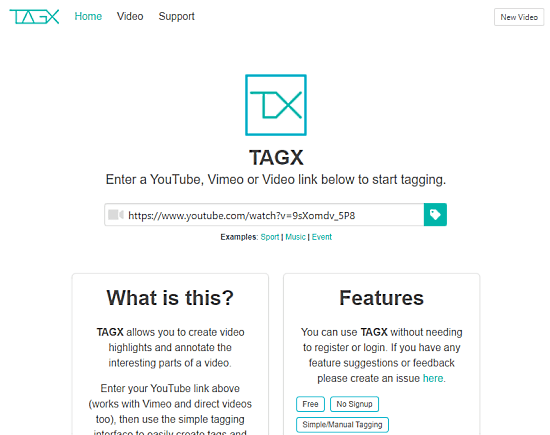
To annotate a video, simply paste the URL to the video on the landing page of the TagX. You can paste URL to YouTube video, Vimeo video, or any other video publicly stored on the web. When you do that, it fetches the video and shows it with an editing interface where you can annotate to create highlights.
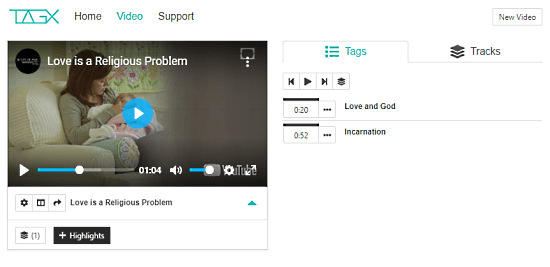
The editing interface shows you the video along with sections for Tags and Tracks. The Tags section lists the highlights that you annotate in the video. Whereas, the Tracks section lists the video segment between two highlights.
You can get a “Highlights” button just below. Clicking this button while the video is playing create a highlight and add that to the Tags. Then, you can edit the tag to fine-tune the time stamp and add a label for the highlights. Similarly, you can set the adjust the timing of the tracks and add labels with color code.
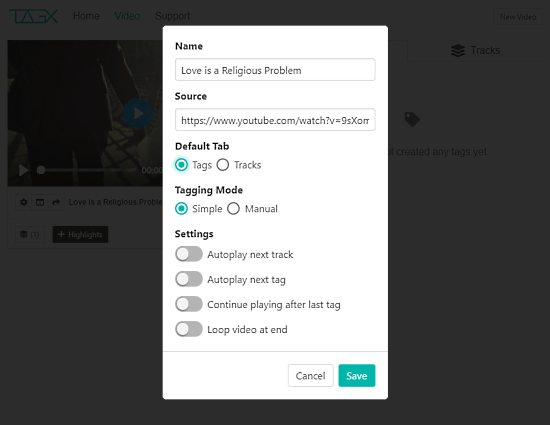
After annotating the video, you can customize the share interface and playback options. Click the gear-shaped icon present below the video; this opens a video option where you can add a name for the video, choose the default tab, changing tagging mode, and customize the playback and video looping options. Once done, click the “Share-icon” present next to the gear-shaped icon to get the sharing link of the highlighted video. Then, you can use that link to share the highlighted video with others.
Closing Words:
TagX is a nice service that allows you to annotate any public online video to highlight specific segments. This comes handy in situations where you want someone to watch only specific segments of a video or pay close attention to those segments. It can be very useful for students as well as professionals to easily share specific segments so that the other people don’t have to sit through the whole video.