This article talks about a free web app that can automatically transcribe videos and embed captions within the video. Captions play an important role in some specific types of videos such as product videos, marketing videos, educational videos, etc. But the process of adding captions to the video is not easy. To add captions, first, you have to transcribe the video and most video transcriptions tools are pricey. There are some other alternatives like YouTube auto-captions which not only takes significantly more time with a painful process to edit the captions.
Subly is a free web-app that can solve the video captions problem for you. This app can automatically transcribe a video and allows you to easily edit the captions upon transcription. This way, you can quickly make sure that the captions are correct and make changes if needed. You can also customize the appearance of the captions by changing font face, formatting, position on video and other options. Finally, you can either embed the captions within the videos or download them separately.
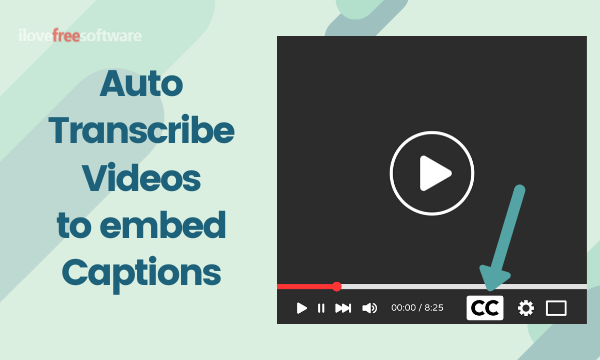
Also read: Transcribe Whatsapp Voice Notes with this Free Android App
Automatically Transcribe Videos, Embed Captions
Adding captions to a video is really simple with Subly. The first thing you have to do is create a Subly account which is absolutely free. After signup, when you log in to your account it takes you to the dashboard. The interface of this app is very simple with no clutter or ads.
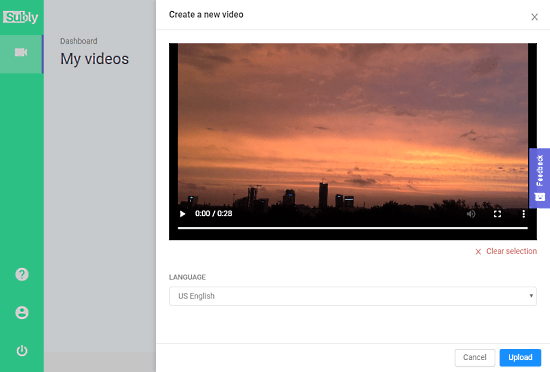
On the dashboard, you get an option to add the video. This option allows you to upload your video and asks to pick a language for transcription. The auto-transcription works with Australian, British, Indian, and US English. Upon upload, the app takes some time (depends on the video length obviously) to automatically transcribe your video. Once done, you get a ‘Captions’ menu where you can edit and style the captions.
Caption Editor
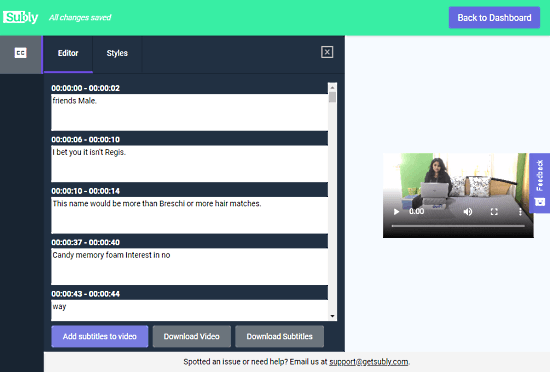
The Caption Editor shows you the transcription of your video in short time frames. This allows you to easily check the transcription for errors. The transcription is fully editable, you can make the changes anywhere if needed. This is a nice option as changes transcription is very hard in alternative methods like YouTube Auto-caption.
Caption Style
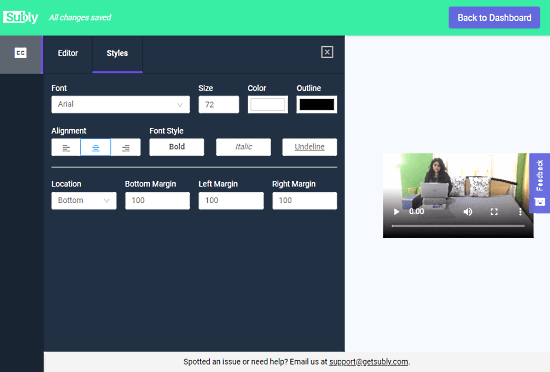
Next to the ‘Editor’, you get a ‘Styles’ section where you can customize the appearance of the captions. You can pick a font face, change font size, color, and outline color. You can change the alignment and font style as well. Apart from that, you can choose a location on the video where you want to show the captions. You can bottom, center, or top and add the margin from the bottom, left, and right.
Download/Embed Captions
After finalizing the captions, you can either download them separately or embed them into the video from the ‘Editor’ section. With the “Download subtitles” button, you can get a copy of your captions in as a .SRT file. Alternatively, with the “Add subtitles to the video” button, you can embed the captions within the video and download then download the video with embed captions.
Closing Words
Subly is absolutely amazing app that can make your video transcription process simple and easy. With this app, you can easily embed or generate captions for your videos within a few clicks without paying much attention. The good thing about this app is that everything is free with no limitations. You can upload longer videos, get those transcribed automatically and embed the captions.