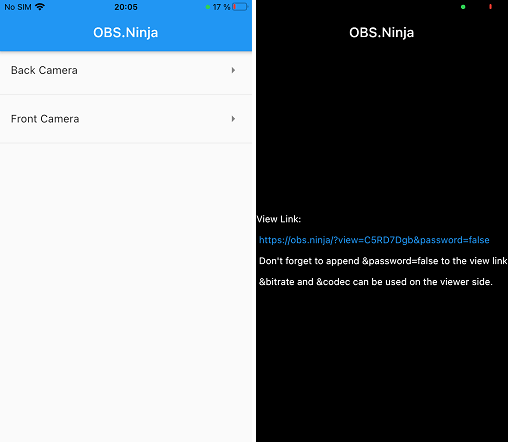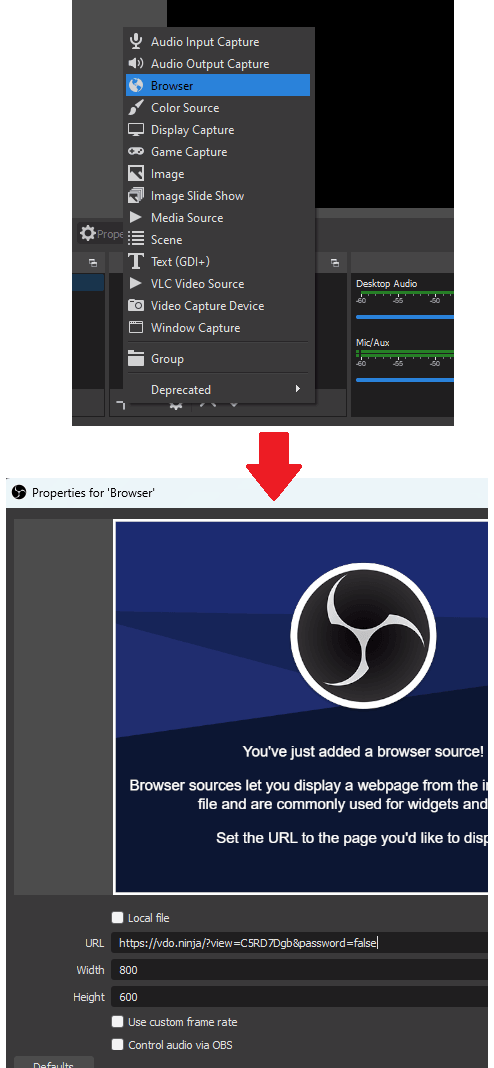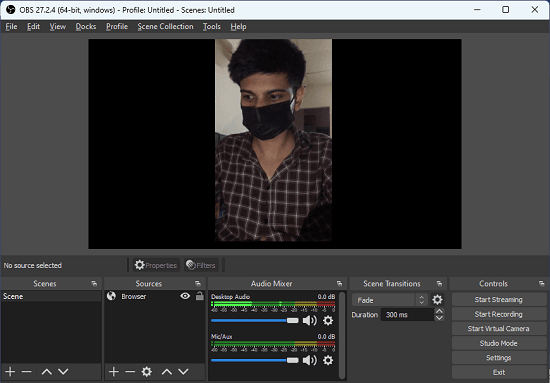This tutorial explains how to use iPhone camera for steaming through OBS. To do this, here I will you through a simple guide to do it. There is an iPhone app called OBS.ninja which in combination with OBS can help you use your iPhone’s camera as webcam. This is as simple as that. It doesn’t leave any watermark in the final streaming video and there are no other limits as well.
OBS.ninja is a hosted website but it is open source. If it even goes down then you can always use its source code to run it yourself. The streaming server that it creates receives the video stream from the font/back of the iPhone camera. That steam can later be grabbed by OBS using the browser source.
After getting the video stream, you can pass it to the OBS Studio’s virtual cameras as well. Or, you can go love on any platform where you want to live stream. The steams that it creates can be used for recording as well.
How to use iPhone Camera for Streaming through OBS?
The guide below will help you set up your iPhone camera for steaming via OBS Studio on PC or Mac. The process is very simple and all you have to do is carefully go through them.
- Install OBS.ninja app on your iPhone from here. After that, you can simply open this app and choose a camera for streaming. After the streaming starts, it will show you a URL where the stream is being sent. Copy this URL.

- Open OBS on your computer. And then add a browser source. Paste the URL that you copied in the earlier steps.

- It will now show you the stream that it is receiving from your mobile. It has both; audio and video.

This is it. These are steps that you have to follow in order to use iPhone camera for OBS streaming. With this, you will get a high quality video that it good for going live on Twitter, Facebook, YouTube, etc. You can use this method for vlogging or some other type of videos where you have to show your face.
Final thoughts:
If you use OBS Studio more often for steaming then you will like the simple iPhone app that I have mentioned here. You can now turn your iPhone into a web camera to be used for steaming videos directly from the MacBook or iMac. Although it can work on Windows as well, you can give it a try yourself.