Here is a list of 5 best free iPhone apps to download Facebook videos. Using these apps you’ll be able to easily download the videos on your home feed, videos uploaded by you, videos uploaded by friends, videos in which people tagged you, and more. There are plenty of apps which allow you to download Facebook videos on your iPhone. So, to ease up things for you, I have dug up 5 of the best apps to which you can use to download Facebook videos with ease.
So, if you come across any video on Facebook which you would like to download for watching it later or sharing on other platforms, then you can use these apps to download them on your iPhone and then access them anywhere you want offline. If you own an Android phone, then do not worry as we have also reviewed 5 Best Facebook Video Downloader Apps for Android.
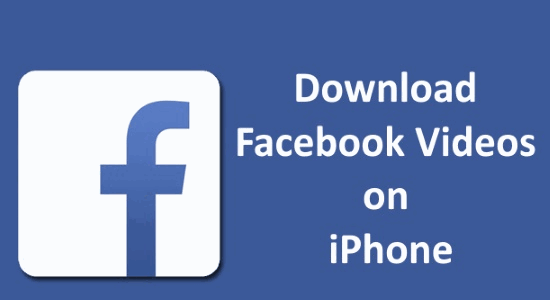
In this article, I will share the best apps to download Facebook videos on iPhone and how to exactly use them.
Mediatap:
Mediatap is probably one of the best iPhone apps to download Facebook videos. It is a simple app that comes with an inbuilt browser using which you can browse Facebook and when you come across any video post, it will help you download it with ease. This app is not limited to Facebook and you can browse any website you want and download the videos on the websites. Now, let me explain how to use Mediatap to download Facebook videos on iPhone.
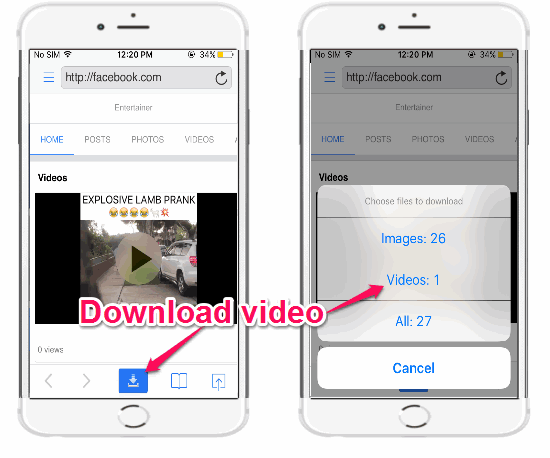
Step 1: To get started, the first thing you got to do is install “Mediatap” on your iPhone and open it up. After that, you will see a typical browser on the main screen with a URL input field at the top.
Step 2: Simply enter the Facebook URL in the input field and then sign in to your Facebook account. Now, go to the video post (which you want to download) and play it once. After that, tap on the “Download” icon at the bottom of the screen.
Step 3: As soon as you do that, you’ll be able to see a “Videos” option which you need to tap for saving the video. Once the video is saved, tap the “Hamburger” icon and go the “Downloads” tab. There you’ll see the saved videos which you can play offline.
Step 4: Now, if you want to download the saved videos to your camera roll, then all you got to do is tap the “Hamburger” icon again and then go to the “Files” tab. After that, you’ll see a videos album where you can tap on the “Help” icon associated with each video and then choose “Save to Camera Roll”. That’s it, you can now save all the Facebook videos by following the above steps.
Files Free:
Files Free is another useful iPhone download manager app which allows you to download files from websites to your iPhone. Similar to “Mediatap”, this one also comes with a built-in browser which can be used to browse Facebook and easily download Facebook videos. You can either save the Facebook videos to watch them offline within the app or save them to your camera roll. So, let me explain how you can download Facebook videos using Files Free app.
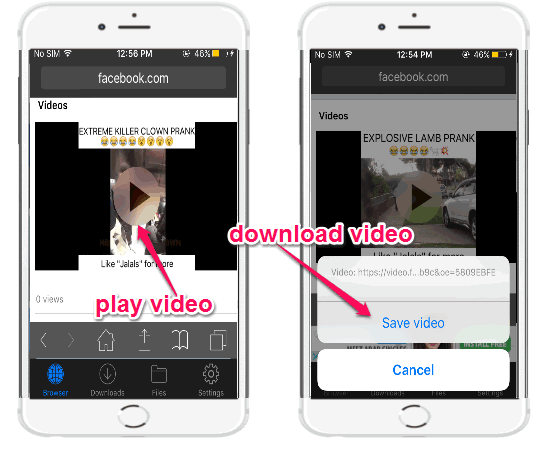
Step 1: First, install and open up the “Files Free” app on your iPhone. After that, you’ll see a browser tab where you can enter the Facebook URL to open it up and login to your account.
Step 2: Once you’re in, simply play the Facebook video which you would like to download. As soon as you do that, a popup dialog will appear with an option “Save Video”. You can simply tap on the option and the video will be saved inside the app for offline viewing.
Step 3: Now, if you want to export it to the camera roll, then go to the “Files” tab and then tap on the video to open it. After that, click on the “Share” icon at the bottom and then choose the option “Save Video” from the popup dialog, as simple as that.
Social Video Player:
Social Video Player is actually a video player which allows you to browse, play, and share Facebook videos. In addition to that, you can also use it to download Facebook videos in your iPhone camera roll. Using this app, you can download the videos uploaded by you, public viral videos, tagged videos, etc. Let us go through the steps for using this app to download Facebook videos.
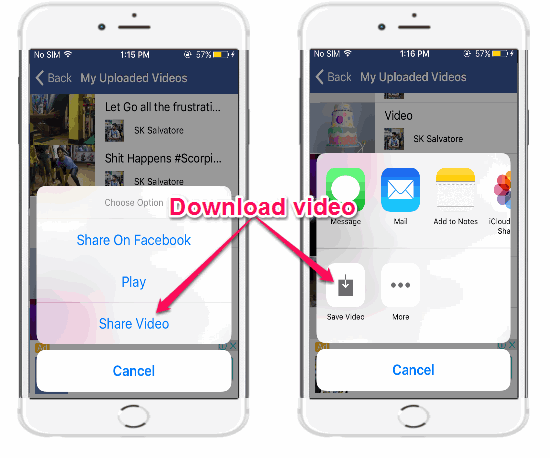
Step 1: After you open up the app, it will ask you to feed your Facebook credentials to login. When you do that, you’ll see the following tabs on the main screen:
- My Uploaded Videos: In this tab, you can browse, play, and download videos which you’ve uploaded to Facebook.
- My Tagged Videos: This tab will help you play and download the videos in which people have tagged you.
- My Liked Pages: Here, you can browse the pages you liked and download the videos posted by them.
- My Friends: This tab shows the videos posted by your friends and helps you watch and download them.
- Public Viral Videos: In this tab, you will be able to explore all the trending videos on Facebook and watch or download them.
Step 2: Now, open any of these tabs and then tap on the video that you want to download on your iPhone. After that, a popup dialog will appear with three different options named, Share on Facebook, Play, and Share Video.
Step 3: Click on the “Share Video” option and another popup will appear with a “Save Video” button, as shown in the above image. Simply click on this button and the video will be downloaded to your camera roll.
Video Grabby Free:
Video Grabby Free is another interesting iPhone app which can be used to upload and download Facebook videos. So, similar to the other apps mentioned above, you can also use this app to download your Favorite Facebook videos on iPhone. But, the catch is that you can only download the Facebook videos which are uploaded by you and tagged videos. That means you won’t be able to download the videos on your home feed, uploaded by friends, etc.
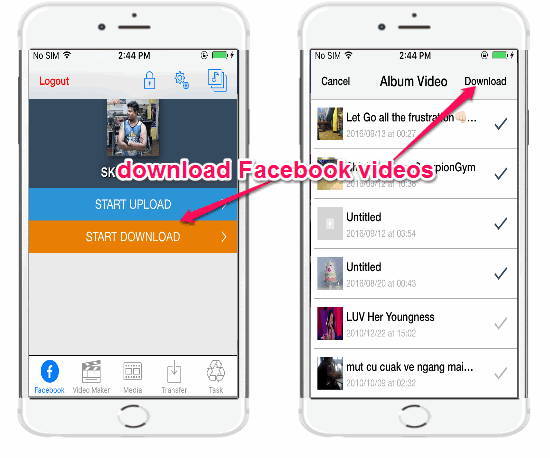
This app is perfect if you want to get all your uploaded Facebook videos to share them on other social networks. Simply follow the steps below to download Facebook videos using this app.
Step 1: Open the app on your iPhone and sign in with your Facebook account details. On the main screen of the app, you’ll see two different buttons named, Start Upload and Start Download.
Step 2: Simply click on the “Start Download” button to proceed and download your Facebook videos. As soon as you hit the button, the video album screen will appear with the videos which you’ve uploaded.
Step 3: Now, mark the “Tick” icon associated with each video file and then hit the “Download” button at the top right corner. You can mark multiple videos at once to download multiple Facebook videos on iPhone.
Video Saver:
Video Saver is a simple iPhone app which lets you download Facebook videos for watching them offline. Similar to “Video Grabby Free” app, this one also lets you upload and download videos to Facebook. You can only download the videos which are uploaded by you on Facebook and not the videos on your feed, uploaded by others, etc. Let us see the steps required to download your own Facebook videos to iPhone using Video Saver.
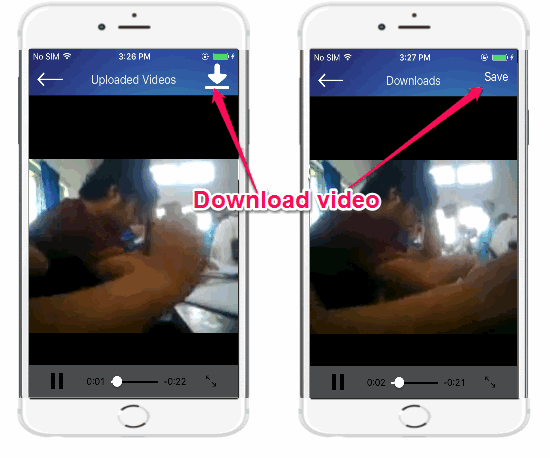
Step 1: Open the app and enter your Facebook credentials to login. On the main screen, you will see an option “Your Own Facebook Videos” under the “Downloader” tab.
Step 2: Simply click on the option and it will automatically fetch and display all the videos which you’ve uploaded to Facebook. You can tap on any video to watch or you can hit the “Download” icon at the top to save the video for offline viewing.
Step 3: Now, go to the “Downloads” tab by tapping the hamburger icon and the open the saved videos to download them on your camera roll. For this, you can simply click on the “Save” button at the top and then rate the app to unlock the downloading feature. Once unlocked, the videos will be saved in your camera roll.
My Final Verdict:
If you’re looking for ways to download Facebook videos on your iPhone, then you can start using any of the apps explained in this post. Personally, my favorite among all these apps are “Mediatap” and “Files Free” as they don’t restrict you to download only the videos uploaded by you, and you can use them to download any video you come across on Facebook.
I hope you find this post interesting and useful.