This article explains an easy way to enable legacy edge mode in Edge Chromium. With every single update of the Chromium Edge, Microsoft is working to make the browser more powerful including several useful features and other compatibility modes. Similarly, another feature here is the Legacy Edge mode that imitates the EdgeHTML engine and allows it to launch several sites using it. However, this feature is yet only available in the Dev and Canary channel of the Edge browser.
Home users might find this feature a fruitless one while enterprise users might have a few applications that need additional testing in the Microsoft classic edge browser. You can activate this feature by enabling a flag i.e. IE mode. Also, you would have to follow some other criteria that are mentioned properly in the below section.
How to Enable Legacy Edge Mode in Edge Chromium?
Before going to the steps, make sure you’re using the latest version of the Chromium-based Edge browser. In order to check or update it, open the menu list by clicking on the three-dotted line and then select Settings from the list. From the left pane, click on the “About Microsoft Edge” option and the browser starts updating itself automatically. In order to enable legacy edge mode in Edge Chromium, follow the given steps one by one:
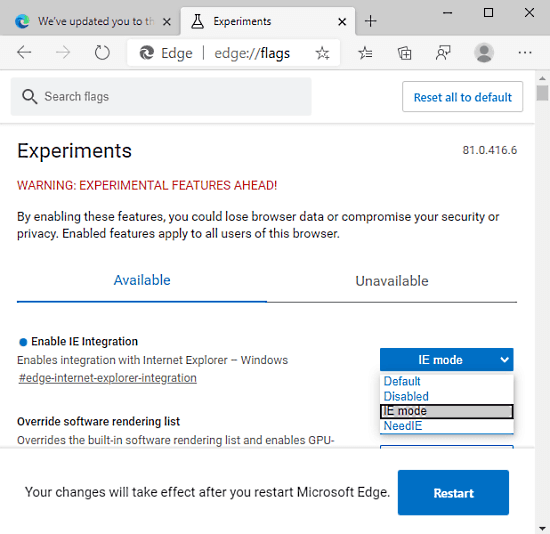
Step 2: Open the Dev or Canary Channel of the Edge browser and go to the address bar. In the filed, type edge://flags/ and press the Enter key. There is a search box in the below section where you need to type “Enable IE Integration”. Alternatively, you can also type “edge://flags/#edge-internet-explorer-integration” to perform the same operation.
Step 3: In the below section, select the result which is yellow titled and then click on the drop-down menu adjacent to it. From the available options, you need to switch the Default mode to IE Mode. Soon, a new popup menu prompts where you have to click on the Restart button so that the changes can properly take effect.
Step 4: Navigate to the desktop area using the Windows+D shortcut key. Right-click on the icon of the Microsoft Edge Dev browser and then select Properties from the context menu.
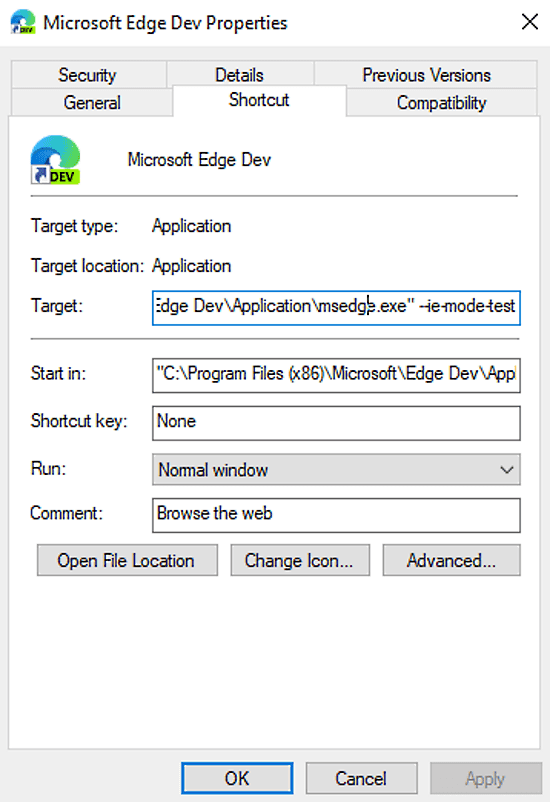
Step 5: In the shortcut tab of the following wizard, append “–ie-mode-test” in the target field as shown in the above snapshot. Click on the Apply and then the OK button to save the changes.
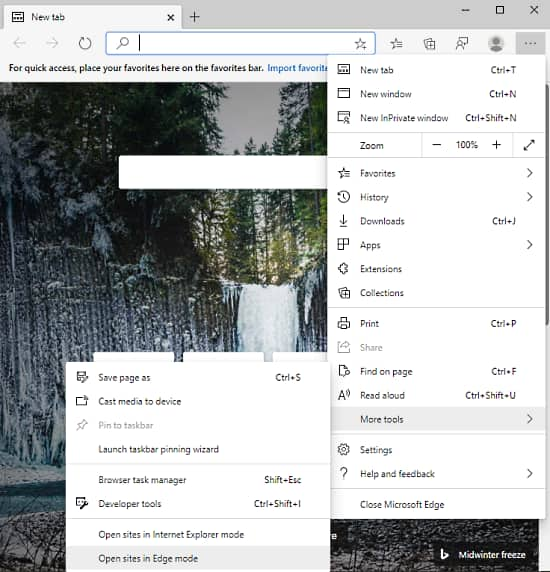
Step 6: Open the Edge browser again and press Alt+F shortcut key to open the menu list. From the available options, select “More tools” and then click on “Open sites in Edge mode”.
Closing words:
In the Dev channel browser and canary builds, you can easily enable legacy edge mode in edge chromium by using a flag i.e. IE mode. This mode was previously removed by Microsoft and made it confined only to the enterprise users and IT admins. But now it is made available again and you can access it through the flag page.