Steam Library Manager, as the name suggests, is a free software to manage games in your Steam library. By using this software, you can create new libraries in just a few clicks. You don’t have to log onto your Steam and create new libraries in the settings now. You can also create a backup library for the games you can’t afford to lose on a different drive.
The main feature of this steam library manager is not about making new libraries or backup libraries. Steam Library Manager lets you move games from one library to another by drag and drop and in a matter of seconds. Otherwise, this process is known to Steam users to be complicated and dragging. You can also move an entire library. Games and libraries can also be deleted using Steam Library Manager that elseways is tedious.
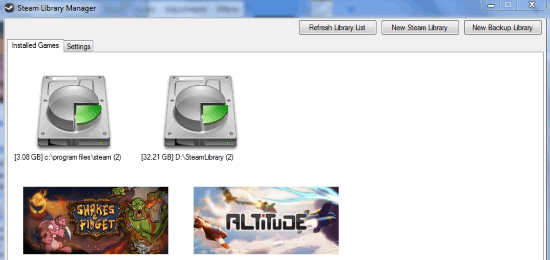
So let me show you how to manage your Steam Libraries fast and easy. You can also check out this awesome Co-op game on Steam: Team Fortress 2.
How to Move Games from One Steam Library to Another
I have two Steam libraries on both of my hard drive partitions. The problem is that one of them, drive C: is running out of space. To save space, I want to move games from the Steam library in C: to the Steam library in D:. I launched Steam Library Manager to see both of the libraries mapped with their location and free space left.
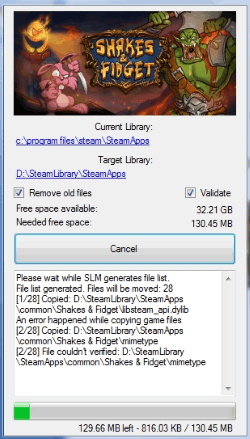
To move a game from one Library to another, I simply dragged and dropped it from one library to other. A dialogue box opened to confirm the movement with two options. Checking Remove Old Files will delete old files like saved games and game settings. You’ll be moving the game as a brand new copy. If you check Validate, it will simply validate the game files.
How to Move Steam Library using Steam Library Manager
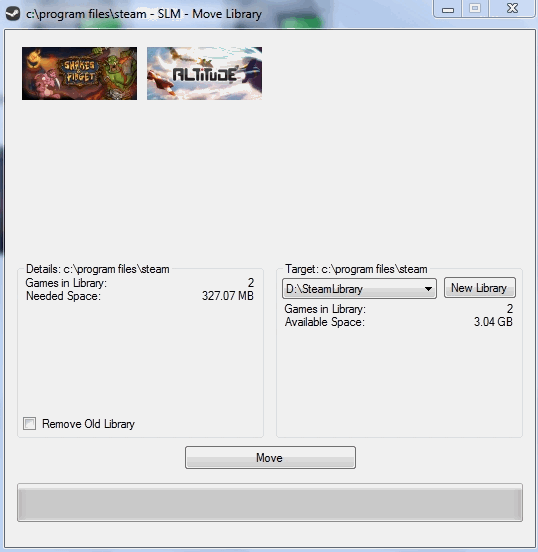
To move an entire Steam library, right-click on a Steam library and select ‘Move Library’. On the Move Library popup, you can choose a list of other Steam libraries you can move the games to or add a new one. If you select Remove Old Library, then it will delete the Library you just moved all the games from.
Create New Steam Library using Steam Library Manager
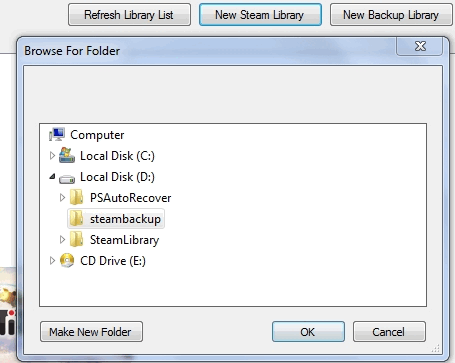
Simply click New Steam Library on the top of Steam Library Manger to create the same. You can also create a backup by clicking New Backup Library. To delete a Steam library, simply right click a library and hit Delete Library.
How to Customize Steam Games using Steam Library Manager
Right-clicking a game will enable you to check out necessary information about it. It will tell you the Steam App ID and the game’s size. Further, you can also backup, defrag and validate the game. You can click on Check System Requirements to see if your system supports a newly downloaded game or not. You can remove a game using Steam by clicking Uninstall or use Steam Library Manager to uninstall it by clicking Remove game files using SLM.
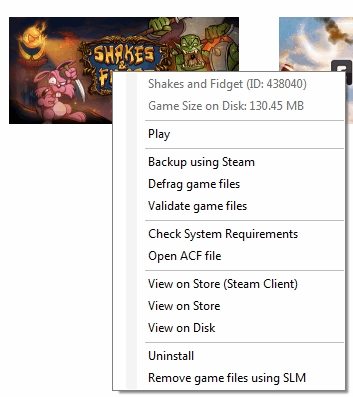
You can view the game description and other info on the Steam store. Click on View on Store (Steam Client) to access the game in Steam store via the Steam Desktop client. Click on View on Store to look at the same using your Internet browser. View on Disk lets you view at the installed game files in your Steam library.
How to Customize Steam Library Manager
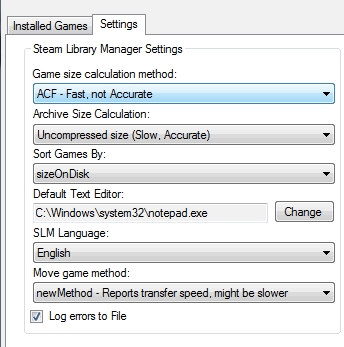
You can switch to the settings tab to customize Steam Library Manager. Here you can change the following:
- Game size calculation method: You can use the ACF file to determine the game file or measure the game size using the system measurement
- Archive Size Calculation: calculates the game archive size using uncompressed size method (slow and accurate) and archive size method (fast, inaccurate sometimes)
- Sort Games By: Sorts game buy size, app ID and app name.
- SLM Language: Select the language of Steam Library Manager
- Move game Method: Toggle between transfer speed reporting method which is slow and a faster method which doesn’t report transfer speed.
Final Words
This software has made it really easy for gamers who have tons of games on their steam account and desperately need to manage space on their hard disks. Now, you don’t have to worry about wasting all your precious time in manually moving your games from one created library to another. You don’t have to take the long cut to manage all your games from your Steam client either. All can be done with Steam Library Manager. Since it is good at what it does and has no bugs, I give it 5 stars.
Get Steam Library Manager here.
Know a better alternative to Steam Library Manager? Make sure you share it in the comments!