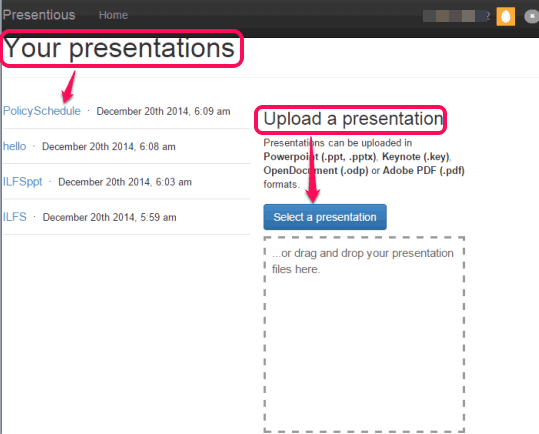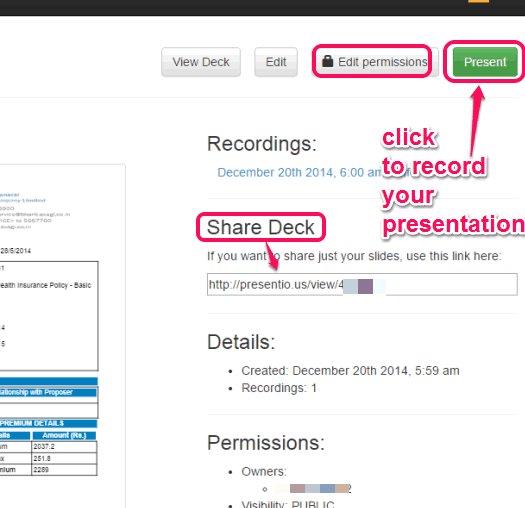Presentious is a free website to record presentation along with audio and share the recorded presentation with anyone. It generates a unique URL for recorded presentation which you can share with anyone. You can upload *.ppt, PDF, *.pptx, *.odp, and *.key format files. After this, you can start recording the presentation, speak to add your own voice in the presentation, and can finally share the presentation online.
You can record presentation and share with people without creating an account. However, to keep your recorded presentations, delete the presentations, etc., you have to create a free account.
It provides its built-in player to play the presentation. See the screenshot below.
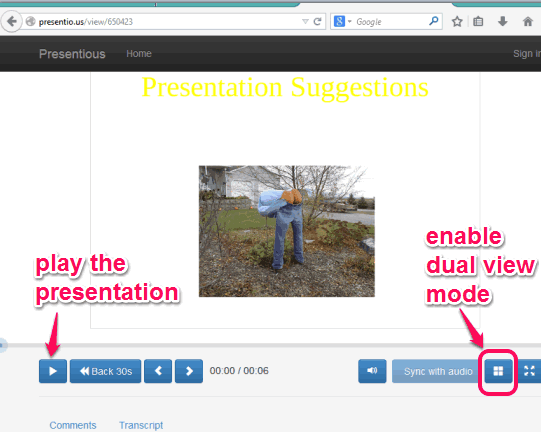
People will be able to pause/resume the presentation, activate dual view mode for slides, post comments, and adjust the volume to listen to the audio properly. So, full control remains in the hands of users. Anyone with whom you have shared the presentation URL can watch the presentation without sign up. But to post comments, they have to sign in with their Twitter, Facebook, Google, or Disqus account.
Check some other free websites to share presentations.
How to Record Presentation Online and Share With People?
Open the home page of this website using the link placed at the end of this review. Sign in using your Twitter or Google account. Now follow these steps:
Step 1: Upload a presentation file saved in your PC. You can also drop the file on the available box.
Step 2: After uploading your presentation, you can give a name to your presentation and also add a description for it. Your presentation slides are saved on the deck of your Presentious account. Now it’s your choice whether you want to share your deck or need to record the presentation. When you will share the deck, then people can only view the slides. On the other hand, recording lets you record your audio with slides, and play the presentation with its built-in player.
Step 3: To start the recording, click on Present button. After this, it will prepare all the slides, and ask the permission to access the mic. After this, you need to tap on start presenting button to begin the recording process. Now, you can turn slides using left mouse button and with arrow keys. Along with this, you will be able to record your audio.
Step 4: Once you are done with the recording, tap on Stop presenting button. After this, it will compress the audio, and save the recording. You can view the presentation with its built-in player, and check if it is correct or not. When you are ready to share it with people, share the presentation URL.
Step 5: When the users will open the presentation, they can hear your voice and watch the presentation slides together. They can use the slider to jump to any part of the presentation, turn dual view mode on, manage audio, view presentations in full-screen mode, etc.
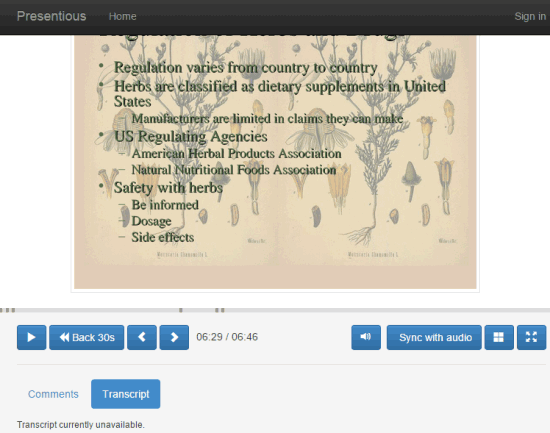
Conclusion:
Presentious is really handy to record presentations and share with anyone. Although, you can use any screen recorder to record the presentation with audio, but you need to share the full video. Or else, you first have to upload the presentation video to a cloud service to generate the sharing link. Instead of following multiple steps, you can just use this website to upload presentation, describe it in your own voice, and share the recording with friends or anywhere you want.