This article explains how to change video quality in Google Meet. Google Meet is a real-time video meeting platform by Google that works on PC, mobile, and web. Google Meet is dedicated to meetings only whereas Hangout offers one-to-one and group calling.
Currently, there is very tough competition in the video calling. New services are coming day by day trying to capture an audience whereas the known names in the sector are trying to keep their userbase satisfied. Google Meet does not offer features similar to Zoom or MS Teams but it’s a great tool for video meetings, better than most of the competition.
One such feature is the ability to change the video quality in the meetings. As you might have noticed, most of the video calling apps or service does not offer any option to change the video quality or resolution. But, with Google Meet, you have the freedom to switch the video quality accordingly to get a smoother experience.
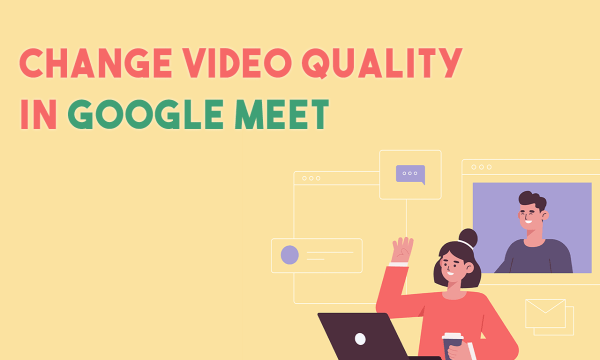
Also read: How to Share Your Screen using Skype Android App?
How to Change Video Quality in Google Meet?
Changing video quality is quite simple in Google Meet. You can either do this before starting the video meeting or during the meeting. When you go to Google Meet and create or join a meeting room, it shows you a preview of your webcam and audio before joining.
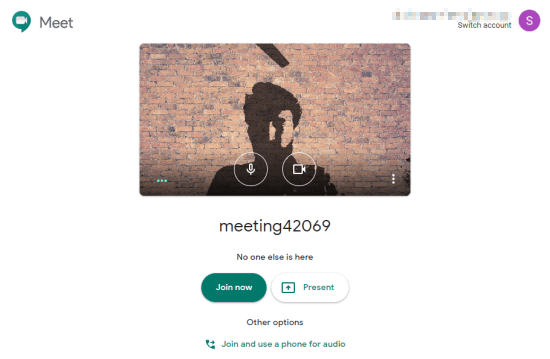 This intermediate step shows a preview of your video feed along with options to join the meeting. The preview is to test the input devices to verify everything is working perfectly. In the preview, there is a 3-dot menu that leads to the Settings where you can change the video quality.
This intermediate step shows a preview of your video feed along with options to join the meeting. The preview is to test the input devices to verify everything is working perfectly. In the preview, there is a 3-dot menu that leads to the Settings where you can change the video quality.
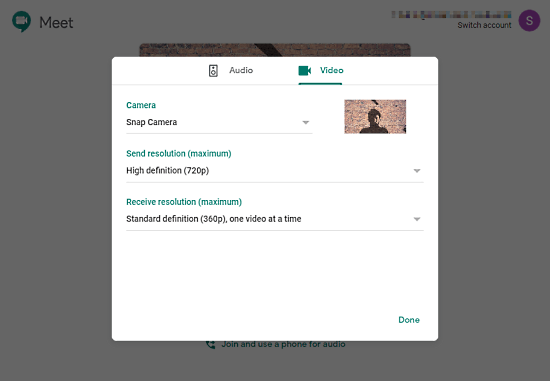
Opening the settings shows a popup on the screen with two tabs; Audio and Video. Head to the Video tab where you get camera and resolution options. From here, you can switch your camera input and change the resolution of the video you send (webcam) and video you receive. The resolution for each option depends on the webcam of your and other participants. From here, you can set the resolution as per your needs and hence change the video quality in Google Meet.
Closing Words
Having an option to change the video quality is useful. This feature allows users to set a video resolution accordingly to get a better overall experience. For example, if you have a better internet connection, you can go with high resolution to have better video quality. And, if the bandwidth is low, you can switch to low resolution to minimize the latency and have clear communication.