This tutorial explains how to activate slide to shut down in Windows 10. This is a built-in feature of Windows 10 using which you can drag a screen down to make your PC shut down. It is available for Windows 10 desktops as well as touch screen laptops and devices. However, there is no direct option available to enable this feature. You need to follow some simple steps that are covered in this tutorial.
You need to create a shortcut with the name “slide to shut down” or any other name. After that, whenever you will execute that shortcut, a screen will appear prompting you to slide it down to shut down your PC. You need to drag that screen and it will shut down your Windows 10 PC.
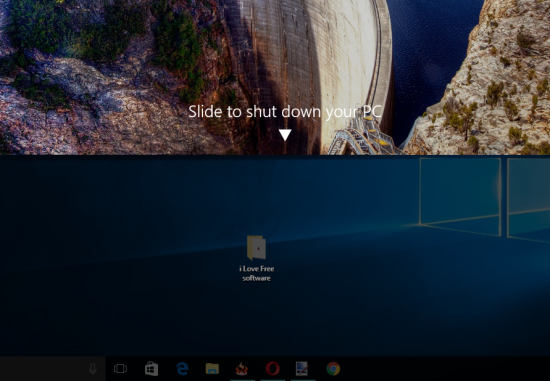
The screenshot above shows the same shut down screen that will visible to you when you execute the shortcut. This feature is also available in Windows 8. You may use this link to learn how to activate it in Windows 8.
How To Activate Slide To Shut Down In Windows 10?
Step 1: The first step is to create a shortcut. For this, access your Windows 10 desktop → right-click on the empty area → New → Shortcut.
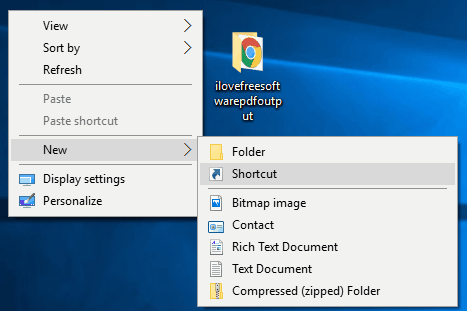
Step 2: Create Shortcut window will open. Here, you first have to “Type the location of the item“. It will be: %windir%\System32\SlideToShutDown.exe. After entering this location, you need to press Next button.
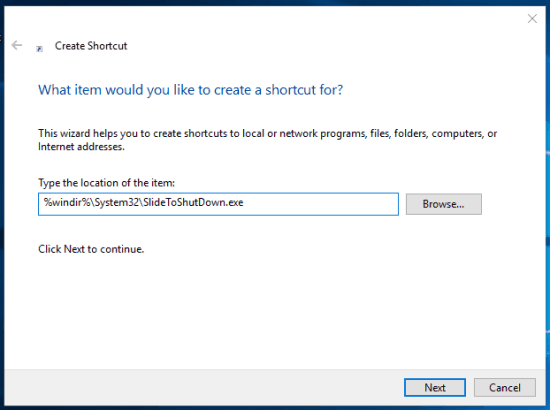
Step 3: Now you need to type a name of the shortcut. It can be SlideToShutDown, Slide To Shut Down, or something else. When you have done that, press the Finish button.
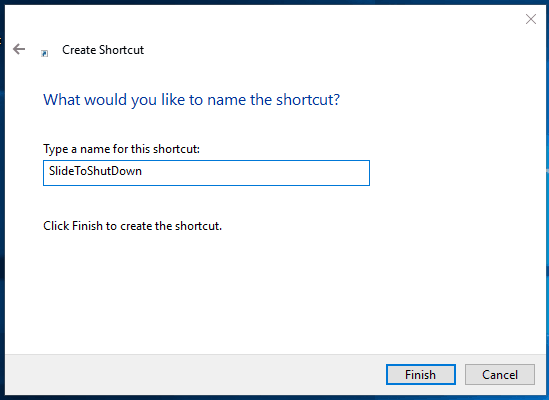
The shortcut will be created and saved on the desktop.
Step 4: This step is optional but good when you want to change the icon of shortcut. Access Properties window of the shortcut and then click on Change Icon button. Another window will open using which you can select power or some other icon.
![]()
Save the changes and icon will be set for shut down shortcut.
Step 5: Double-click the shut down shortcut icon and a screen will visible to you.
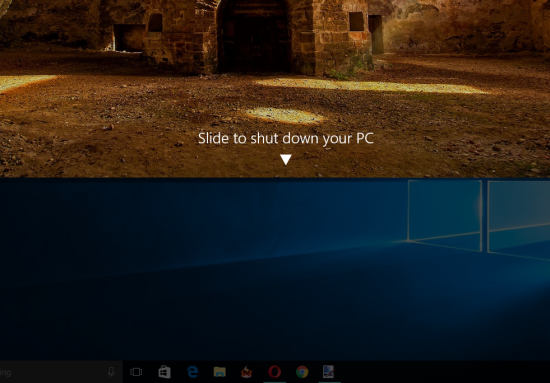
You can drag that screen down to shut down Windows 10 PC.
The Verdict:
There are many other options to shut down Windows 10 PC. For example, you can use some free software to shut down Windows 10 PC or Cortana to shut down PC, but sliding a screen to shut down Windows 10 is quite interesting and I really like it. You can also activate and try this feature in Windows 10.