In this blog post, you will know how you can redact sensitive data from images using this free AI app for iPhone.
Gorp Redactor is a free app that helps you to protect your data with redaction. With the help of this app, you can easily hide or redact the important details that the image contains. Suppose if the image or screenshot has a contact number, address, or a human face that you want to hide, you can use the app to redact text and faces.
The best thing about the app is that you don’t need to set the properties of redaction. Just select the text redaction settings and let the app do its work. You can download the redacted image on your phone and share it without being hesitant. Let’s know more in details on how to redact image data on your phone.
Also, check out these free websites to Redact Images Online.

Redact Sensitive Data from Images Using This Free AI App for iPhone
To redact sensitive data from images, you can first install the app named Grop Redactor. This is a free AI app that can be easily found on the App Store. The app has a major role in protecting the data in images.
Once the app is installed, you can launch it. On the homepage, you will a blank screen with a few options on the top. At this point, you can tap on + icon to import the image from your phone’s camera roll.
Here, you can select the image from your photo gallery. Once the image is imported, you can tap on Scan. Doing so, the app will automatically detect the important or sensitive details to redact. Thereafter, you can hit the Redact option located on the bottom left. This will hide all your protected data in images.
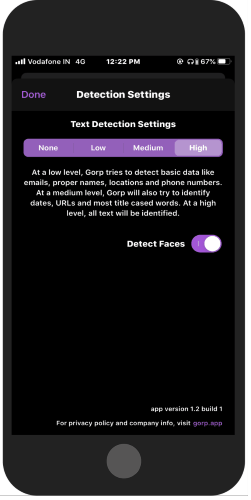
If you want to hide only text, not the faces, you can then set your preferences. For that, you can go to the app’s settings. Here, you will see the detection settings with options like Low, Medium, and High.
- By going with Low, the app detects only email, locations, names, and phone numbers. If you set text detection settings as low, this will hide the aforementioned details if the image contains.
- With the medium option, the app protects details such as dates, URLs, and title cased words.
- And, if you set your text detection settings as high, all the information including text and faces will be redacted.
Besides that, you can enable or disable the option; Detect Faces. After you set your preferences, do not forget to tap on Done to save your settings.
Now when you tap on the redact option, this will only detect the details that you have set in the text detection settings. Once done, you can export the image on your phone.
For that, you can tap on the Share icon and scroll down to tap on Save Image. You can also share the image through social media networks.
In brief
Gorp Redactor can be very helpful to quickly redact important details that the image contains. You can do it right on your phone. Just download the app, set your preferences for text detection and redact protected image data in one tap. The redacted image can also be downloaded on your phone. You can try this app and secure your details while sharing it on the internet.