Here are 5 free websites to replace text in PDF. If there is some text that exists in multiple or all pages of PDF files and you want to replace that text with some other text, then these sites are simply very helpful. While some sites let you replace text from all the pages in one go, other sites let you replace text from the pages of your choice one by one. A few websites also lets you view the content of PDF page so that you can replace text from PDF page wise.
Your PDF that you want to add as input should not be a scanned PDF. Otherwise, these sites won’t help you to replace text in PDF. If you have some scanned PDF, then you must convert scanned PDF to searchable PDF. After that, these sites will work for that PDF.
Let’s check these free websites to replace text in PDF.
Hipdf.com
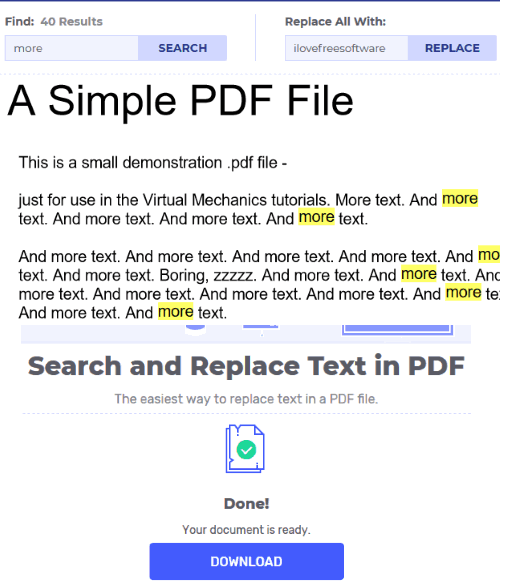
Hipdf.com is one of my favorite websites to replace text in PDF. The feature that I like a lot is you can preview the PDF content and it also shows number of results for the text that you want to replace.
Once the PDF is added, you can type find text and then add replace text. After that, you can begin the processing. When the processing is done, you can save output PDF to PC that will contain the replaced text.
In the free plan, you can upload a maximum 10 MB PDF file and there are multiple options to upload input PDF. Dropbox, OneDrive, PC, and Google Drive options are available to upload PDF. All these options work good except Google Drive. This option is not working but you can try other input ways and add PDF.
Sejda Online PDF Editor
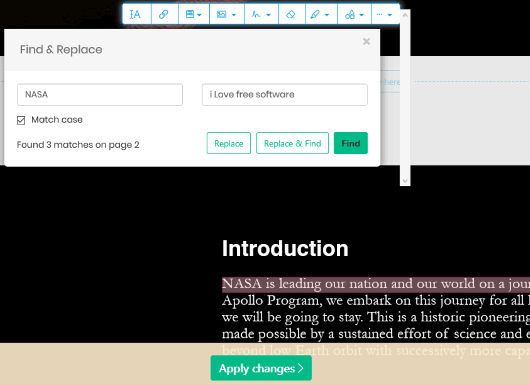
Sejda.com brings a powerful online PDF editor that comes with multiple tools. It has tools to add text, sign PDF, draw on PDF page, insert ellipse or rectangle, add images to PDF, etc. The feature to find and replace PDF text is also there. You can add PDF from Dropbox, OneDrive, Google Drive, or PC and save the output file in any of these supported platforms.
The unique part about its find and replace tool is it lets you replace text page wise. You can first enter find text and then replace text and then it shows how many times the input text has appeared in the visible page. After that, you can replace all that text with output text. In this way, you can replace text from other pages of PDF file. Though the option is quite good but it won’t be that much helpful when there are hundreds of pages in a PDF file.
The free plan of this online PDF editor lets you process maximum 3 PDF files in an hour and maximum size of PDF is limited to 200 pages or 50 MB. If this limit is satisfactory, then this is surely a better option to try.
DeftPDF
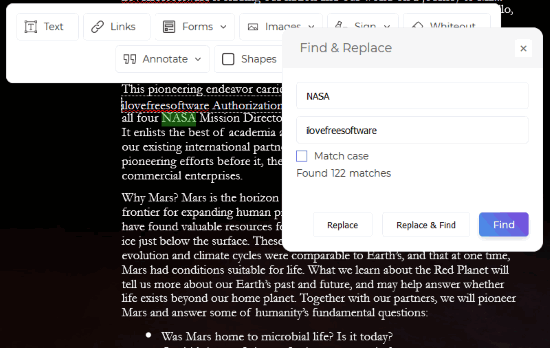
DeftPDF website is similar to Sejda.com. It also comes with PDF editor tools like add text, links, images, signature, annotation, etc. Find and Replace tool or feature is also there which works similar to Sejda.com’s feature. You can add PDF (maximum 50 MB) from PC, Google Drive, or Dropbox, view the PDF page content, use find and replace boxes, do the changes, and save PDF in any of the available platforms. The changes are visible within its interface in the PDF.
Like Sejda.com, it also lets you replace text page wise. If you don’t like this feature, then you can try other sites that lets you apply changes in all the pages. If this is the feature you are looking for, then this website is definitely useful.
Pdfconvertonline.com
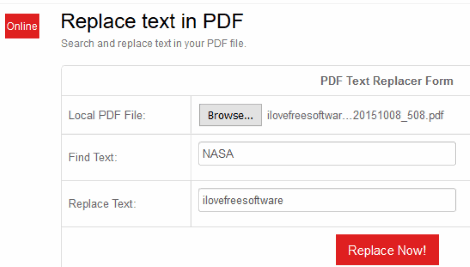
Pdfconvertonline.com brings a simple but very useful replace text in PDF feature. You can add up to 128 MB PDF file and then replace text of your choice. This website doesn’t let you preview the input PDF content but that won’t be a problem to successfully replace text from PDF file.
Once the PDF is added, enter find text and replace text, and then you can begin the processing. The whole process takes only a few seconds and then output PDF will be ready. You can download that PDF and you will see that text is replaced successfully. You will get maximum 2 hours to download the output PDF which is more than sufficient time.
PDF Find And Replace
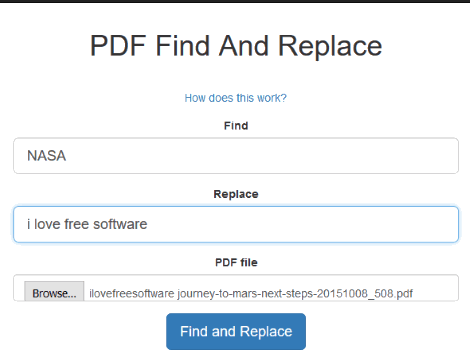
PDF Find And Replace (Homepage) comes with a basic interface and the options are similar to Pdfconvertonline.com which is mentioned above. You just need to enter:
- Input text that you want to replace.
- Output text with which the input text will be replaced, and
- Input PDF file.
When all three input items are added, use Find and Replace button. It will process the PDF and give you the output PDF with replaced text.
Everything works find but sometimes the websites showed error while processing the input PDF. It happened mostly when I entered large size PDF. Either the website doesn’t support large PDF file or there is some bug that should be fixed.
The Conclusion:
Here I close this list which has best free websites to replace text in PDF. All these PDF replacer websites are good as find and replace feature works great. Still, these sites has limitations in terms of PDF size. So, you can check which one is best suited for you and then use that website.