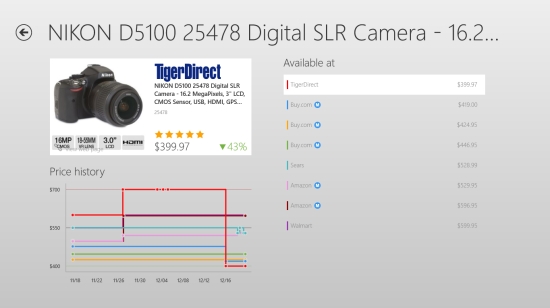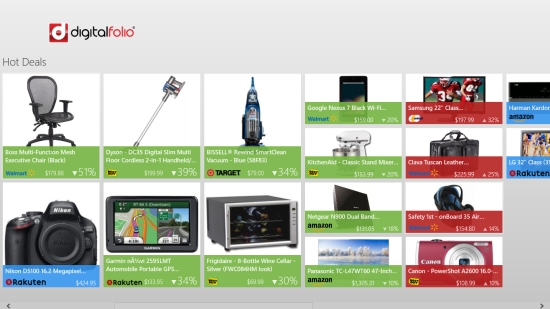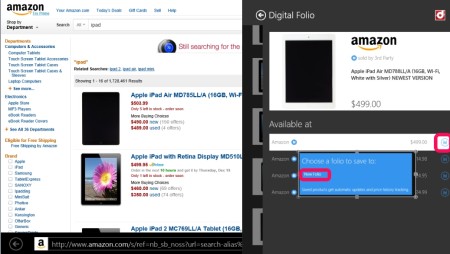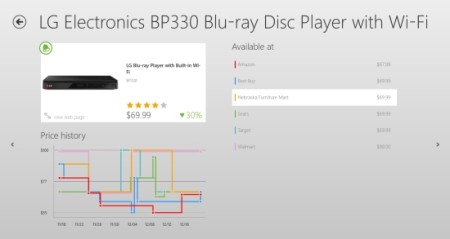Price Folio is a Windows 8 Price Comparison app. You can use it to compare prices of various products that you want to buy. You can get the price history for particular products. In addition to that, you can also create price alert for various products, in which you can set the app to notify you if the price of a product reaches a certain point.
Comparative prices can be availed from a number of online sources including Amazon, Newegg, Tiger Direct, Best buy, and various others.
Digital folio is freely available in the Shopping category of the Windows store.
Using this Windows 8 Price Comparison app:
As you get to the main screen of this price comparison, you would be asked to specify your credentials. For that, you can freely register on the app. Now, right after you have registered yourself with the app, you will be shown the home screen of the app. On it, a number of products would be present by default, price comparison for which has already been done.
Along with that, icons for a number of Websites are present. As you click on any of the available sources that are present here, a number of products will be shown to you, for which you can see price comparison for.
Adding products to see price comparison
For creating the price comparison for any product you have to follow the following steps:
First and foremost point you must always keep in consideration for using the app is that it will work for the Windows 8 IE app which is available by default at the start screen of Windows 8 System (you should only browse the Web using the Windows 8 IE app for the Digital Folio to work).
When you find any product from the IE app for which you want to see comparative price, use the Windows 8 Share charm. There will be an option to share using Digital Folio. As you use that, products would be retrieved by the app.
For every product that is shown in the panel on the right side, you can add folio by clicking on it. A number of sources will be shown to you on which that product is available.
In each of the sources shown here, the option to add folio would be shown on the right most point. Add it, and you would see the folios at the main screen in a panel on the main screen of the app.
See the price comparison from the app
As you click on any of the product, folio for which has been added, you would be given the detail of the app. It will mainly show the price of the product on the various sources. Along with that, a price history of the product would also be shown to you in form of graph.
From here, you can also create alerts for the various price of any product. For that you can use the option to Add price alert that is given in the bottom flyout of this page. There, you have to specify the price for which you want to set alert for.
Also check these shopping apps available for Windows 8: eBay, Deals Near Me, and Yellow Pages.
Key Features of Price Comparison App for Windows 8:
- Freely available.
- Get comparative prices for various products.
- Smooth working and easy working.
- Availability of tutorial in the app on how to work with the app.
- See price history.
- Create price alerts.
My Verdict
To conclude, I would like to add that Digital Folio is a good Windows 8 Price Comparison app, which allows to compare prices of products available on various Websites. You can also create price alerts for the various products that are listed n the app. Do try it for sure to know better.