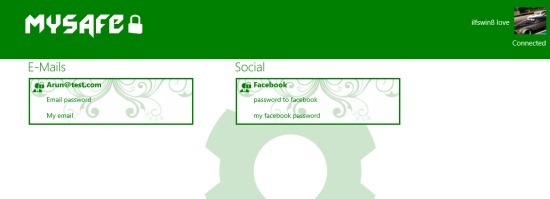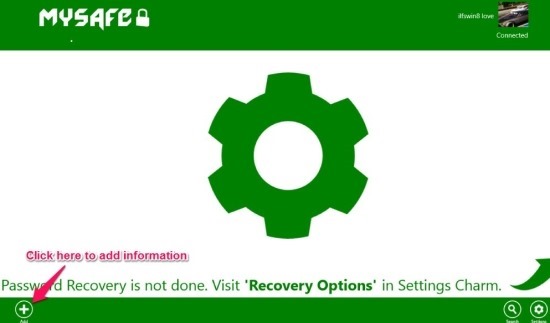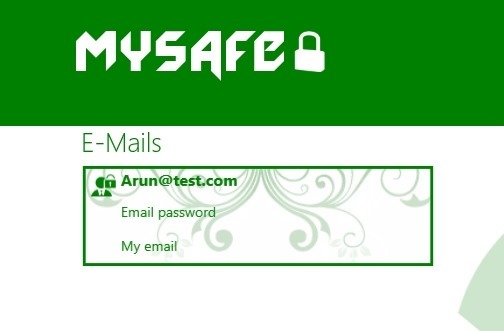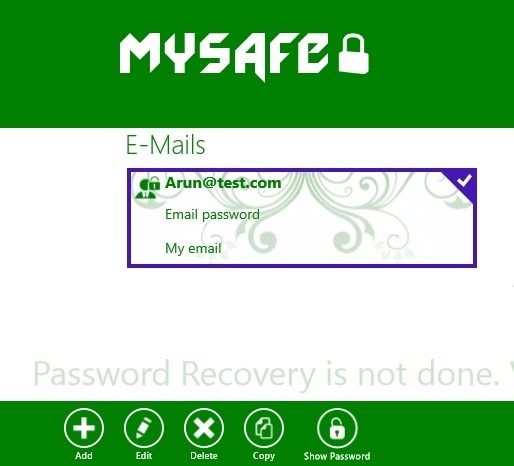MySafe is a password manager for Windows 8 that allows you to store passwords in a safe and secure manner in Windows 8. This app might be especially useful to those who have a lot of user accounts and passwords and have a tendency to forget these passwords sometimes.
Instead of going through the annoying password recovery process, just fire up MySafe and look at the password associated with that account. The app encrypts everything that it stores so all your information will be kept safe even if someone manages to get access to your computer.
Download MySafe from the link provided at the end of the article. The link will re-direct you to the Windows 8 app store page from where you can download and install MySafe into your Windows 8 PC. After you have installed the app, just click MySafe’s tile on the start screen to run this password manager for Windows 8. Then you will have the window as shown below. Now enter whatever you would like to set as the password of this app and press enter.
After you have logged in, you will have the interface in front of you as shown below. The app highly advises you to set up the password recovery options; if you are a bit forgetful then be sure to set up the recovery password visiting the recovery option in settings charm.
To add some account information just click on the add button as pointed out in the above screenshot. This will bring up the panel as shown below, just select the categories, then enter the details about them, and at last just click on the Add Entry button.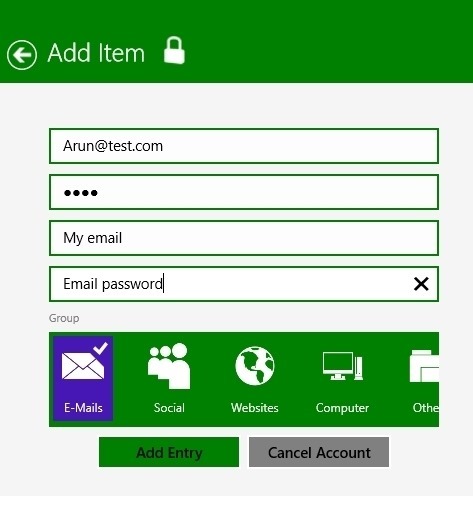
After you have clicked on the Add Entry button the account information will shown up on the main interface of the app in the form of a tile as shown below.
How to see the account passwords in Mysafe Windows 8:
To see the password just right-click on the on the account tile to select it and then right-click anywhere in the app windows and the option menu will appear as shown in the screenshot below.
Now just simply click on the show password button and the tile will flip with a cool animation and the password shall be reveled to you. To hide the password again simply click on the hide password button. Also you can edit, delete, copy etc. from this option menu.
Verdict:
The app offers you a very simple and easy interface that makes it really easy to interact with the app. Also the app encrypts the stored passwords in this manner your details and information are safe even if someone has access to you computer.
To download MySafe click on this link; also if you would like to try out a more featured password manager for Windows 8 then try out mSecure. If you prefer traditional application then click on this link.