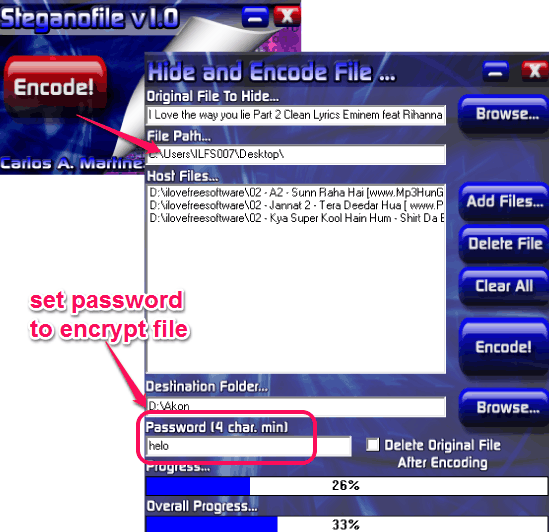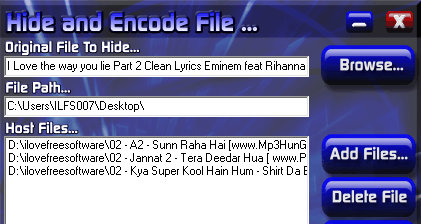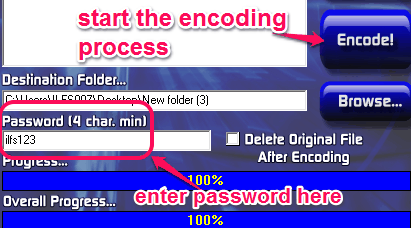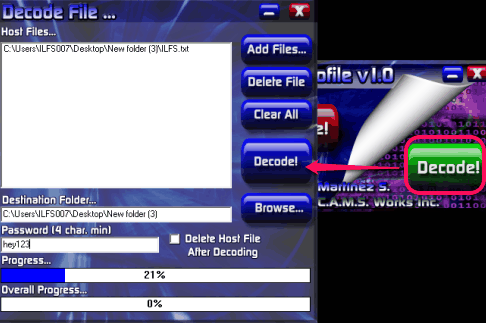Steganofile is a handy and completely free steganography software that helps to hide a file inside another single file or multiple files (known as host files or output files). As I found in testing, it lets you hide a text file into an image file, a zip archive into a word file, a video file inside text file, an image inside another image, video file into audio files, etc. Thus, it is possible to hide a different kind of file type into multiple file types. This makes it more advanced in comparison with other similar tools. Input file is attached at the end of host file. Moreover, if multiple host files or output files are added to hide an input file, then input file is equally divided into host files or output files.
To make hiding process more secure, it lets you add password protection. By adding the password protection, original file is encrypted with default method inside host file(s). To get back the original file, you will require the host file(s) that are generated after encoding process, and the same password.
In above screenshot, you could see encoding process performed by me to hide a video file into three audio files.
Note: The output files that are generated after encoding process can work properly, but not in some cases. For example, if a video file is hidden inside a text file, then text file won’t open.
Similar software: OpenStego, SSuite Picsel, and this one.
How To Work With This Free Steganography Software?
Steganofile is easy to use software. It comes in a zip archive which is just 1.61 MB in size. You can download its zip file using the download link available at the end of this review. Complete the download process and extract the files into a folder. After this, run its setup file, and start the installation wizard. Once the installation is finished, you can run it using start menu.
Its interface provides just two main buttons: Encode and Decode button. Encode button helps to hide a file inside host files. Decode button is used to retrieve the hidden file from output files.
Hide and Encode File:
Clicking on the Encode button will open a Hide and Encode window. In this window, you first need to add the input file. Any text file, video file, image file, or other document that you want to hide can be added as an input file. Use Browse button to add a file from PC to this window. Once the input file is added, you need to add host files. Its your choice whether you have to add a single host file or multiple host files. If you are adding multiple output files, then the input file will be split and stored in different output files. For example, if you want to hide a text file under 5 different output files, then the software will split the original text file into 5 output files. For this, use Add Files button. You can even delete unwanted host files, that you don’t want to include in encoding process.
After adding files, you can move to the bottom part of this window to select a destination folder. Furthermore, you also have to set a password (atleast 4 words). Password is mandatory as well as helpful to encrypt the input file inside host files. Set all the settings, and then tap on Encode! button. It will start the encoding process. Encoding process can take some time depending on the input file and host files size. After completing the encoding process, output host files will be stored in destination folder.
Decode The Encoded File:
Decoding process is quite simple. Simply click on Decode button and it will open the Decode file window. You will be required output host files and password that you set during encoding process. Destination location to retrieve the original file can also be set by you in decoding process. Perform all the tasks and tap on Decode! button. It will start the decoding process which will complete shortly. After completing the decoding process, original file will be saved to destination location.
Conclusion:
It’s a clever trick to hide a file inside multiple files. Steganofile does its job perfectly. Decoding process is also quite secure. Because same host/ output files and password is needed to get back the hidden file.