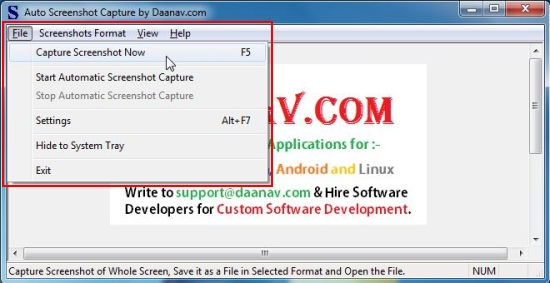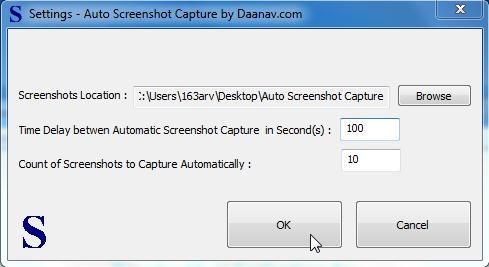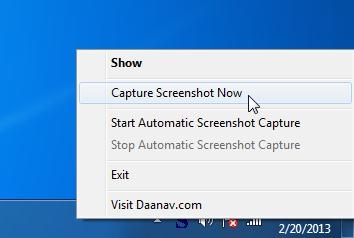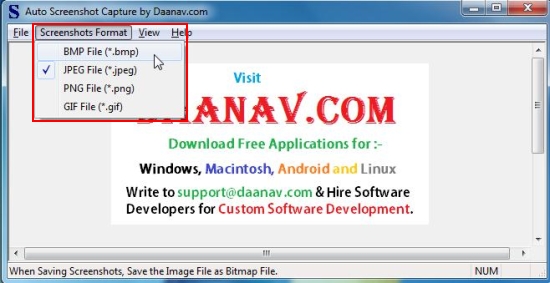Automatic Screenshot Capture Software is a free screen capture software that automatically capture screenshots after a fixed interval of time. It’s a handy and reliable application that allows you to capture screenshots of the whole screen either manually or automatically at regular time intervals.
Automatic Screenshot Capture Software supports JPEG, BMP, PNG, and GIF file formats for screen capture. The captured screenshot gets opened in the default image editor and allows you to edit screenshots on the way.
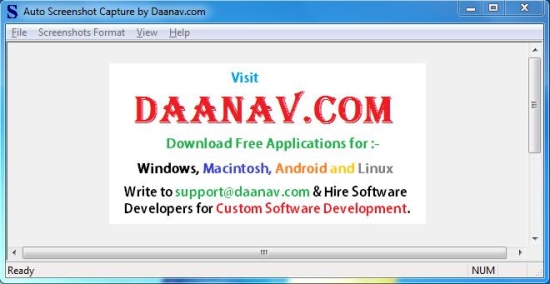
When you look at the author’s description of the product, you will find a lot to read. But as a matter of fact, the application is very simple and basic in nature. It doesn’t provide different ways to capture screenshots, like for example options to capture whole screen or selected part, or capture screen in a particular shape, which many other free screen capture software provides. All it does is that it lets you capture screenshots manually or automatically and saves them automatically to an output location, enabling you edit them in your default image processor whenever opened.
The reason behind this is that the application is basically designed to monitor long processes at regular intervals when you yourself are not monitoring the screen and doing something else. It can also work in “Extended Mode” and capture screenshots regularly from multiple monitors connected with each other.
Let’s see from where to download and how to install Automatic Screenshot Capture Software in your system. After that, we will discuss how this free screen capture works.
Download and Install Automatic Screenshot Capture Software:
Automatic Screenshot Capture Software is a lightweight program; just 4.37 MB in size. It can be downloaded free of cost from its official website using the link given at the end of this article. Once you reach the download page, scroll down to the end and locate the “Download” link within the last para of the author’s description. Make a mouse click on it to download the setup file and double click on it install this free screen capture software in your system.
The installation wizard will properly guide you how to install Automatic Screenshot Capture Software, and once this is done, you can launch the app to use it to automatically capture screenshots on your system.
Capture Screenshots with Automatic Screenshot Capture Software:
Using Automatic Screenshot Capture Software is pretty easy. When you launch the app, you will see a menu bar on the program window where you will find options to capture screenshots and configure other settings.
The “File” menu contains options to manually capture screenshot or start/stop automatic screenshot capture. You can click on the “Settings” option to open the settings panel and change the output folder location, time delay between automatic screen captures, and the number count up to which the automatic screenshot capture should run.
By default, all the screenshots are captured in JPEG format. However you can change the format from the “Screenshots Format” menu.
All the captured screenshots are saved in the specified output folder. You can open this folder from the “View” menu.
Automatic Screenshot Capture Software minimizes to the system tray area and allows you to access all it’s screen capture options through the context menu of the system tray icon.
Key Features of this free screen capture software:
- Free screen capture software.
- Simple and easy-to-use.
- Capture screenshots automatically or at regular time intervals.
- Change time delay for automatic screen capture.
- Limit automatic screen captures by number count.
- Multiple file formats to capture screenshots: JPEG, PNG, BMP, and GIF.

- Open screenshots in default image editor for quick editing.
- Automatically save screenshots with names designated with current date and time.
- Works in Extended Mode to capture screenshots from multiple computers connected to each other.
- System tray integration.
Also check Neox Screen, another free image capture software for quickly taking and uploading screenshots.
The Final Verdict:
Automatic Screenshot Capture Software is a nice free screen capture software (though the ad of the developer’s website displayed on the interface looks pretty annoying), which quickly and automatically take screenshots from your system in different file formats. Though it lacks many features provided by other screen capture software, but can be used ideally in situations where you need to monitor some long process on your system in your absence. Download a free copy for Windows and give it a try!